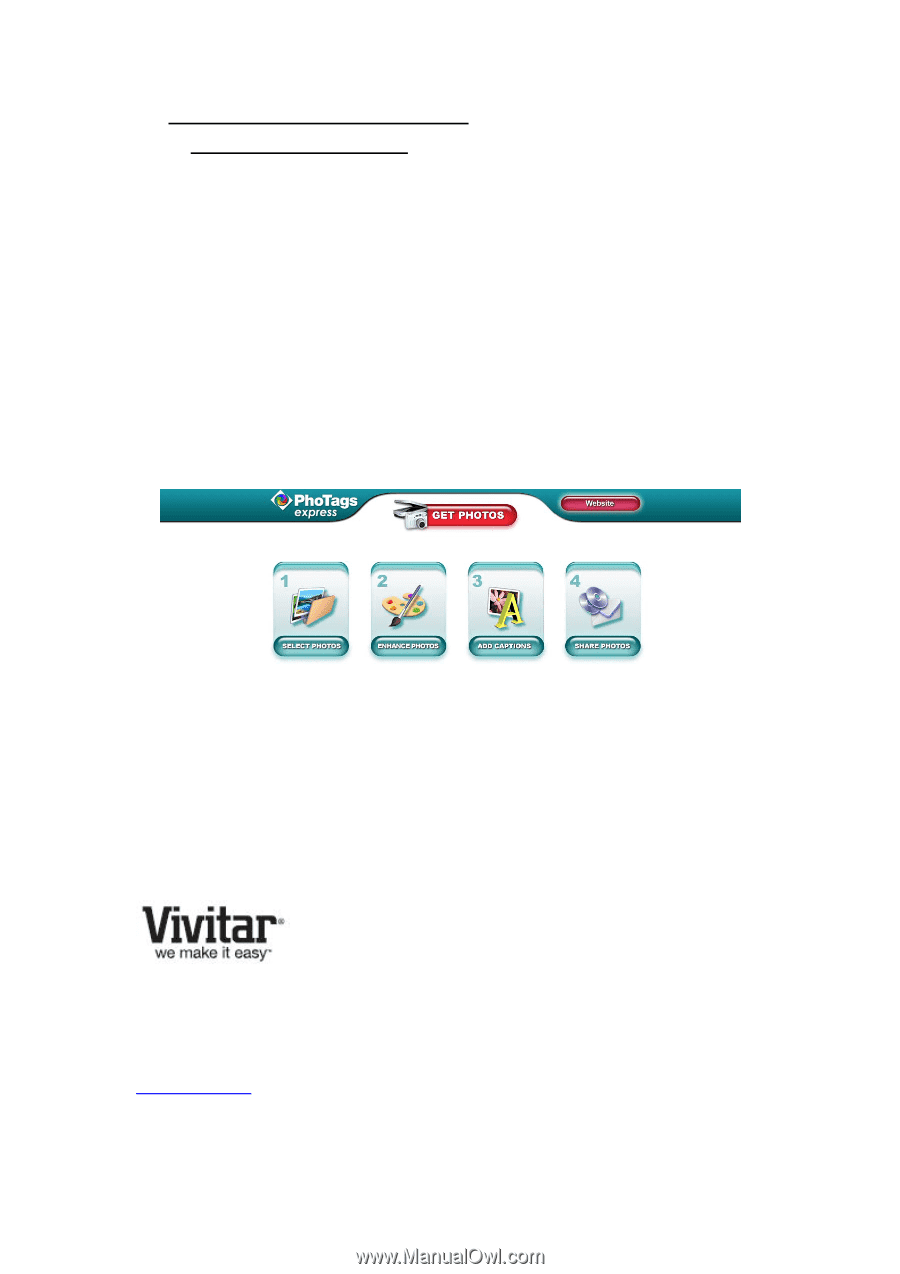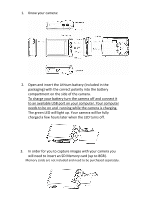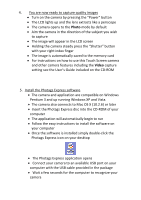Vivitar T328 Quick Start Guide - Page 4
Get Photos, Select Photos
 |
View all Vivitar T328 manuals
Add to My Manuals
Save this manual to your list of manuals |
Page 4 highlights
6. Download and edit the images Vivitar makes it easier to download the images • Click the "Get Photos" button on the top of the Photags Express main menu • Follow the download wizard step‐by‐step instructions • The images on your camera will be downloaded to your computer • Click the "Select Photos" button on the main menu • All the images will appear as thumbnails in the Select Photos window • Using the Photags Express software you can edit, share and print your photos We thank you for choosing our ViviCam T328 12.1 Mega‐Pixel Digital Camera with Touch Screen. For technical assistance and information see the User`s Guide or the Help and Show Me How tutorial in the Photags Express software. © 2009 Sakar International, Inc. All rights reserved. 195 Carter Drive Edison, NJ 08817 www.vivitar.com