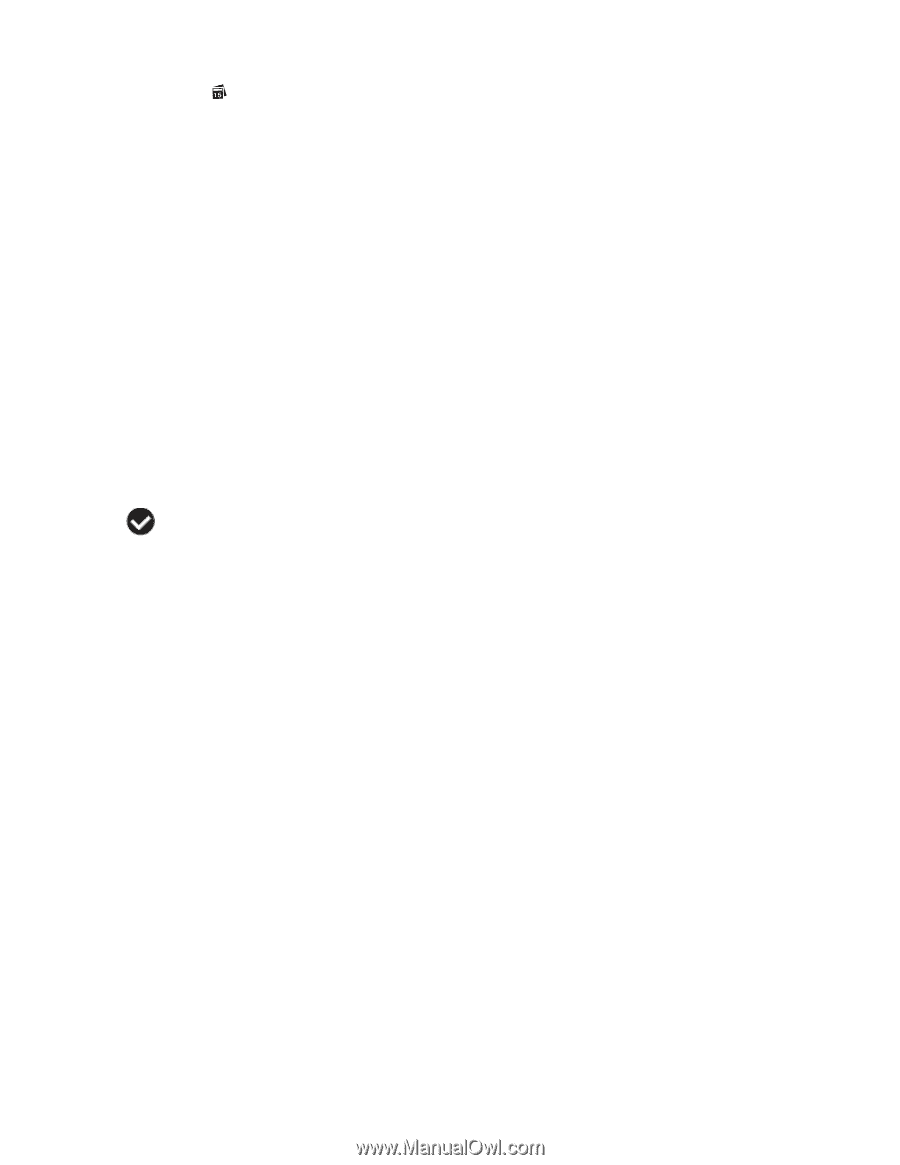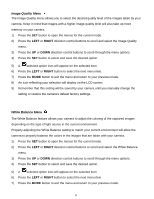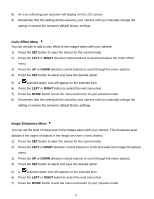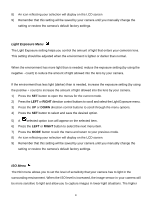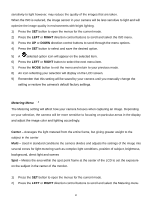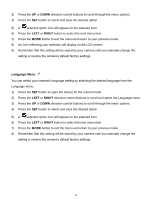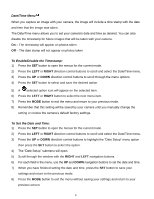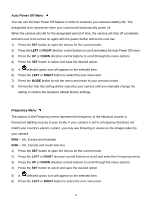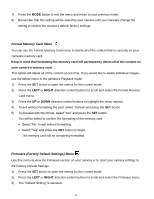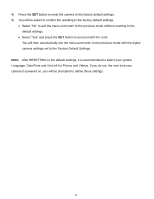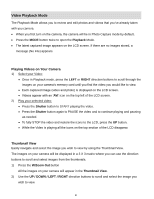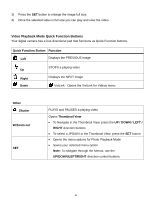Vivitar X027 User Manual - Page 48
Date/Time Menu, To Enable/Disable the Timestamp, To Set the Date and Time
 |
View all Vivitar X027 manuals
Add to My Manuals
Save this manual to your list of manuals |
Page 48 highlights
Date/Time Menu When you capture an image with your camera, the image will include a time stamp with the date and time that the image was taken. The Date/Time menu allows you to set your camera‟s date and time as desired. You can also disable the timestamp for future images that will be taken with your camera. On - The timestamp will appear on photos taken Off - The date stamp will not appear on photos taken To Enable/Disable the Timestamp: 1) Press the SET button to open the menus for the current mode. 2) Press the LEFT or RIGHT direction control buttons to scroll and select the Date/Time menu. 3) Press the UP or DOWN direction control buttons to scroll through the menu options. 4) Press the SET button to select and save the desired option. 5) A selected option icon will appear on the selected item. 6) Press the LEFT or RIGHT button to select the next menu item. 7) Press the MODE button to exit the menu and return to your previous mode. 8) Remember that this setting will be saved by your camera until you manually change the setting or restore the camera‟s default factory settings. To Set the Date and Time: 1) Press the SET button to open the menus for the current mode. 2) Press the LEFT or RIGHT direction control buttons to scroll and select the Date/Time menu. 3) Press the UP or DOWN direction control buttons to highlight the "Date Setup" menu option then press the SET button to select the option. 4) The "Date Setup" submenu will open. 5) Scroll through the window with the RIGHT and LEFT navigation buttons. 6) For each field in the menu, use the UP and DOWN navigation buttons to set the date and time. 7) When you have finished setting the date and time, press the SET button to save your settings and return to the previous mode. 8) Press the MODE button to exit the menu without saving your settings and return to your previous screen. 47