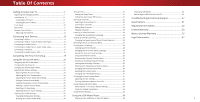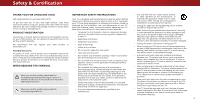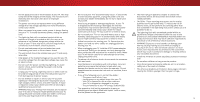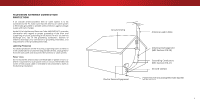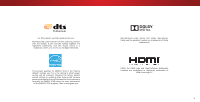Vizio D28hn-D1 User Manual English
Vizio D28hn-D1 Manual
 |
View all Vizio D28hn-D1 manuals
Add to My Manuals
Save this manual to your list of manuals |
Vizio D28hn-D1 manual content summary:
- Vizio D28hn-D1 | User Manual English - Page 1
VIZIO USER MANUAL Model D28hn-D1 - Vizio D28hn-D1 | User Manual English - Page 2
Setting Up Channels 32 Selecting a Channel Source 32 Troubleshooting & Technical Support 47 Specifications 51 Front Panel 10 Rear Panel 11 Menu 43 Restoring the TV to Factory Default Settings 43 Using the Guided Setup Menu 44 Using the Info Window 44 Changing the Equalizer Settings - Vizio D28hn-D1 | User Manual English - Page 3
period. To purchase an extended warranty service plan, visit www.VIZIO.com. WHEN READING THIS MANUAL When you see this symbol, please read the accompanying important warning or notice. It is intended to alert you to the presence of important operating instructions. When you see this symbol, please - Vizio D28hn-D1 | User Manual English - Page 4
user abuse or improper contact your dealer immediately. Do not try to repair your readily operable. installations. TV yourself. • CAUTION - These servicing instructions are for use by • The power cord must be replaced when using different • Avoid using dropped or damaged appliances. If your - Vizio D28hn-D1 | User Manual English - Page 5
70, provides information with regard to proper grounding of the mast and supporting structure, grounding of the lead-in wire to an antenna discharge unit installation. Ground Clamp Antenna Lead In Wire Electric Service Equipment Antenna Discharge Unit (NEC Section 810-20) Grounding Conductors ( - Vizio D28hn-D1 | User Manual English - Page 6
For DTS patents, see http://patents.dts.com. Manufactured under license from DTS Licensing Limited. DTS, the Symbol, & DTS and the Symbol together are registered trademarks, and DTS Studio Sound is a trademark of DTS, Inc. © DTS, Inc. All Rights Reserved. This product qualifies for ENERGY STAR in - Vizio D28hn-D1 | User Manual English - Page 7
below to ensure nothing is missing or damaged. VIZIO LED HDTV with Stand Power Cord INPUT EXIT BACK OK VOL VOL 1 2 4 5 7 8 WIDE 0 MENU GUIDE CH CH 3 6 9 - Remote Control with Batteries 2 x Quick Start Guides (1 English, 1 French-Spanish) 4 x T4 Phillips Screws PACKAGE CONTENTS - Vizio D28hn-D1 | User Manual English - Page 8
a flat surface, using the included stand • On a wall, using a VESA-standard wall mount (not included) Installing the TV Stand Your TV includes a stand designed to support the weight of the TV and keep it from falling over. However, the TV can still fall over if: • It is placed on an uneven - Vizio D28hn-D1 | User Manual English - Page 9
you. D28hn-D1 Screw Size: Hole Pattern: Weight w/o Stand: M4 100mm (V) x 100mm (H) 8.54 lbs Be sure the mount you choose is capable of supporting the 4. Attach your TV and wall mount to the wall, carefully following the instructions that came with your mount. Use only with a UL-listed wall mount - Vizio D28hn-D1 | User Manual English - Page 10
1 REMOTE SENSOR & POWER INDICATOR When using the remote, aim it directly at this sensor. The power indicator flashes on when the TV turns on, then goes out after several seconds. To keep the power indicator on as long as the TV is on, see Turning the Power Indicator On or Off on page 46. FRONT - Vizio D28hn-D1 | User Manual English - Page 11
Note: The image shown here is for illustrative purposes only and may be subject to change. The actual number of ports and their locations may vary, depending on the model. 1 HDMI - Connect an HDMI device. Stereo Audio Out- Connect 3.5mm audio device, such as a sound bar or headset RGB - Connect VGA - Vizio D28hn-D1 | User Manual English - Page 12
or decrease the audio loudness. MUTE Turn the audio off or on. NUMBER PAD Manually enter a channel. WIDE Change the display mode. 1 Replacing the Batteries INPUT EXIT BACK OK VOL VOL 1 2 4 5 7 8 WIDE 0 MENU GUIDE CH CH 3 6 9 - POWER Turn TV on or off. MENU Display the on-screen menu - Vizio D28hn-D1 | User Manual English - Page 13
Connecting Your Devices CONNECTING A DEVICE Your TV can be used to display output from most devices. 1. Verify that your device has a video port that matches an available port on the TV (HDMI, Component, etc.). 2. Turn the TV and your device off. 3. Connect the appropriate cable (not included) to - Vizio D28hn-D1 | User Manual English - Page 14
2 CONNECTING A DEVICE - AUDIO & VIDEO CABLE TYPES AV CABLE AV cables (or Composite cables) are the traditional way of connecting your devices to your TV. Video signals are sent over the yellow connector while audio is sent over the red and white connectors. COAXIAL CABLE Coaxial cables are the - Vizio D28hn-D1 | User Manual English - Page 15
the appropriate cable (not included) to the TV and the device. 4. Turn the TV and your device on. Home Audio Receiver 2 VIZIO Sound Bar HDMI CABLE* BEST • ARC 2-WAY COMMUNICATION • 2.0-5.1 DIGITAL AUDIO • PCM, DTS, DOLBY DIGITAL 3.5mm CABLE* GOOD • ANALOG STEREO CONNECTION • 2.0 CHANNEL - Vizio D28hn-D1 | User Manual English - Page 16
CONNECTING AN AUDIO DEVICE - AUDIO CABLE TYPES RCA CABLE RCA cables (or Composite cables) are the traditional way of connecting your devices to your audio device. Audio signals are sent over the red and white connectors. • Quality Stereo Connection • 2.0 Channel • Analog Connection • Audio Signal - Vizio D28hn-D1 | User Manual English - Page 17
CONNECTING A COMPUTER Your TV can be used to display output from a personal computer To use your TV as a PC display: 1. Connect a VGA cable (not included) to your PC and the RGB port on the back of the TV. This cable transmits video. 2. Connect a 3.5mm cable (not included) to your PC and the PC - Vizio D28hn-D1 | User Manual English - Page 18
CONNECTING AN AUDIO DEVICE - ARC Without HDMI ARC Without an HDMI ARC setup, your TV will transmit audio signal from the built-in tuner and VIA apps to your home audio receiver through a separate audio connection. Built-In Tuner Your TV RCA (Audio) HDMI Cable Your Home Audio Receiver HDMI Cable - Vizio D28hn-D1 | User Manual English - Page 19
with an Ethernet cable, connect it to the Ethernet port on the TV. To complete the first-time setup: 1 INPUT EXIT BACK OK MENU GUIDE VOL CH VOL CH Press the Power button on the remote. The TV powers on a1nd the2Setup A3pp starts. 4 5 6 7 8 9 2 WIDE 0 - Choose your mode. Select - Vizio D28hn-D1 | User Manual English - Page 20
4 5 Use the Arrow buttons on the remote to highlight your TV source and press OK. If the TV Signal channel scan screen appears, the TV will need to scan for channels, which takes several minutes. Use the arrow buttons on the remote to highlight Begin Scan and press OK. If you have cable TV, - Vizio D28hn-D1 | User Manual English - Page 21
Timers • Adjust the Channel settings • Set up Closed Captioning • Name Inputs • Adjust TV settings • Access the Guided Setup VIZIO TV SETTINGS Picture Audio Timers Channels CC Closed Captions Devices System Guided Setup To open the on-screen menu, press the MENU button on the remote. Use the Arrow - Vizio D28hn-D1 | User Manual English - Page 22
CHANGING THE SCREEN ASPECT RATIO The TV can display images in five different modes: Normal, Stretch, Panoramic, Wide, and Zoom. Each mode displays the picture differently. Some programs have black bars on the top or sides of the picture so that the picture keeps its original shape. Examples - Vizio D28hn-D1 | User Manual English - Page 23
settings to values ideal for watching TV in a dark room. VIZIO PICTURE Picture Mode Auto Brightness Control Backlight - Brightness - Contrast mode optimizes the picture settings for displaying computer output. 4. To manually change each of the picture settings, use the Up/ Down Arrow - Vizio D28hn-D1 | User Manual English - Page 24
More Picture Settings To adjust more picture settings: 1. From the PICTURE menu, use the Arrow buttons to highlight More Picture, and then press OK. VIZIO MORE PICTURE 2. Use the Arrow buttons to highlight the setting you wish to adjust, then press the Left/ Right Arrow buttons to change the - Vizio D28hn-D1 | User Manual English - Page 25
is displayed. Wide Zoom Normal Panoramic 2. Use the Number Pad on your remote to enter a unique 4-digit PIN. 3. EHxiitghligh2Dt Save3aDnd press OK. VIZIO LOCK PICTURE MODE Create a picture control PIN to prevent changes to all custom picture modes. Save 4. Press the EXIT button to exit the - Vizio D28hn-D1 | User Manual English - Page 26
Deleting a Custom Picture Mode Custom picture modes that are no longer needed can be deleted. Inputs assigned to a deleted custom picture mode become assigned to the Calibrated picture mode. To delete a custom picture mode: 1. From the PICTURE MODE EDIT menu, use the Arrow buttons to highlight - Vizio D28hn-D1 | User Manual English - Page 27
, and display color bar, flat, and ramp test patterns. The Color Tuner, 11 Point White Balance, and test patterns allow technicians to manually calibrate the TV. Calibration requires specialized training, an input with precisely set colors, and a specialized light meter. To adjust the HSB color - Vizio D28hn-D1 | User Manual English - Page 28
4 To show or hide the SMPTE Test Pattern: 1. From the Color Tuner menu, use the Arrow buttons to highlight Color Tuner, and then press the Left/Right Arrow buttons until the SMPTE Test Pattern menu is displayed. SMPTE Test Pattern Off To show or hide the Flat Test Pattern: 1. From the Color Tuner - Vizio D28hn-D1 | User Manual English - Page 29
you wish to adjust, then press Left/ Right Arrow buttons to change the setting: • TV Speakers - Turns the built-in speakers On or Off. VIZIO AUDIO TV Speakers Surround Sound Volume Leveling Balance - Lip Sync - Digital Audio Out Analog Audio Out Equalizer Delete Audio Mode On On On - Vizio D28hn-D1 | User Manual English - Page 30
Deleting the Custom Audio Mode To delete the custom audio mode that has been created: 1. Press the MENU button on the remote. The on-screen menu is displayed. 2. Use the Arrow buttons on the remote to highlight Audio and press OK. The AUDIO menu is displayed. 3. Use the Arrow buttons to highlight - Vizio D28hn-D1 | User Manual English - Page 31
remote. The on-screen menu is displayed. 2. Use the Arrow buttons on the remote to highlight Timers and press OK. The TIMERS menu is displayed. VIZIO TIMERS Sleep Timer Auto Power Off Off 10 minutes 3. Use the Left/Right Arrow buttons on the remote to highlight the period of time after - Vizio D28hn-D1 | User Manual English - Page 32
You can use the TV's Channels menu to: • Select a Channel Source • Find Channels • Perform a Partial Channel Scan • Manually Add Channels • Select channels to skip VIZIO CHANNELS Channels not searched Channel Source Find Channel Partial Channel Search Add Analog Channel Skip Channel Analog Audio - Vizio D28hn-D1 | User Manual English - Page 33
scanning for the channel, press the EXIT button on the remote. VIZIO ADD ANALOG CHANNEL Enter Channel Add Channel Skipping Channels After a channel channel and press OK. A P appears to the right of each channel you select. VIZIO SKIP CHANNEL 1 Test 0 1 Test 1 P 1-2 Test 2 P 2 Test 3 - Vizio D28hn-D1 | User Manual English - Page 34
(secondary audio programming), or Mono. Press OK. 3. Press the EXIT button on the remote. VIZIO ANALOG AUDIO Stereo SAP Mono Wide Zoom Normal Panoramic Exit 2D 3D ABC Input Wide CC VIZIO DIGITAL LANGUAGE English Español Français Sleep Timer Picture Audio Network Settings Help Wide - Vizio D28hn-D1 | User Manual English - Page 35
on the remote to select Custom. The DIGITAL STYLE menu appears as shown. VIZIO DIGITAL STYLE Caption Style Text Style Text Size Text Color Text Opacity Text Edges - Choose As Broadcast to keep default settAinBCgs or Custom to manually change each Input settWinidge. CC • Text Style - Change - Vizio D28hn-D1 | User Manual English - Page 36
4 Typical choices include: • Opaque background, transparent window-Only a strip of background appears behind the text, expanding as the text appears. This is the typical "As Broadcast" mode. • Opaque background and window in the same color-When text appears, the entire line fills with color at once - Vizio D28hn-D1 | User Manual English - Page 37
show the custom name that you created. 5. When you have finished naming your input, press the EXIT button on the remote. Input Port VIZIO NAME INPUT HDMI-1 DVD DVD_ abc def ghi j k l mn o p q r s t u v wx y z 0 123456789 .@# .cäoêmí Space OK Cancel Select the input name from a list of common - Vizio D28hn-D1 | User Manual English - Page 38
illuminated • Reset the TV settings & set up administrative controls VIZIO SYSTEM System Information Menu Language Time & Local Settings Parental the remote to highlight System and press OK. The SYSTEM menu is displayed. VIZIO MENU LANGUAGE English Español Français 3. Use the Arrow buttons on the - Vizio D28hn-D1 | User Manual English - Page 39
. The on-screen menu is displayed. 2. Use the Arrow buttons on the remote to highlight System and press OK. The SYSTEM menu is displayed. VIZIO June 11, 2015 11:48AM Time Zone Pacific (-8) Daylight Savings Time Auto 3. Use the Arrow buttons on the remote to highlight Time & Local Settings - Vizio D28hn-D1 | User Manual English - Page 40
4 Blocking and Unblocking Content by Rating A channel may sometimes broadcast programs that are meant for children, and at other times broadcast programs that are meant for mature audiences. You may not want to block the channel completely using a channel lock, but you may wish to block certain - Vizio D28hn-D1 | User Manual English - Page 41
remote. The on-screen menu is displayed. 2. Use the Arrow buttons on the remote to highlight System and press OK. The SYSTEM menu is displayed. VIZIO VIEW MODE Viewport Overlay Centered Overlay 3. Use the Arrow buttons on the remote to highlight View Mode and press OK. The VIEW MODE menu is - Vizio D28hn-D1 | User Manual English - Page 42
to HDMI (ARC) input with the included remote, without any programming. Using CEC, your VIZIO TV remote can control: • Power On/Off • Volume • Mute Not all HDMI devices support CEC. See your device's user manual for details. To enable, disable, or adjust CEC settings: 1. Set up your audio device - Vizio D28hn-D1 | User Manual English - Page 43
. The on-screen menu is displayed. 2. Use the Arrow buttons on the remote to highlight System and press OK. The SYSTEM menu is displayed. VIZIO RESET & ADMIN Reset TV to Factory Defaults Store Demo 3. Highlight Reset & Admin and press OK. The RESET & ADMIN menu is displayed. 4. Highlight Reset TV - Vizio D28hn-D1 | User Manual English - Page 44
remote. The on-screen menu is displayed. 2. Highlight Guided Setup and press OK. VIZIO GUIDED SETUP Channel Setup 3. Highlight the guided setup you want to use and press OK: • Channel Setup - Set up the TV channel. 4. Follow the on-screen instructions. When finished, press the EXIT button on the - Vizio D28hn-D1 | User Manual English - Page 45
save your photos onto a USB thumb drive: • The USB thumb drive must be formatted as FAT32. • Files on the USB thumb drive must end in a supported file extension ( .jpg or .jpeg). • The player is not designed to play media from external hard drives, MP3 players, cameras, or smartphones Displaying USB - Vizio D28hn-D1 | User Manual English - Page 46
Connected Sources Displays connected USB devices. Back Button Highlight this button and press OK to return to the previous screen. VIZIO Photo USB1: Back Button Highlight and press OK to return to left column. Current Folder Displays the folder path. VIZIO_2GB\Photo\root Current Folder Start - Vizio D28hn-D1 | User Manual English - Page 47
Troubleshooting & Technical Support Do You Have Questions? Find Answers At SUPPORT.VIZIO.COM Find help with: • New Product Setup • Connecting Your Devices • Technical Problems • Product Updates • And More Live Chat Support Available You can also contact our award-winning support team at: Phone: (877 - Vizio D28hn-D1 | User Manual English - Page 48
A Take A Moment To Register Your Product At VIZIO.COM/PRODUCT-REGISTRATION Why Register? Customized Support Get assistance quickly with your information on-hand. News & Offers Take advantage of the latest news and special offers from VIZIO. Safety & Satisfaction Stay up to date with important - Vizio D28hn-D1 | User Manual English - Page 49
all devices are connected correctly. Devices differ; see your device's user manual for details. • Adjust Brightness, Contrast, or Backlight. See Adjusting set picture mode. See Adjusting the Picture Settings on page 25. VIZIO recommends selecting Calibrated. • Check all cables to ensure they are - Vizio D28hn-D1 | User Manual English - Page 50
I see "noise" or static on the screen. • When your TV's digital capabilities exceed a digital broadcast signal, the signal is up-converted (improved) to match your TV's display capabilities. This up-converting can sometimes cause irregularities in the image. • If you are using an antenna, the signal - Vizio D28hn-D1 | User Manual English - Page 51
Contrast Ratio: Pixel Pitch: Viewing Angle: HDMI Inputs: Component Video Inputs: Composite Inputs: RF Antenna Input: USB Port: Audio Outputs: OSD Language: Ambient Light Sensor: D28hn-D1 28" 27.51" 24.85" x 16.47" x 4.88" 24.85" x 15.70" x 2.36" 8.78 lbs 8.54 lbs Full Array LED 60 Hz 1366 x 768 - Vizio D28hn-D1 | User Manual English - Page 52
, and if not installed and used in accordance with the instructions, may cause harmful interference to radio communications. However, there is -interference basis. Should the user seek to obtain protection from other radio services operating in the same TV bands, a radio license is required. Please - Vizio D28hn-D1 | User Manual English - Page 53
shipping to the customer. allowable by the American Arbitration Association, at which point VIZIO additional help and troubleshooting. To obtain warranty service, contact VIZIO Technical Support via email at [email protected] or via will cover all additional administrative fees and expenses - Vizio D28hn-D1 | User Manual English - Page 54
the Law Applies AGREEMENT AND CLASS ACTION WAIVER, THEN: (1) you must notify This warranty gives you specific legal rights, and you may also have other VIZIO in writing within sixty (60) days of the date that you purchased the rights, which vary from state to state and province to province. This - Vizio D28hn-D1 | User Manual English - Page 55
be responsible for restoring RECERTIFIED", or by a non-authorized reseller. with VIZIO's user guides and manuals. all applicable user data and downloaded applications. Recovery What to Do If You Are Not Satisfied With Service Except where restricted by law, this warranty applies only to the and - Vizio D28hn-D1 | User Manual English - Page 56
affect your original warranty. Check www.vizio.mx for the most current version. VIZIO Sales & Marketing Mexico S. de R.L. de C.V. PRESIDENTE MASARYK 111 PISO 1 COL. POLANCO V SECCIÓN DELEGACION MIGUEL HIDALGO, MEXICO D.F. 11560 Warranty Service Provider Warranty Support LATAM SA de C.V. Calle Nubes - Vizio D28hn-D1 | User Manual English - Page 57
trademarks of Dolby Laboratories. Other names of companies, products, and services used in this Quick Start Guide may be trademarks, trade names or service marks of others and VIZIO, Inc. dis- claims any interest in trademarks, trade names or service marks other than its own. Mention of non - Vizio D28hn-D1 | User Manual English - Page 58
© 2015 VIZIO INC. ALL RIGHTS RESERVED. 102815AD-US-NC

Model D28hn-D1
USER MANUAL
VIZIO