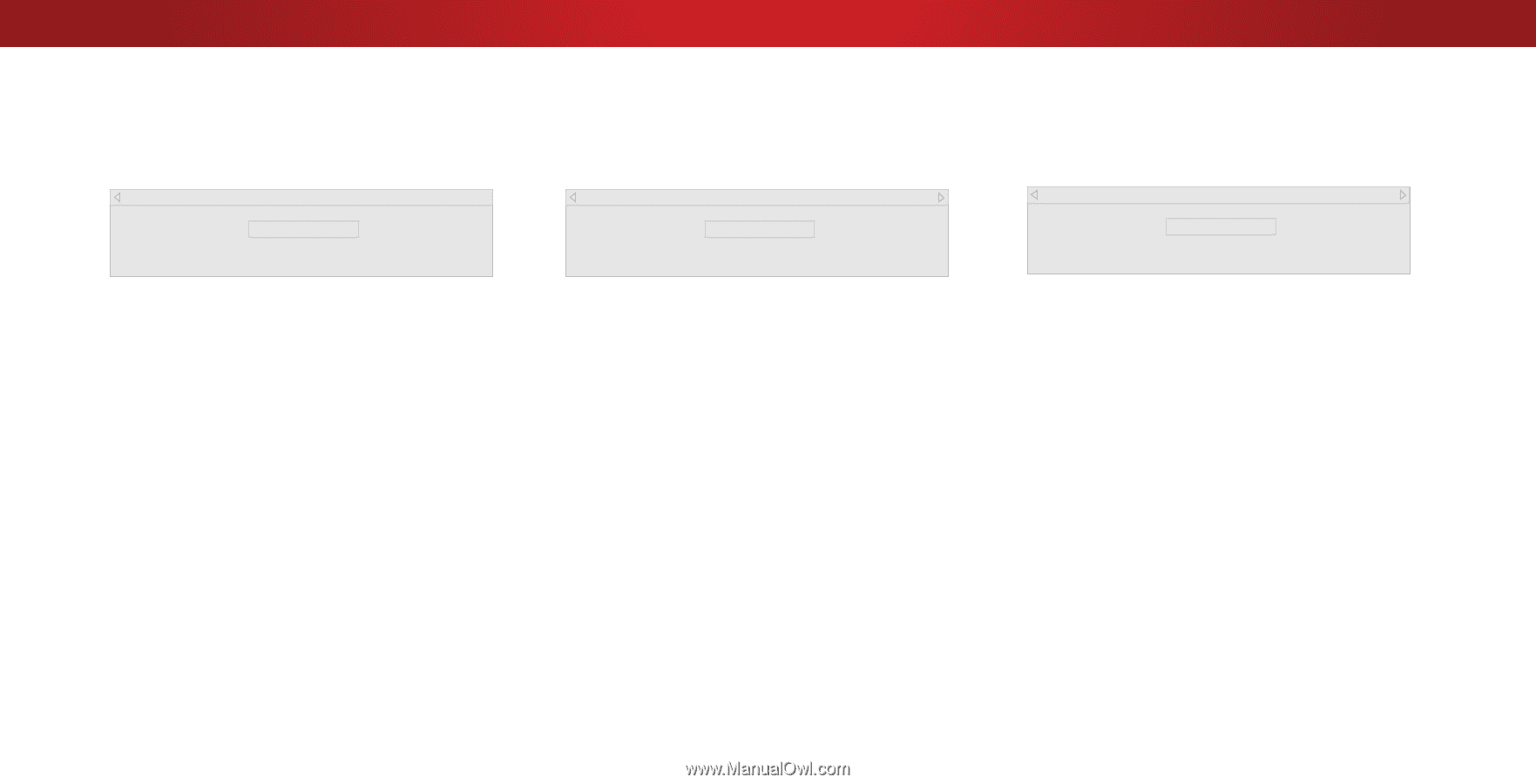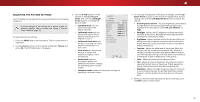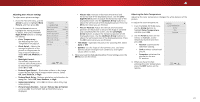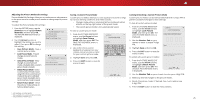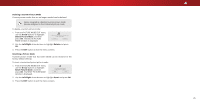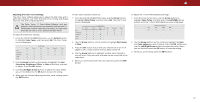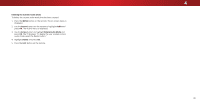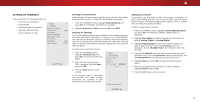Vizio D28hn-D1 User Manual English - Page 28
Arrow, Color Tuner, Left/Right, Left/Right Arrow
 |
View all Vizio D28hn-D1 manuals
Add to My Manuals
Save this manual to your list of manuals |
Page 28 highlights
4 To show or hide the SMPTE Test Pattern: 1. From the Color Tuner menu, use the Arrow buttons to highlight Color Tuner, and then press the Left/Right Arrow buttons until the SMPTE Test Pattern menu is displayed. SMPTE Test Pattern Off To show or hide the Flat Test Pattern: 1. From the Color Tuner menu, use the Arrow buttons to highlight Color Tuner, and then press the Left/Right Arrow buttons until the Flat Test Pattern menu is displayed. Flat Test Pattern Off To show or hide the Ramp Test Pattern: 1. From the Color Tuner menu, use the Arrow buttons to highlight Color Tuner, and then press the Left/Right Arrow buttons until the Ramp Test Pattern menu is displayed. Ramp Test Pattern Off 2. Use the Arrow buttons on the remote to highlight Off. Use the Left/Right Arrow buttons to highlight On to show the SMPTE Pattern. -or- To hide the SMPTE Test Pattern, use the Left/Right Arrow buttons to highlight Off. 3. When you are finished, press the EXIT button. 2. Use the Arrow buttons on the remote to highlight Off. Use the Left/Right Arrow buttons to select the percentage brightness for the flat test pattern. Selecting a percentage immediately shows the flat pattern at that brightness. -or- To disable the Flat Test Pattern, use the Left/Right Arrow buttons to highlight Off. 3. When you are finished, press the EXIT button. 2. Use the Arrow buttons on the remote to highlight Off. Use the Left/Right Arrow buttons to select the color for the ramp test pattern. Selecting a color immediately shows that color ramp. -or- To hide the Ramp Test Pattern, use the Left/Right Arrow buttons to highlight Off. 3. When you are finished, press the EXIT button. 28