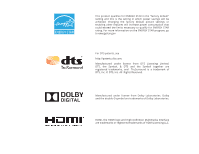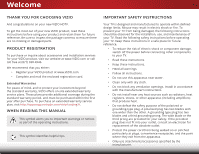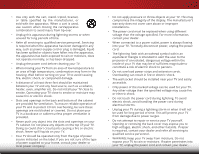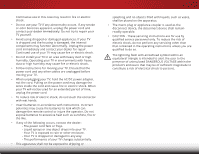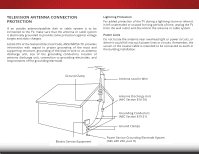Vizio D32h-C0 User Manual (English)
Vizio D32h-C0 Manual
 |
View all Vizio D32h-C0 manuals
Add to My Manuals
Save this manual to your list of manuals |
Vizio D32h-C0 manual content summary:
- Vizio D32h-C0 | User Manual (English) - Page 1
VIZIO USER MANUAL Models D32h-C0 - Vizio D32h-C0 | User Manual (English) - Page 2
ENERGY STAR in the "factory default" setting and this is the setting in which power savings will be achieved. Changing the factory default picture settings or enabling other features will increase power consumption that could exceed the limits necessary to qualify for ENERGY STAR rating. For more - Vizio D32h-C0 | User Manual (English) - Page 3
an extended warranty service plan, visit http://www.squaretrade.com/vizio-landing1/. WHEN READING THIS MANUAL This symbol alerts you to important warnings or notices as part of the operating instructions. This symbol identifies helpful tips. IMPORTANT SAFETY INSTRUCTIONS Your TV is designed and - Vizio D32h-C0 | User Manual (English) - Page 4
user abuse or improper installations. • The power cord must be replaced when using different voltage than the voltage specified. For more information, contact your dealer. • When connected to a power outlet, power is always flowing into your TV. To totally disconnect power, unplug the power cord - Vizio D32h-C0 | User Manual (English) - Page 5
your TV will not be used for an extended period of time, unplug the power cord. • To reduce risk of electric shock, do not touch the connector with wet hands. • Insert batteries in accordance with instructions. Incorrect polarities may cause the batteries to leak which can damage the remote control - Vizio D32h-C0 | User Manual (English) - Page 6
for long periods of time, unplug the TV from the wall outlet and disconnect the antenna or cable system. Power Lines Do not locate the antenna near overhead light or power circuits, or where it could fall into such power lines or circuits. Remember, the screen of the coaxial cable is intended to be - Vizio D32h-C0 | User Manual (English) - Page 7
Table of Contents Installing the TV 3 Inspecting the Package Contents 3 Installing the TV 4 Installing the TV on the Stands 4 Installing the TV on a Wall 6 Controls and Connections 7 Rear Panel 7 Side Panel 8 Front Panel 9 Remote Control 10 Replacing the Batteries 11 Connecting Your - Vizio D32h-C0 | User Manual (English) - Page 8
Default Settings 46 Using the Guided Setup Menu 47 Using the Info Window 48 Using the USB Media Player 49 Preparing Your USB Drive to Display USB Media 49 Displaying USB Media 49 Removing the USB Drive from the TV 49 Troubleshooting & Technical Support 51 Specifications 54 Limited Warranty - Vizio D32h-C0 | User Manual (English) - Page 9
nothing is missing or damaged. VIZIO LED HDTV 1 INPUT EXIT BACK OK VOL VOL 1 2 4 5 7 8 WIDE 0 MENU GUIDE CH CH 3 6 9 - Remote Control with Batteries Power Cord TV Stands (two identical stands) 4 x T3 30 mm Phillips Screws Quick Start Guides (English and French/Spanish) PACKAGE - Vizio D32h-C0 | User Manual (English) - Page 10
two ways: • On a flat surface, using the included stand • On a wall, using a VESA-standard wall mount (not included) Installing the TV on the Stands Your TV includes stands designed to support the weight of the TV and keep it from falling over. However, the TV can still fall over if: • It is placed - Vizio D32h-C0 | User Manual (English) - Page 11
the left and right stands into the base of the TV (the stands are identical). Secure each stand to the TV with two (2) T3 30 mm Phillips screws (included). Insert the screws into the back of the TV and tighten them using a Phillips screwdriver. When you are finished, place the TV on a stable, level - Vizio D32h-C0 | User Manual (English) - Page 12
appropriate mount for your TV model: Installing a TV on a wall requires lifting. To prevent injury or damage to the TV, ask someone to help you. D32h-C0 Screw Size: M4 Hole Pattern: 100 mm (V) x 100 mm (H) Weight w/o Stand: 11.02 lbs Be sure the mount you choose is capable of supporting the - Vizio D32h-C0 | User Manual (English) - Page 13
an optical/SPDIF audio device, such as home audio receiver. Stereo Audio Out - Connect an RCA audio device, such as sound bar. DTV/TV (Coaxial) - Connect a coaxial cable from a cable or satellite box, or from an antenna. Component/Composite - Connect a component or composite device. HDMI - Connect - Vizio D32h-C0 | User Manual (English) - Page 14
2 SIDE PANEL POWER Press to turn the TV on. Press and hold to turn the TV off. INPUT Press to change the input source. 8 SIDE PANEL - Vizio D32h-C0 | User Manual (English) - Page 15
2 FRONT PANEL REMOTE SENSOR & POWER INDICATOR When using the remote, point it directly at this sensor. The power indicator flashes on when the TV turns on, then goes out after several seconds. To keep the power indicator on as long as the TV is on, see Turning the Power Indicator On or Off on page - Vizio D32h-C0 | User Manual (English) - Page 16
on. NUMBER PAD Manually enter a channel. WIDE Switch the display mode. INPUT EXIT BACK OK VOL VOL 1 2 4 5 7 8 WIDE 0 MENU GUIDE CH CH 3 6 9 - POWER Turn TV on or off. MENU Display the on-screen menu. ARROW Navigate the on-screen menu. GUIDE Display the info window. V BUTTON Open the USB - Vizio D32h-C0 | User Manual (English) - Page 17
2 Replacing the Batteries 1. To remove the battery cover, press on the logo and slide the cover out. 2. Insert two batteries into the remote control. Make sure that the (+) and (-) symbols on the batteries match the (+) and (-) symbols inside the battery compartment. 3. Replace the battery cover. 11 - Vizio D32h-C0 | User Manual (English) - Page 18
has a video port that matches an available port on the TV (HDMI-1, HDMI-2, Comp, etc.). 2. Turn the TV and your device off. 3. Connect the appropriate cable (not included) to the TV and the device. 4. Turn the TV and your device on. Set the TV's input to match the connection you used (HDMI-1, HDMI - Vizio D32h-C0 | User Manual (English) - Page 19
3 CONNECTING A DEVICE - AUDIO AND VIDEO CABLE TYPES AV CABLE AV cables (or Composite cables) are the traditional way of connecting your devices to your TV. Video signals are sent over the yellow connector while audio is sent over the red and white connectors. COAXIAL CABLE Coaxial cables are the - Vizio D32h-C0 | User Manual (English) - Page 20
COMPONENT CABLE Component cables are designed to carry HD (high definition) video signals along with additional audio connections. Colors are delivered with color information over three connectors for video (separated into red, blue and green signals) and the left and right audio connectors (red and - Vizio D32h-C0 | User Manual (English) - Page 21
an audio port that matches an available port on the TV (HDMI, Optical, or RCA). 2. Turn the TV and your audio device off. 3. Connect the appropriate cable to the TV and the device. 4. Turn the TV and your device on. 3 Home Audio Receiver VIZIO Sound Bar OPTICAL/SPDIF CABLE* BETTER • PCM STREAM - Vizio D32h-C0 | User Manual (English) - Page 22
devices. HDMI CABLE HDMI technology transmits crystal-clear digital multi-channel surround audio through a single HDMI cable. Audio Return Channel-enabled (ARC) TVs allow audio to be sent over an already connected HDMI cable, eliminating the need for a separate audio cable. See Connecting an Audio - Vizio D32h-C0 | User Manual (English) - Page 23
Without HDMI ARC Built-in Tuner With HDMI ARC Built-in Tuner Without an HDMI ARC setup, your TV needs an extra cable to connect it to your home audio receiver. The audio signal is analog-only. Your TV RCA (Audio) HDMI Your Home Audio Receiver HDMI Your TV HDMI HDMI ARC transmits all-digital - Vizio D32h-C0 | User Manual (English) - Page 24
and the power cord should be connected to an electrical outlet. • Your devices should be connected. To complete the first-time setup: 1. Press the Power button on the remote. The TV powers on and the Setup App starts. INPUT EXIT MENU OK BACK GUIDE 2. Use the Arrow buttons on the remote to - Vizio D32h-C0 | User Manual (English) - Page 25
the on-screen menu, press the MENU button on the remote. From this menu, you can: • Adjust the Picture settings • Adjust the Audio settings • Activate the Sleep Timer • Find and Set Up Channels • Set up Closed Captioning • Name the TV Inputs • Adjust the TV Settings • Access the Guided Setup VIZIO - Vizio D32h-C0 | User Manual (English) - Page 26
of the picture so that the picture keeps its original shape. Examples include wide-screen movies and older television programs. To change the screen aspect ratio: 1. Press the WIDE button on the remote. 2. Use the Arrow buttons to highlight the aspect ratio you wish to view and press OK. • Normal - Vizio D32h-C0 | User Manual (English) - Page 27
button on the remote. The on-screen menu is displayed. 2. Use the Arrow buttons on the remote to highlight Picture and press OK. The PICTURE menu is displayed. 3. Use the Arrow buttons on the remote to highlight Picture Mode, then use the Left/Right Arrow buttons to change the picture mode: VIZIO - Vizio D32h-C0 | User Manual (English) - Page 28
More Picture settings: 1. From the PICTURE menu, use the Arrow buttons on the remote VIZIO to highlight More Picture and MORE PICTURE press OK. The MORE the image is centered and completely fills the screen. Use the Left/Right Arrow buttons to adjust the horizontal position of the displayed - Vizio D32h-C0 | User Manual (English) - Page 29
buttons on the remote to highlight Color Temperature, then press OK. VIZIO COLOR TEMPERATURE Normal Computer Cool 3. Use the Left/Right Arrow buttons picture mode. Inputs assigned to that custom picture mode will be set to Calibrated picture mode. If you've changed the settings for a picture mode, - Vizio D32h-C0 | User Manual (English) - Page 30
Number Pad on your remote to enter a unique 4-digit PIN. 3. ExHit ighlig2hD t Save3Dand press OK. VIZIO LOCK PICTURE MODE Create a picture control PIN to prevent change to all custom picture modes. Save 4. Press the EXIT button to exit the menu screens.ABC ToInupnutlock WaildlecustoCmC picture - Vizio D32h-C0 | User Manual (English) - Page 31
to the Calibrated picture mode. To delete a custom picture mode: 1. From the PICTURE MODE MANAGEMENT menu, use the Arrow buttons to highlight 3. Use the Left/Right Arrow buttons to highlight Delete and press OK. 4. Press the EXIT button to exit the menu screens. Resetting a Preset Picture Mode - Vizio D32h-C0 | User Manual (English) - Page 32
. The Color Tuner, 11 Point White Balance, and test patterns allow technicians to manually calibrate the TV. Calibration requires specialized training OK button to change the setting: VIZIO COLOR CALIBRATION Picture Mode Calibrated Color Temperature Normal Color Tuner Reset Color Tuner • - Vizio D32h-C0 | User Manual (English) - Page 33
or EXIT. To turn color channels off and on: 1. From the PICTURE menu, use the Arrow buttons to highlight Color Calibration and press the OK button. The COLOR CALIBRATION menu is displayed. 2. Use the Arrow buttons to highlight Color Tuner, and then press the OK button. The Color Tuner menu is - Vizio D32h-C0 | User Manual (English) - Page 34
the Arrow buttons to highlight Color Tuner, and then press the Left/Right Arrow buttons until the Color Bar Test Pattern menu is displayed. Color Bar Test Pattern Off 2. Use the Arrow buttons on the remote to highlight the Gain and Color values you wish to adjust. Press the OK button and use the - Vizio D32h-C0 | User Manual (English) - Page 35
that is displaying active content. From the Color Tuner menu, use the Arrow buttons to highlight Color Tuner, and then press the Left/Right Arrow buttons until the Ramp Test Pattern menu is displayed. Ramp Test Pattern Off 2. Use the Arrow buttons on the remote to highlight Off. Use the Left/Right - Vizio D32h-C0 | User Manual (English) - Page 36
the remote. The on-screen menu is displayed. 2. Use the Arrow buttons on the remote to highlight Audio and press OK. The AUDIO menu is displayed. 3. Use the Arrow buttons to highlight the setting you wish to adjust, then press Left/Right Arrow buttons to change the setting: • TV Speakers - Turns the - Vizio D32h-C0 | User Manual (English) - Page 37
Press the MENU button on the remote. The on-screen menu is displayed. 2. Use the Arrow buttons on the remote to highlight Audio and press OK. The AUDIO menu is displayed. 3. Use the Arrow buttons to highlight Delete Audio Mode and press OK. The TV displays, "To delete the user created custom audio - Vizio D32h-C0 | User Manual (English) - Page 38
, the TV's sleep timer will turn the TV off after a set period of time. 1. Press the MENU button on the remote. The on-screen menu is displayed. 2. Use the Arrow buttons on the remote to highlight Timers and press OK. The TIMERS menu is displayed. VIZIO TIMERS Sleep Timer Auto Power Off Off - Vizio D32h-C0 | User Manual (English) - Page 39
TV's Tuner menu to: • Select a channel source • Find channels • Perform a partial channel scan • Manually add channels • Select channels to skip • Select language for analog and digital channels. VIZIO press OK. 3. Press the EXIT button on the remote. VIZIO FIND CHANNELS Channels Found Digital: 0 - Vizio D32h-C0 | User Manual (English) - Page 40
# and use the Number Pad on the remote to enter the number of the channel you are adding. 3. Highlight Add Channel and press OK. The TV scans for the channel. 4. When the TV is done scanning for the channel, press the EXIT button on the remote. VIZIO ADD ANALOG CHANNEL Enter Channel # Add Channel - Vizio D32h-C0 | User Manual (English) - Page 41
do not want to view. You can remove these channels from the TV's memory with the Skip Channel feature. Channels that have been removed you have selected all of the channels you wish to remove, press the EXIT button on the remote. VIZIO SKIP CHANNEL 1 Test 0 1 Test 1 P 1-2 Test 2 P 2 Test - Vizio D32h-C0 | User Manual (English) - Page 42
press OK. The ANALOG AUDIO menu is displayed. 2. Select Stereo, SAP (Secondary Audio Programming), or Mono. Press OK. 3. Press the EXIT button on the remote. VIZIO ANALOG AUDIO Stereo SAP Mono To use the Digital Language feature: 1. From the CHANNELS menu, highlight Digital Language and press OK - Vizio D32h-C0 | User Manual (English) - Page 43
-the-Air signals, cable TV directly from the wall (no cable box), or a device with a composite video connection. To activate or deactivate closed captions: 1. Press the MENU button on the remote. The on-screen menu is displayed. 2. Use the Arrow buttons on the remote to highlight Closed Captions - Vizio D32h-C0 | User Manual (English) - Page 44
box. 4. When you are satisfied with the appearance of the closed captions, press the EXIT button on the remote. Text 5 Typical choices include: • Opaque background, transparent window-Only a strip of background window is red. Background CLOSED CAPTION TEXT SAMPLE Window 38 CLOSED CAPTIONS SCREEN - Vizio D32h-C0 | User Manual (English) - Page 45
a. Enter your custom name using the on-screen keyboard. b. Highlight OK and press OK. c. The Input Name changes to show the custom name that you created. 5. When you have finished naming your input, press the EXIT button on the remote. 5 Input Port VIZIO NAME INPUT HDMI-1 DVD DVD_ abcdef ghi - Vizio D32h-C0 | User Manual (English) - Page 46
the on-screen menu language • Set the time zone and local setting • Set up parental controls • Open the WIDE menu • Set up CEC devices to control them with your VIZIO TV remote • Control when the power indicator light is on • Reset TV settings and control Smart Interactivity VIZIO SYSTEM System - Vizio D32h-C0 | User Manual (English) - Page 47
Language Your TV can display the on-screen menu in different languages. To change the on-screen menu language: 1. Press the MENU button on the remote. The on-screen menu is displayed. 2. Use the Arrow buttons on the remote to highlight System and press OK. The SYSTEM menu is displayed. VIZIO MENU - Vizio D32h-C0 | User Manual (English) - Page 48
an the tuner receive your TV signals, such as when you are using an antenna for Over-the-Air signals or when connected to cable TV directly from the wall (no : 1. Press the MENU button on the remote. The on-screen menu is displayed. 2. Use the Arrow buttons on the remote to highlight System and press - Vizio D32h-C0 | User Manual (English) - Page 49
certain programs from being viewed. When this is the case, you can use the TV's Rating Block feature to block content based on its rating. For a list of block or unblock, use the Up/ Down and Left/Right Arrow buttons on the remote to highlight the rating type and press OK. Changing the Parental - Vizio D32h-C0 | User Manual (English) - Page 50
the Wide Mode (Aspect Ratio) The TV can display images in five different modes: Normal, Stretch, Panoramic, Wide, and Zoom. Each mode displays the picture differently. To change the screen aspect ratio: 1. Press the MENU button on the remote. The on-screen menu is displayed. 2. Use the Arrow - Vizio D32h-C0 | User Manual (English) - Page 51
devices connected to the HDMI (ARC) input with the included remote, without any programming. Using CEC, your VIZIO TV remote can control: • Power on/off • Volume • Mute Not all HDMI devices support CEC. See your device's user manual for details. To enable, disable, or adjust CEC settings: 1. Set - Vizio D32h-C0 | User Manual (English) - Page 52
normally does not glow when the TV is on. You can change this setting if you prefer the light to be on. To turn the Power Indicator Light on or off: 1. Press the MENU button on the remote. The on-screen menu is displayed. 2. Use the Arrow buttons on the remote to highlight System and press OK. The - Vizio D32h-C0 | User Manual (English) - Page 53
the TV. To use guided setup: 1. Press the MENU button on the remote. The on-screen menu is displayed. 2. Highlight Guided Setup and press OK. The GUIDED SETUP menu is displayed. VIZIO GUIDED SETUP Channel Setup 3. Highlight Channel Setup and press OK. 4. Follow the on-screen instructions. When - Vizio D32h-C0 | User Manual (English) - Page 54
THE INFO WINDOW The Info Window can be displayed by pressing the GUIDE or INFO buttons on the remote: • Press the GUIDE or INFO button once to display channel, input, and display information. • Press the GUIDE or INFO button twice to display the program title, program rating, audio information, and - Vizio D32h-C0 | User Manual (English) - Page 55
TV. 2. Use the Arrow buttons to highlight Yes and press the OK. If the dialog box disappears, press the V button on the remote to go the next step. 3. Use the Arrow buttons as FAT32. • Files on the USB thumb drive must end in a supported file extension (.jpg or .jpeg.). • The USB media player is not - Vizio D32h-C0 | User Manual (English) - Page 56
it and press OK. Back Button Highlight this button and press OK to return to the previous screen. VIZIO Photo USB1: Back Button Highlight and press OK to You can browse files and folders using the Arrow and OK buttons on the remote. Current Folder Start Fullscreen Slideshow Sort by Name or Date - Vizio D32h-C0 | User Manual (English) - Page 57
Troubleshooting & Technical Support A Do you have questions? Find answers at SUPPORT.VIZIO.COM Find help with: • New product setup • Connecting your devices • Technical problems • Product updates and more Live chat support available You can also contact our award-winning support team at: Phone: ( - Vizio D32h-C0 | User Manual (English) - Page 58
Press the Power/Standby button on the remote or on the side of the TV to turn the TV on. The power is on, but there is no image on the screen. • Ensure all cables are securely attached to the TV. • Ensure all devices are connected correctly. Devices differ; see your device's user manual for details - Vizio D32h-C0 | User Manual (English) - Page 59
entire screen. • If you are using TV, AV, or Component with 480i input, press the WIDE button on the remote to change the screen mode. The TV Use the Volume Up/Down buttons on the remote to adjust the volume. When I change input source, the display image changes size. • The TV remembers the viewing - Vizio D32h-C0 | User Manual (English) - Page 60
: w/o Stand: TV Type: Refresh Rate: Maximum Resolution: Pixel Pitch: Viewing Angle: HDMI Inputs: Component Video Inputs: Composite Inputs: RF Antenna Input: USB 2.0 Ports: Audio Outputs: OSD Language: Remote Control Model: Certifications: Compliance: Voltage Range: Power Consumption: D32h-C0 32 - Vizio D32h-C0 | User Manual (English) - Page 61
Standby Power: Zero Bright Pixel Guarantee: B D32h-C0 < 0.5 W Yes 55 - Vizio D32h-C0 | User Manual (English) - Page 62
the original carton box and shipping material or packaging that affords an equal degree of protection. VIZIO Technical Support will provide instructions for packing and shipping the covered Product to the VIZIO service center. and set-up issues or any repairs attempted by anyone other than by - Vizio D32h-C0 | User Manual (English) - Page 63
to Part 15 turning the equipment off and on, the user power cord, if any, must be used in order to comply with the emission limits. 3. The manufacturer is not responsible for any radio or TV interference caused by unauthorized modification to this equipment. It is the responsibilities of the user - Vizio D32h-C0 | User Manual (English) - Page 64
© 2015 VIZIO INC. ALL RIGHTS RESERVED. 140224EM-US-NC

VIZIO
USER
MANUAL
Models D32h-C0