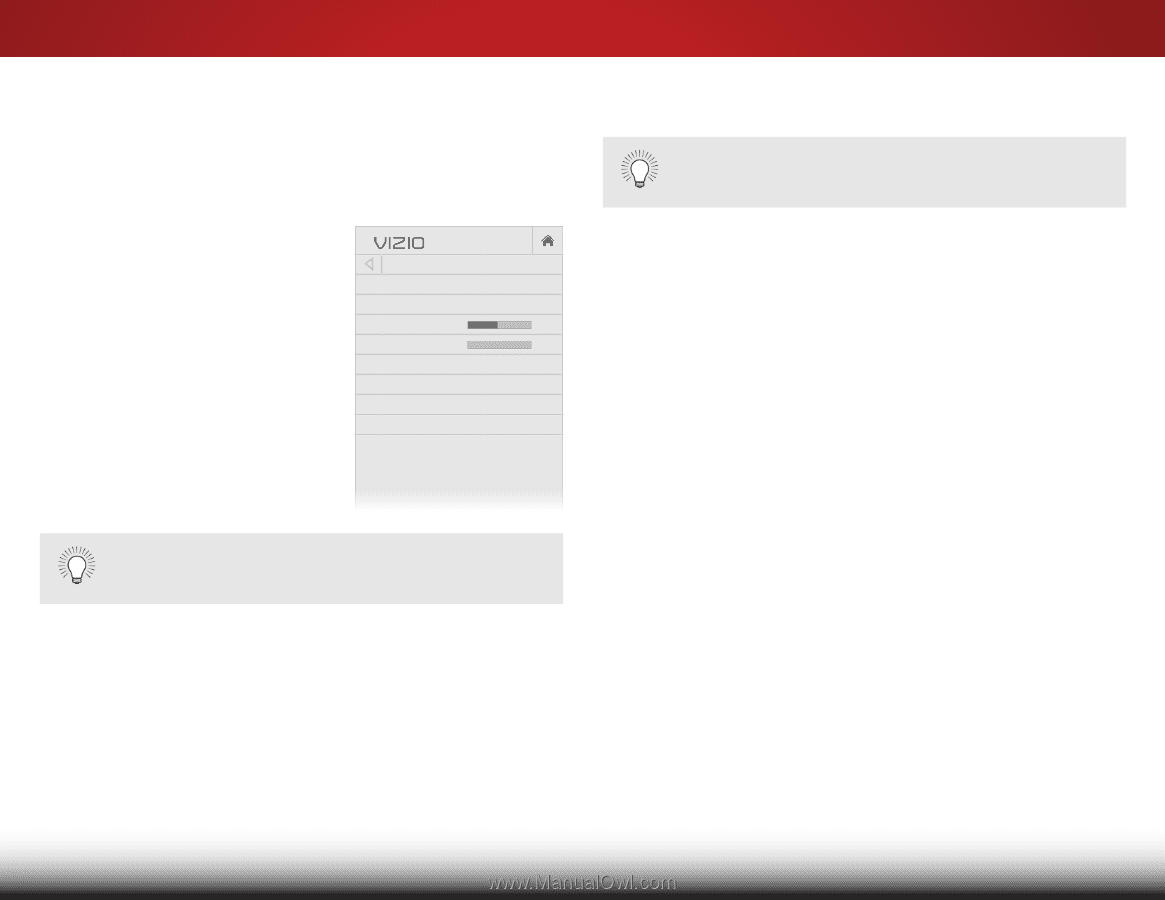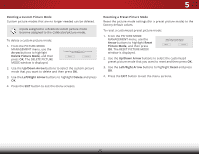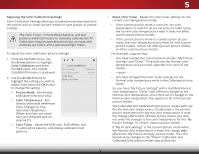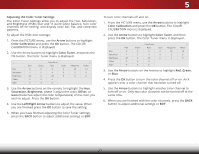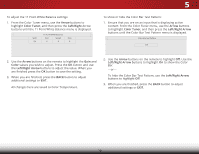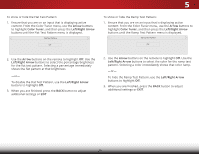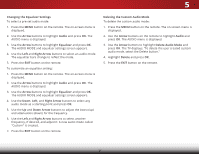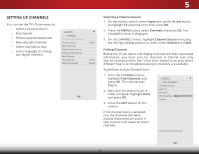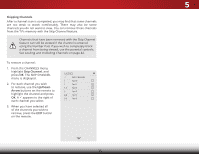Vizio D32h-C0 User Manual (English) - Page 36
Adjusting the Audio Settings, Audio, Left/Right, TV Speakers, Lip Sync, Digital Audio Out, Bitstream - volume
 |
View all Vizio D32h-C0 manuals
Add to My Manuals
Save this manual to your list of manuals |
Page 36 highlights
5 ADJUSTING THE AUDIO SETTINGS Adjusting audio settings creates a custom audio mode which can be further modified or restored to factory defaults (deleted). To adjust the audio settings: 1. Press the MENU button on the remote. The on-screen menu is displayed. 2. Use the Arrow buttons on the remote to highlight Audio and press OK. The AUDIO menu is displayed. 3. Use the Arrow buttons to highlight the setting you wish to adjust, then press Left/Right Arrow buttons to change the setting: • TV Speakers - Turns the built-in speakers on or off. VIZIO AUDIO TV Speakers Surround Sound Balance - Lip Sync - Digital Audio Out Analog Audio Out Equalizer Delete Audio Mode On On +0 +0 PCM Fixed When the TV speakers are set to On, DTS signals cannot be passed through digital audio outputs. a home theater audio system or sound bar. Select PCM or Bitstream. You must select Bitstream for audio with more than two channels (3.0, 5.0, or 5.1, for example). • Analog Audio Out - Sets the volume control properties for the RCA (red & white) connector when connected to a home theater audio system. Select Variable to control the Wide exZtoeomrnal NsoprmeaalkePrasn'ovraomliuc me from the TV's volume controls, or select Fixed to control the external speakers' volume from your home theater system controls. • Equalizer - Adjusts the boost or attenuation of different Exit freq2Duencie3sD using either preset or custom settings. See Locking and Unlocking Channels on page 42. • Delete AudAiBoC Mode - Restores audio equalizer settings to the factory defaults by deleting the custom mode Input preWviidoeusly cCrCeated. See Deleting the Custom Audio Mode on page 31. 4. When you have finished adjusting the audio settings, press the SlEeeXpIT Timer bPuictttuoren oAnudtiho e remote. • Surround Sound - Surround sound uses DTS TruSurround™ to deliver an immersive surround sound experience from the TV's internal speakers. TruSurround completes the entertainment experience by providing deep, rich bass and by delivering crisp details and clear, intelligible dialog. Select On or Off. • Balance - Adjusts the loudness of the audio output from the left and right speakers. • Lip Sync - Adjusts the synchronization between the display image and the accompanying audio track. • Digital Audio Out - Changes the type of processing for digital audio out and HDMI ARC output when connected to Network Settings Help 30