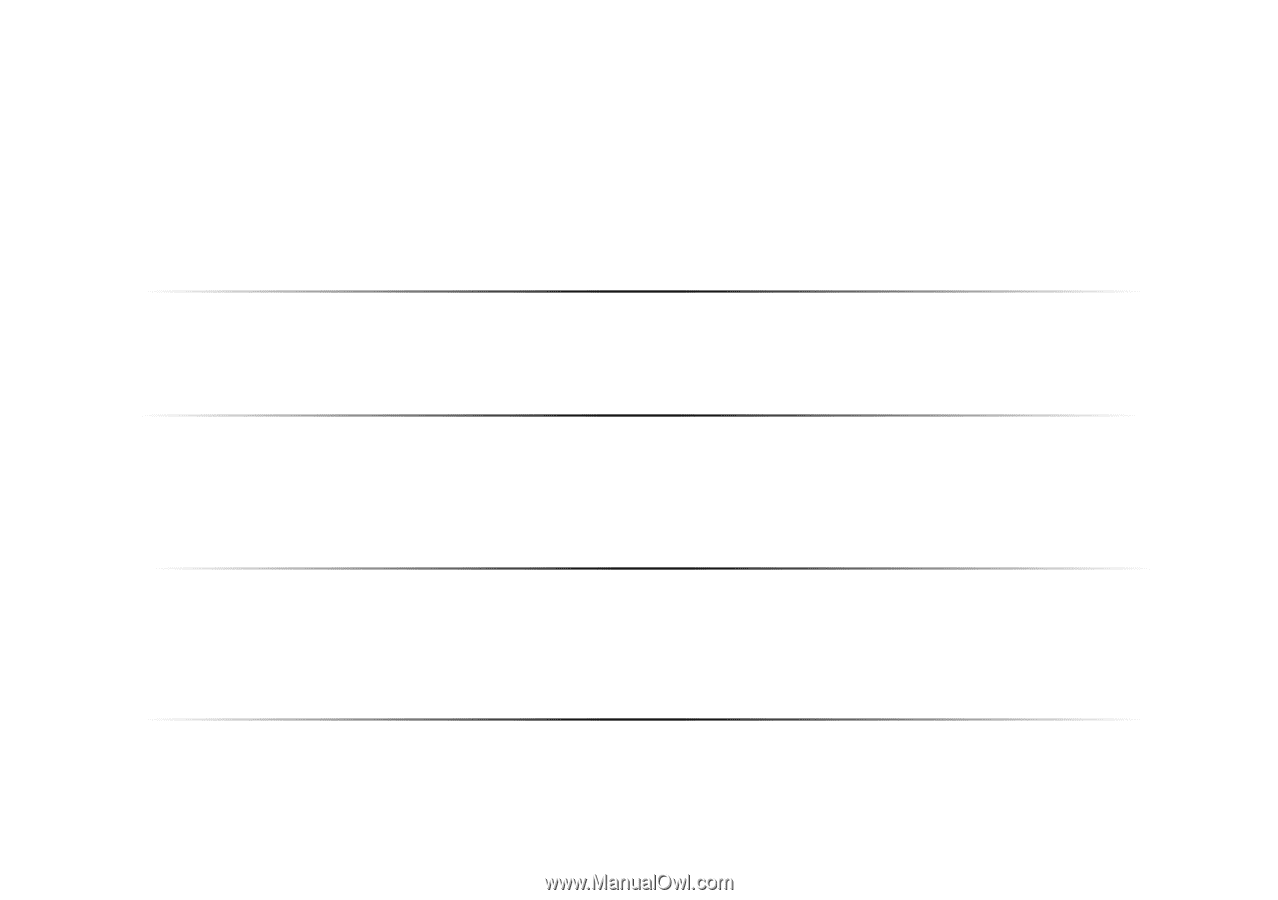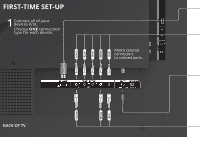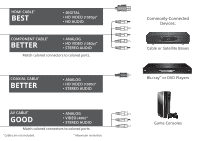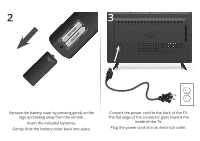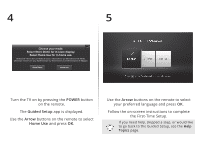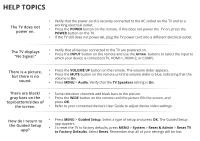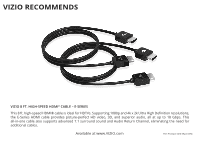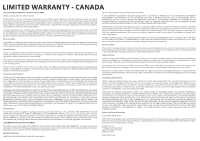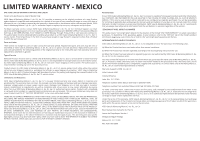Vizio D32h-C1 Quickstart Guide (English) - Page 14
Help Topics
 |
View all Vizio D32h-C1 manuals
Add to My Manuals
Save this manual to your list of manuals |
Page 14 highlights
HELP TOPICS The TV does not power on. • Verify that the power cord is securely connected to the AC socket on the TV and to a working electrical outlet. • Press the POWER button on the remote. If this does not power the TV on, press the POWER button on the TV. • If the TV still does not power on, plug the TV power cord into a different electrical outlet. The TV displays "No Signal." • Verify that all devices connected to the TV are powered on. • Press the INPUT button on the remote and use the Arrow buttons to select the input to which your device is connected (TV, HDMI-1, HDMI-2, or COMP). There is a picture, but there is no sound. • Press the VOLUME UP button on the remote. The volume slider appears. • Press the MUTE button on the remote until the volume slider is blue, indicating that the volume is On. • Press MENU > Audio. Verify that the TV Speakers setting is On. There are black/ • Some television channels add black bars to the picture. gray bars on the • Press the WIDE button on the remote until the picture fills the screen, and top/bottom/sides of press OK. the screen. • Refer to your connected device's User Guide to adjust device video settings. How do I return to the Guided Setup app? • Press MENU > Guided Setup. Select a type of setup and press OK. The Guided Setup app appears. • To reset the TV to factory defaults, press MENU > System > Reset & Admin > Reset TV to Factory Defaults. Select Reset. Remember that all of your settings will be lost.