Vizio D32h-G9 User Manual
Vizio D32h-G9 Manual
 |
View all Vizio D32h-G9 manuals
Add to My Manuals
Save this manual to your list of manuals |
Vizio D32h-G9 manual content summary:
- Vizio D32h-G9 | User Manual - Page 1
USER MANUAL Models: D24h-G9, D32h-G9, D40f-G9, D50x-G9, V405-G9, V505-G9 & V655-G9 - Vizio D32h-G9 | User Manual - Page 2
instructions. • Keep these instructions VIZIO product at www.VIZIO.com. WHEN READING THIS MANUAL • Heed all warnings. • Follow all instructions for replacement of servicing to qualified service personnel. Servicing is required when the apparatus has been damaged in any way, such • The wall - Vizio D32h-G9 | User Manual - Page 3
and refer all servicing to qualified service personnel. • WARNING: Keep your TV away to the floor/wall in accordance with the installation instructions. • When unplugging product. • Store the accessories (remote, batteries, etc.) in a location the edge of the supporting furniture. • Not placing - Vizio D32h-G9 | User Manual - Page 4
supporting structure, grounding of the lead-in wire to an antenna discharge unit, size the TV from the wall outlet and disconnect the the screen of the coaxial cable Service Equipment Antenna Discharge Unit (NEC Section 810-20) Grounding Conductors (NEC Section 810-21) Ground Clamps Power Service - Vizio D32h-G9 | User Manual - Page 5
. All Rights Reserved. * Only available on D50x-G9, V405-G9, V505-G9 and V655-G9 Dolby, Dolby Audio, and the double-D symbol are trademarks of Dolby Laboratories. Manufactured under license from Dolby Laboratories. Confidential unpublished works. Copyright © 1992-2015 Dolby Laboratories. All rights - Vizio D32h-G9 | User Manual - Page 6
Panel 7 Rear Panel 8 Connecting Your Devices 11 Wall-mounting the TV 14 Using the Remote 15 Completing The First-Time Setup 16 Using the On-Screen Menu 17 Navigating the On-Screen Menu 17 Changing the Input Source 17 Changing the Screen Aspect Ratio 18 Adjusting the Picture Settings 19 - Vizio D32h-G9 | User Manual - Page 7
Getting to Know Your TV 1 FRONT PANEL Remote Sensor and Power Indicator When using the remote, aim it directly at this sensor. The power indicator flashes on when the TV turns on, then goes out after several seconds. To keep the power indicator on as long as the TV is on, see Turning the - Vizio D32h-G9 | User Manual - Page 8
Rear Panel - D24h-G9 HDMI - Connect an HDMI device. Composite - Connect a composite. Video/ L/R Coaxial - Connect to a coaxial cable from cable, satellite, or antenna. Stereo Audio Out - Connect 3.5 mm audio - Vizio D32h-G9 | User Manual - Page 9
Rear Panel - D40f-G9 HDMI - Connect an HDMI device. Component/Composite - Connect a component or composite. Audio Out - Connect to an RCA device, such as sound bar. Coaxial - Connect to a - Vizio D32h-G9 | User Manual - Page 10
Rear Panel - D32h-G9, D50x-G9, V405-G9, V505-G9 & V655-G9 HDMI - Connect an HDMI device. Composite - Connect a composite device. Audio Out - Connect to an RCA device, such as sound bar. Coaxial - Connect to a coaxial cable - Vizio D32h-G9 | User Manual - Page 11
Connecting Your Devices CONNECTING A DEVICE - AUDIO & VIDEO CABLE TYPES Your TV can be used to display output from most devices. 1. Verify that your device has a video port that matches an available port on the TV (HDMI, Component, etc.). 2. Connect the appropriate cable (not included) to the TV and - Vizio D32h-G9 | User Manual - Page 12
CONNECTING A DEVICE - D24h-G9 ONLY D24h-G9 includes a Composite In / AV In port that requires additional adapters (not included). 1. Connect the appropriate cable (not included) to the TV and the device using - Vizio D32h-G9 | User Manual - Page 13
CONNECTING A DEVICE - AUDIO CABLE TYPES Your TV can be output sound to an audio device, such as a receiver or sound bar. 1. Verify that your device has audio port that matches an available port on the TV (Optical, RCA, etc). 2. Connect the appropriate cable (not included) to the TV and the device. - Vizio D32h-G9 | User Manual - Page 14
screws. 4. Attach your TV and wall mount to the wall, carefully following the instructions that came with your mount. Use only with a UL-listed wall mount bracket rated for the weight/load of this TV. Installing a TV on a wall D24h-G9 D32h-G9 D40f-G9 D50x-G9 V405-G9 V505-G9 V655-G9 Screw Size: - Vizio D32h-G9 | User Manual - Page 15
PIC SmartCast HomeSM Button Launch SmartCast Home/Return to SmartCast Home Screen Closed manually enter a digital sub-channel (for example, 18-4 or 18-5) Wide Change the picture display size/aspect ratio Enable/disable zoom mode* Replacing the Batteries 1. Find the notch on the back of the remote - Vizio D32h-G9 | User Manual - Page 16
The first time you turn on the TV, the on-screen instructions will guide you through each of the steps necessary to get your TV cWhia-FninNelest.work. To search for local broadcast channels, make sure the cable from the antenna, wall or cable box is properly connected to your VIZIO TV. Next - Vizio D32h-G9 | User Manual - Page 17
User Manual • View the User Manual NAVIGATING THE ON-SCREEN MENU To open the on-screen menu: 1. Press the Menu button on the remote. button on the remote to highlight the input you wish to view and press OK. The selected input is displayed. Input Name Change Input SMARTCAST WatchFree HDMI-1 HDMI - Vizio D32h-G9 | User Manual - Page 18
. • Stretch - When the 16:9 signal is a 4:3 image with black bars left and right, stretches to fill the screen. • Wide - Stretches a 4:3 aspect ratio to fill 16:9 screen. If a 16:9 image, adds black bars to top and bottom. • Zoom - Expands image both horizontally and vertically by 14%. • Panoramic - Vizio D32h-G9 | User Manual - Page 19
button on the remote. The on-screen menu is displayed. 2. Use the Arrow buttons on the remote to highlight manually change each of the picture settings, use the Up/ Down Arrow buttons on the remote remote. * Not applicable to D24h-G9 **Applicable models: D50x-G9, V505-G9, V405-G9 and V655-G9 19 - Vizio D32h-G9 | User Manual - Page 20
temperature, press the Exit button on the remote. Adjusting the Picture Mode Edit Settings Picture Changes made while on any preset picture mode will add an asterisk on the top right corner of the menu is displayed. 2. Use either on-screen keyboard to enter a name for your custom picture mode. - Vizio D32h-G9 | User Manual - Page 21
Save and press OK. 4. Press the Exit button to exit the menu screens. Lock Picture Mode Back Enter the System PIN to lock all custom picture 2. Use the Arrow buttons to select Off. 3. Use the Number Pad on your remote to enter your 4-digit PIN. 4. Make any desired changes to the picture modes. - Vizio D32h-G9 | User Manual - Page 22
Tuner, 11 Point White Balance, and test patterns allow technicians to manually calibrate the TV. Calibration requires specialized training, an input with is displayed. SMPT Test Pattern Off 2. Use the Arrow buttons on the remote to highlight Off. Use the Left/ Right Arrow buttons to highlight On to - Vizio D32h-G9 | User Manual - Page 23
Pattern, use the Left/Right Arrow buttons to highlight Off. 3. When you are finished, press the Exit button. 2. Use the Arrow buttons on the remote to highlight Off. Use the Left/ Right Arrow buttons to highlight On to show the Uniformity Analyzer Test Pattern. -or- To hide the Uniformity Analyzer - Vizio D32h-G9 | User Manual - Page 24
ADJUSTING THE AUDIO SETTINGS To adjust the audio settings: 1. Press the Menu button on the remote. The on-screen menu is displayed. Audio Back 2. Use the Arrow buttons on the remote Speakers Auto to highlight Audio and press OK. The Volume Control Display On Audio menu is displayed. - Vizio D32h-G9 | User Manual - Page 25
-in high-speed Wireless-N. D24h-G9 , D32h-G9 and D40f-G9 support Wireless-N. D50x-G9, V405-G9, V505-G9 and V655-G9 support Wireless-AC. If your TV 1. Press the Menu button on the remote. The on-screen menu is displayed. 2. Use the Arrow buttons on the remote to highlight Network and press OK. The - Vizio D32h-G9 | User Manual - Page 26
connect to an access point with a hidden SSID. 3. Using the on-screen keyboard, enter your network's password, then highlight Connect and press OK. 4. Press the Exit button on the remote. abc def ghi j k l mn o p q r s t u v wx y z 0 1 2 3 4 5 6 7 8 9 .@# äêí Space Testing Your Network Connection - Vizio D32h-G9 | User Manual - Page 27
, the TV's timer will turn the TV off after a set period of time. 1. Press the Menu button on the remote. The on-screen menu is displayed. Timers Back 2. Use the Arrow buttons on the remote to highlight Timers and press OK. The TIMERS menu is displayed. Sleep Timer Auto Power Off Blank - Vizio D32h-G9 | User Manual - Page 28
channels (using an antenna) and cable channels from an outof-the-wall connection (without a cable box). Moving the TV to an area Back 2. For each channel you wish to remove, use the Up/Down Arrow buttons on the remote to highlight the channel and press OK. A P appears to the right of each channel - Vizio D32h-G9 | User Manual - Page 29
programs are broadcast in SAP. The Analog Audio Language feature only works when the program being viewed is being broadcast with Secondary Audio Description, French. Press OK. 3. Press the Exit button on the remote. Digital Audio Back English Spanish/ Video Description French To use the - Vizio D32h-G9 | User Manual - Page 30
signals or when connected to cable TV directly from the wall (no cable box). • You have a device connected the remote. The on-screen menu is displayed. 2. Use the Arrow buttons on the remote to Rating Block feature to block content based on its rating. To block or unblock content by its rating: - Vizio D32h-G9 | User Manual - Page 31
on the remote. The on-screen menu is Closed Captions Back displayed. Closed Captions Off 2. Use the Arrow buttons on the remote to highlight to keep default settings or Custom to manually change each setting. • Text Style - Change the font used for the closed captioning text. • Text Size - - Vizio D32h-G9 | User Manual - Page 32
example, the closed caption text is green, the background is black, and the window is red. Text Background CLOSED CAPTION TEXT SAMPLE Window CLOSED CAPTIONS SCREEN LAYOUT 32 - Vizio D32h-G9 | User Manual - Page 33
Changing the Input Source. Input Name To change the name of an input: 1. Press the Menu button on the remote. The on-screen menu is displayed. 2. Use the Arrow buttons on the remote to highlight Input Settings and press OK. The INPUT SETTINGS menu is displayed. 3. Highlight the input device that - Vizio D32h-G9 | User Manual - Page 34
System and press OK. The Français 4. If an update is found, the TV will ask to confirm the update. If no SYSTEM menu is displayed. update is found, the screen will note No Update Available. 3. Use the Arrow buttons on the remote to highlight Menu Language and press OK. The MENU LANGUAGE - Vizio D32h-G9 | User Manual - Page 35
Menu button on the remote. The on-screen menu is displayed. 2. Use the Arrow buttons on the remote to highlight System and remote, without any programming. Using CEC, your VIZIO TV remote can control: • Power On/Off • Volume • Mute Not all HDMI devices support CEC. See your device's user manual - Vizio D32h-G9 | User Manual - Page 36
remote. The on-screen Menu is displayed. Djae's Tablet 2. Use the Arrow buttons on the remote to highlight System and press OK. The SYSTEM Menu is displayed. Ana's Phone Work iPad 3. Use the Arrow buttons on the remote using the remote in English. 4. Speech Rate* - Adjusts the rate in which - Vizio D32h-G9 | User Manual - Page 37
On Viewing Data VIZIO Privacy Policy Store Demo Restoring the TV to Factory Default Settings All of the on-screen menu settings can again. 1. Press the Menu button on the remote. The on-screen menu is displayed. 2. Use the Arrow buttons on the remote to highlight System and press OK. The SYSTEM - Vizio D32h-G9 | User Manual - Page 38
services. You can easily turn this feature On or Off in the RESET & ADMIN menu. If you have trouble enabling or disabling Viewing Data, please contact VIZIO Customer Support by going to support.vizio.com and selecting Contact Us. For more information, see https://www.vizio.com/viewingdata and review - Vizio D32h-G9 | User Manual - Page 39
3 USING THE INFO WINDOW The Info Window can be displayed by pressing the Info button on the remote: • Press the Info button one time to display the TV name, current input, picture mode, network name, and time. Current Input Picture Mode Network Name - Vizio D32h-G9 | User Manual - Page 40
with the VIZIO SmartCast Mobile app. • Rearrange apps on your home screen just the way you like it. • Works with Google Assistant and Amazon Alexa. How to Launch SmartCast Home: Begin streatming with SmartCast Home by: • Press the SmartCast Home or button on your remote. -or- • Select SmartCast from - Vizio D32h-G9 | User Manual - Page 41
the best of the internet TV. • No logins, subscriptions or transactions fees. How to Launch WatchFree: To launch and begin watching entertainment offered on WatchFree: • Press the Input button on your remote and select WatchFree -or• Simply select the WatchFree app logo from the SmartCast Home app - Vizio D32h-G9 | User Manual - Page 42
be formatted as FAT32. • Files on the USB thumb drive must end in a supported file extension ( .mp3, .jpg, etc.) • The player is not designed to Keys on the remote to select the content you'd like to play. -OR- 3. Select USB from the bottom streaming icons on the SmartCast Homepage. Removing the - Vizio D32h-G9 | User Manual - Page 43
this button and press OK to return to the previous screen. Connected Sources displays connected USB devices. Music USB1: folder. You can browse files and folders using the Arrow and OK buttons on the remote. Toggle between viewing all content and only viewing folders. Page 1 of 1 Page - Vizio D32h-G9 | User Manual - Page 44
this button and press OK to return to the previous screen. Connected Sources displays connected USB devices. Current Folder Video your USB thumb drive has more files than can be displayed on a single screen, the page information is displayed here. 4 Folder Contents/Playlist This area displays - Vizio D32h-G9 | User Manual - Page 45
this button and press OK to return to the previous screen. Back Button Highlight and press OK to return to left files and folders using the Arrow and OK buttons on the remote. Photo Information displays the name, resolution, and file size of the selected photo. Page Information If your USB thumb - Vizio D32h-G9 | User Manual - Page 46
Troubleshooting & Technical Support Do You Have Questions? Find Answers At SUPPORT.VIZIO.COM Find help with: • New Product Set-up • Connecting Your Devices • Technical Problems • Product Updates • And More Live Chat Support Available You can also contact our award-winning support team at: Phone: - Vizio D32h-G9 | User Manual - Page 47
Why Register? Customized Support Get assistance quickly with your information on-hand. News & Offers Take advantage of the latest news and special offers from VIZIO. Safety & Satisfaction Stay up to date with important product updates and notifications. REGISTER YOUR VIZIO PRODUCT NOW 47 - Vizio D32h-G9 | User Manual - Page 48
a window for the best signal. The colors remote aren't working. • Ensure you are only pressing one button at a time. • Point the remote directly at the TV when pressing a button. • Replace the remote batteries with new ones. See Replacing the Batteries. The TV image does not cover the entire screen - Vizio D32h-G9 | User Manual - Page 49
the on-screen instructions to download the VIZIO SmartCast Mobile™ app. How do I change the Inputs? • Press the Input button on the back of the TV to cycle through the Inputs. • Press the Input button on the basic remote to cycle through the Inputs. • Make sure the VIZIO SmartCast • Mobile™ app is - Vizio D32h-G9 | User Manual - Page 50
Dimensions w/o Stand Weight w/ Stand Weight w/o Stand Mounting Screw Size Hole Pattern PICTURE QUALITY Maximum Resolution LCD Backlight Refresh Rate INPUTS / OUTPUTS HDMI Inputs Component Video Inputs Composite Video Inputs Ethernet Input RF Atenna Input USB Audio Output OTHER Remote Control Model - Vizio D32h-G9 | User Manual - Page 51
Dimensions w/o Stand Weight w/ Stand Weight w/o Stand Mounting Screw Size Hole Pattern PICTURE QUALITY Maximum Resolution LCD Backlight Refresh Rate INPUTS / OUTPUTS HDMI Inputs Component Video Inputs Composite Video Inputs Ethernet Input RF Atenna Input USB Audio Output OTHER Remote Control Model - Vizio D32h-G9 | User Manual - Page 52
, and if not installed and used in accordance with the instructions, may cause harmful interference to radio communications. However, there is interference basis. Should the user seek to obtain protection from other radio services operating in the same TV bands, a radio license is required. Please - Vizio D32h-G9 | User Manual - Page 53
. How to Get Service Before obtaining warranty service, you may visit www.vizio.com for additional help and troubleshooting. To obtain warranty service, contact VIZIO Technical Support via email at [email protected] or via phone at 877 MY VIZIO (877-698-4946). service requires complete and easy - Vizio D32h-G9 | User Manual - Page 54
NEGLIGENCE, ALLEGED DAMAGE, OR DEFECTIVE GOODS, NO MATTER WHETHER SUCH DEFECTS ARE DISCOVERABLE OR LATENT), VIZIO MAY, AT ITS SOLE AND EXCLUSIVE OPTION AND IN ITS DISCRETION, REPAIR OR REPLACE YOUR PRODUCT, OR REFUND ITS PURCHASE PRICE. AS NOTED, SOME STATES AND PROVINCES DO NOT ALLOW THE EXCLUSION - Vizio D32h-G9 | User Manual - Page 55
. To review the most updated version of this User Manual and the associated Quick Start Guide, go to http://www.vizio.com. Caution:This product may be shipped with batteries.Do not dispose of batteries in a fire or withordinaryhouseholdwaste. Batteries may explode and can cause damage. Replace
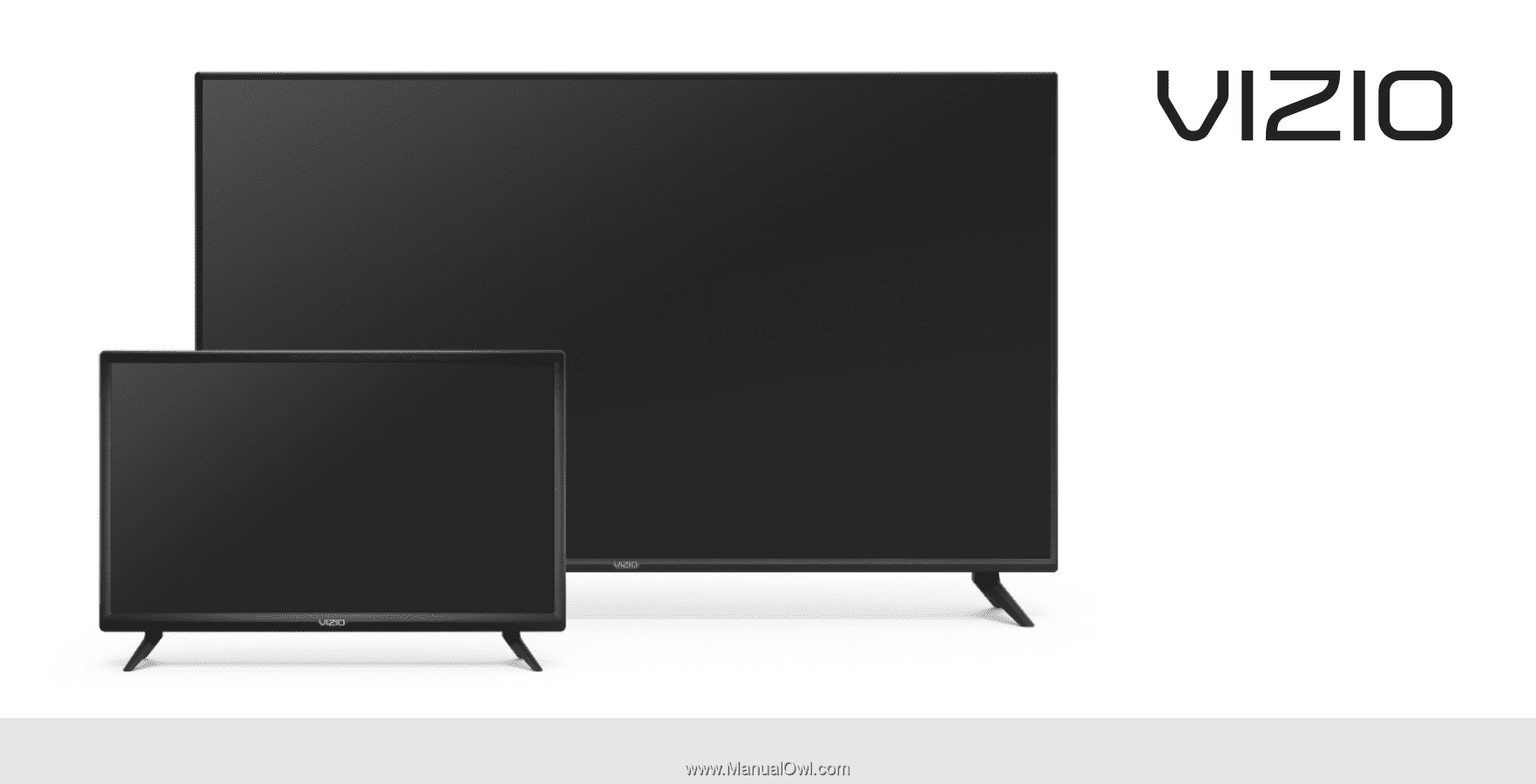
USER MANUAL
Models: D24h-G9, D32h-G9, D40f-G9, D50x-G9, V405-G9, V505-G9 & V655-G9









