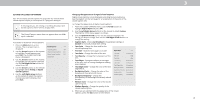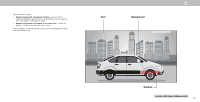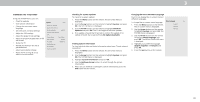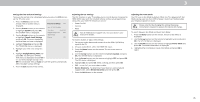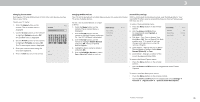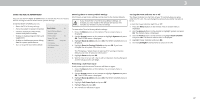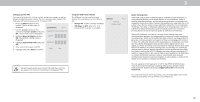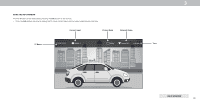Vizio D32h-G9 User Manual - Page 34
Changing The Tv Settings - review
 |
View all Vizio D32h-G9 manuals
Add to My Manuals
Save this manual to your list of manuals |
Page 34 highlights
3 CHANGING THE TV SETTINGS Using the SYSTEM menu, you can: • Check for updates • View system information • Change the on-screen menu language • Set time zone and local settings • Adjust the CEC settings • Adjust the power mode settings • Adjust to preserve Aspect Ratio or fill the screen • Name the TV • Review and maintain the list of paired devices • Adjust accessibility settings • Reset the TV settings & setup administrative controls System Back Check for Updates System Information Menu Language English Time & Local Settings CEC Power Mode Quick Start Aspect Ratio Normal TV Name Office TV Mobile Devices Accessibility Reset and Admin Checking for System Updates Changing the On-Screen Menu Language To check for a system update: Your TV can display the on-screen menu in 1. Press the Menu button on the remote. The on-screen Menu is displayed. different languages. Menu Language Back To change the on-screen menu language: 2. Use the Arrow buttons on the remote to highlight System and press OK. The SYSTEM menu is displayed. 1. Press the Menu button on the remote. The on-screen menu is displayed. English Español 3. Use the Arrow buttons on the remote to highlight Check for Updates and press OK. The TV will begin to check for updates. 2. Use the Arrow buttons on the remote to highlight System and press OK. The Français 4. If an update is found, the TV will ask to confirm the update. If no SYSTEM menu is displayed. update is found, the screen will note No Update Available. 3. Use the Arrow buttons on the remote to highlight Menu Language and press OK. The MENU LANGUAGE menu is displayed. Viewing System Information To view technical data and status information about your TV and network connection: 1. Press the Menu button on the remote. The on-screen menu is displayed. 4. Highlight your preferred language (English, Español, or Français) and press OK. 5. Press the Exit button on the remote. 2. Use the Arrow buttons on the remote to highlight System and press OK. The SYSTEM menu is displayed. 3. Highlight System Information and press OK. 4. Use the Up/Down Arrow buttons to scroll through the system information. 5. When you are finished reviewing the system information, press the Exit button on the remote. 34