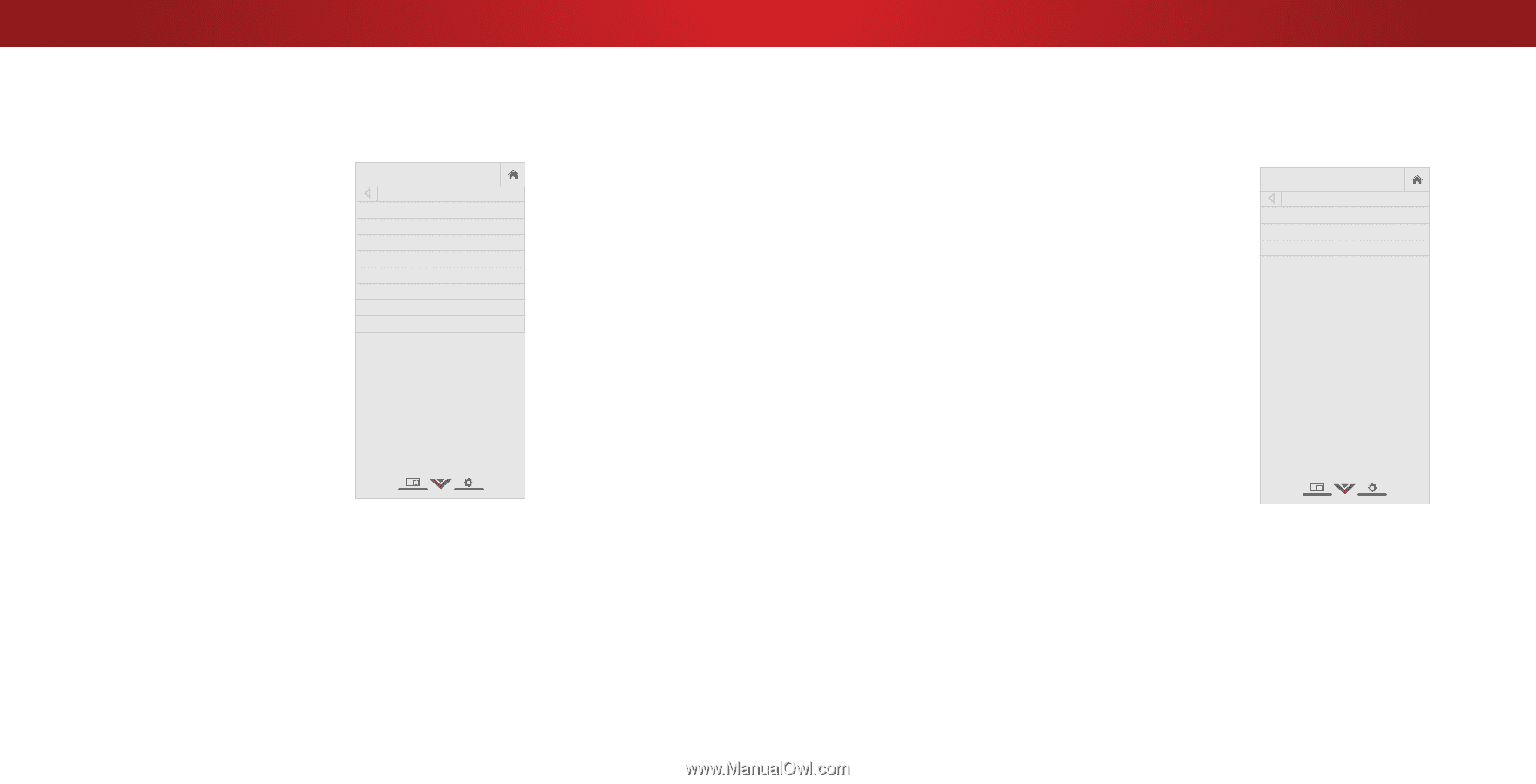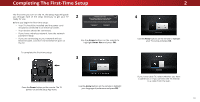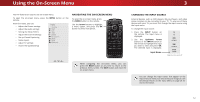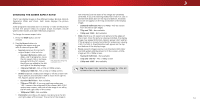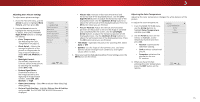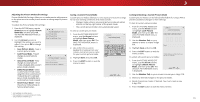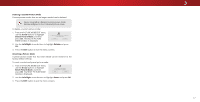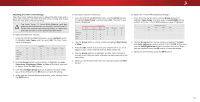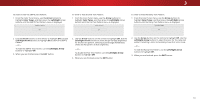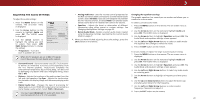Vizio D32hn-E0 User Manual English - Page 15
Adjusting More Picture Settings
 |
View all Vizio D32hn-E0 manuals
Add to My Manuals
Save this manual to your list of manuals |
Page 15 highlights
3 Adjusting More Picture Settings To adjust more picture settings: 1. From the PICTURE menu, use the Arrow buttons to highlight More Picture, and then press OK. 2. Use the Arrow buttons to highlight the setting you wish to adjust, then press the Left/ Right Arrow buttons to change the setting: • Color Temperature See Adjusting the Color Temperature on page 15. VIZIO MORE PICTURE Color Temperature Black Detail Backlight Control Reduce Signal Noise Game Low Latency Picture Size & Position Film Mode Gamma Cool Off On Off Off Auto 2.1 • Black Detail - Adjusts the average brightness of the picture to compensate for large areas of brightness. Select Off, Low, Medium, or High. • Backlight Control Dynamically improves the contrast ration of the picture by adusting the backlight. Select Off or On. • Reduce Signal Noise Diminishes artifacts in the image caused by the digitizing of image motion content. Select Off, Low, Medium, or High. • Game Low Latency - Select On to reduce video delay (lag) when gaming. • Picture Size & Position - Highlight Picture Size & Position and press OK. The PICTURE SIZE & POSITION menu is displayed. • • Wide Exit Picture Size: Increase or decrease the vertical and horizontal size of the displayed picture. Use the Left/ Right Arrow buttons to adjust the horizontal size of the displayed picture. Use the Up/Down Arrow buttons to adjust the vertical size of the displayed picture. Press the OK button when you are finished. ZPooicmtureNoPrmoasl itPiaonnor:aAmidc just the vertical and horizontal positions of the picture to ensure the image is centered and completely fills the screen. Use the Left/Right Arrow buttons to adjust the horizontal position of the d2iDsplaye3dD picture. Use the Up/Down Arrow buttons to adjust the vertical position of the displayed picture. Press the OK bAuBtCton when you are finished. • Film Mode - Optimizes the picture for watching film. Select Input AutWoidoer OffC. C • Gamma - Set the shape of the Gamma curve. Use lower Gamma values for bright room conditions, and higher STlim eeepr valuPicetsurewheAnudiito's dark. 3. When you have finished adjusting More Picture Settings, press the EXIT button on the remote. Network Settings Help Adjusting the Color Temperature Adjusting the color temperature changes the white balance of the picture. To adjust the color temperature: 1. From the MORE PICTURE menu, use the Arrow buttons to highlight Color Temperature, and then press OK. VIZIO COLOR TEMPERATURE Normal Cool Computer 2. Use the Arrow buttons on the remote to highlight a color temperature preset and then press OK. • Normal is optimized for television viewing. • Cool produces a blue-hued picture. • Computer optimizes the picture for use as a PC monitor. 3. When you have finished adusting the color temperature, press the EXIT button on the remote. Wide Zoom Exit 2D Input Wid Sleep Timer Pict Network Setti 15