Vizio D40f-G9 User Manual
Vizio D40f-G9 Manual
 |
View all Vizio D40f-G9 manuals
Add to My Manuals
Save this manual to your list of manuals |
Vizio D40f-G9 manual content summary:
- Vizio D40f-G9 | User Manual - Page 1
USER MANUAL Models: D24h-G9, D32h-G9, D40f-G9, D50x-G9, V405-G9, V505-G9 & V655-G9 - Vizio D40f-G9 | User Manual - Page 2
instructions. exposed to rain or moisture, does not operate normally, or has been dropped. • Unplug the power cord before cleaning your TV. • When moving your TV from an area of low temperature to an area of high temperature, condensation may form in the housing. Wait before turning on your TV - Vizio D40f-G9 | User Manual - Page 3
must be securely attached to the floor/wall in accordance with the installation instructions. • When unplugging your TV,grab the head of the power plug, not the cord. Pulling on the power cord may damage the wires inside the cord and cause fire or electric shock. When your TV will not be used for an - Vizio D40f-G9 | User Manual - Page 4
the mast and supporting structure, grounding of the lead-in wire to an antenna discharge unit, size of the grounding TV from the wall outlet and disconnect the antenna or cable system. Power Lines Do not locate the antenna near overhead light or power circuits, or where it could fall into such power - Vizio D40f-G9 | User Manual - Page 5
of DTS, Inc. in the United States and/or other countries. © DTS, Inc. All Rights Reserved. * Only available on D50x-G9, V405-G9, V505-G9 and V655-G9 Dolby, Dolby Audio, and the double-D symbol are trademarks of Dolby Laboratories. Manufactured under license from Dolby Laboratories. Confidential - Vizio D40f-G9 | User Manual - Page 6
TV 7 Front Panel 7 Rear Panel 8 Connecting Your Devices 11 Wall-mounting the TV 14 Using the Remote TV Name 36 Using the Reset & Admin Menu 37 Restoring the TV to Factory Default Settings 37 Turning the Power the TV 42 Troubleshooting & Technical Support 46 Specifications 50 Regulatory Information - Vizio D40f-G9 | User Manual - Page 7
Know Your TV 1 FRONT PANEL Remote Sensor and Power Indicator When using the remote, aim it directly at this sensor. The power indicator flashes on when the TV turns on, then goes out after several seconds. To keep the power indicator on as long as the TV is on, see Turning the Power Indicator - Vizio D40f-G9 | User Manual - Page 8
Rear Panel - D24h-G9 HDMI - Connect an HDMI device. Composite - Connect a composite. Video/ L/R Coaxial audio device, such as home audio receiver. Power - Press to turn on the TV. Press and hold to turn the TV off. Volume - Press to increase or decrease the TV volume level. VOL Input - Press to - Vizio D40f-G9 | User Manual - Page 9
Rear Panel - D40f-G9 HDMI - Connect an HDMI device. Component/Composite - Connect a component or Connect an Ethernet cable to modem/ router. Power - Press to turn on the TV. Press and hold to turn the TV off. Volume - Press to increase or decrease the TV volume level. VOL Input - Press to - Vizio D40f-G9 | User Manual - Page 10
Rear Panel - D32h-G9, D50x-G9, V405-G9, V505-G9 & V655-G9 HDMI - Connect an HDMI device. Composite - Connect a an Ethernet cable to modem/ router. Power - Press to turn on the TV. Press and hold to turn the TV off. Volume - Press to increase or decrease the TV volume level. VOL Input - Press - Vizio D40f-G9 | User Manual - Page 11
that your device has a video port that matches an available port on the TV (HDMI, Component, etc.). 2. Connect the appropriate cable (not included) to the TV and the device. 3. Turn the TV and your device on. Set the TV's input to match the connection you used (HDMI-1, HDMI-2, etc.). HDMI CABLE - Vizio D40f-G9 | User Manual - Page 12
CONNECTING A DEVICE - D24h-G9 ONLY D24h-G9 includes a Composite In / AV In port that requires additional adapters (not included). 1. Connect the appropriate cable (not included) to the TV and the device using an adapter (not included). 2. Turn the TV and your device on. Set the TV's input to match - Vizio D40f-G9 | User Manual - Page 13
sound bar. 1. Verify that your device has audio port that matches an available port on the TV (Optical, RCA, etc). 2. Connect the appropriate cable (not included) to the TV and the device. 3. Turn the TV and your device on. HDMI CABLE HDMI RCA CABLE L R 1 OPTICAL/SPDIF CABLE Optical Note: The - Vizio D40f-G9 | User Manual - Page 14
stands by loosening and removing the screws. 4. Attach your TV and wall mount to the wall, carefully following the instructions that came with your mount. Use only with a UL-listed wall mount bracket rated for the weight/load of this TV. Installing a TV on a wall requires lifting. To prevent injury - Vizio D40f-G9 | User Manual - Page 15
1 USING THE REMOTE Note that specific buttons may vary depending on your model. INPUT Power Turn television on or off Input Change the currently displayed input App Launcher Quickly launch the pictured app MENU EXIT OK BACK INFO Menu Display the settings menu Exit Close the on-screen menu - Vizio D40f-G9 | User Manual - Page 16
The First-Time Setup 2 The first time you turn on the TV, the on-screen instructions will guide you through each of the steps necessary to get your TV ready for use. Before you begin the first-time setup: • Your TV should be installed and the power cord should be connected to an electrical outlet - Vizio D40f-G9 | User Manual - Page 17
• Name and adjust Inputs • Adjust TV settings TV Settings Picture Audio Network Timers Channels Closed Captions Input Settings System User Manual • View the User Manual NAVIGATING THE ON-SCREEN MENU To open the on-screen menu: 1. Press the Menu button on the remote. 2. Use the Arrow buttons to - Vizio D40f-G9 | User Manual - Page 18
shape. Examples include widescreen movies and older television programs. Your TV can display images in different modes: Normal, Stretch, Wide, Stretches a 4:3 aspect ratio to fill 16:9 screen. If a 16:9 image, adds black bars to top and bottom. • Zoom - Expands image both horizontally and - Vizio D40f-G9 | User Manual - Page 19
TV in a brightly-lit room. • Calibrated Dark mode sets the picture settings to values ideal for watching TV manually change each of the picture settings, use the Up/ Down Arrow buttons on the remote remote. * Not applicable to D24h-G9 **Applicable models: D50x-G9, V505-G9, V405-G9 and V655-G9 19 - Vizio D40f-G9 | User Manual - Page 20
finished adjusting the color temperature, press the Exit button on the remote. Adjusting the Picture Mode Edit Settings Picture Mode Edit Settings allow you and video sources. • Changes made while on any preset picture mode will add an asterisk on the top right corner of the preset mode. • The - Vizio D40f-G9 | User Manual - Page 21
Use the Number Pad on your remote to enter your 4-digit PIN. 4. Make any desired changes to the picture modes. 5. Then turn ON Lock Picture Mode. 6. press OK. The DELETE PICTURE MODE window is displayed. To delete the user created Custom 1 picture mode, select the Delete button. Delete Cancel - Vizio D40f-G9 | User Manual - Page 22
Balance, and test patterns allow technicians to manually calibrate the TV. Calibration requires specialized training, an input Yellow -14 0 0 2. Use the Arrow buttons on the remote to highlight Red, Green, or Blue. 3. Press the OK button to turn the color channel off or on. An X appears over a - Vizio D40f-G9 | User Manual - Page 23
Pattern, use the Left/Right Arrow buttons to highlight Off. 3. When you are finished, press the Exit button. 2. Use the Arrow buttons on the remote to highlight Off. Use the Left/ Right Arrow buttons to highlight On to show the Uniformity Analyzer Test Pattern. -or- To hide the Uniformity Analyzer - Vizio D40f-G9 | User Manual - Page 24
the Menu button on the remote. The on-screen menu is displayed. Audio Back 2. Use the Arrow buttons on the remote Speakers Auto to highlight Audio and hear dialog or flattening sudden noises. If this occurs, turn volume leveling off. When the TV speakers are set to On, DTS signals cannot be - Vizio D40f-G9 | User Manual - Page 25
-ready, featuring both an Ethernet port and built-in high-speed Wireless-N. D24h-G9 , D32h-G9 and D40f-G9 support Wireless-N. D50x-G9, V405-G9, V505-G9 and V655-G9 support Wireless-AC. If your TV is connected to a network with an Ethernet cable, you will not see the wireless network connection - Vizio D40f-G9 | User Manual - Page 26
on-screen keyboard, enter your network's password, then highlight Connect and press OK. 4. Press the Exit button on the remote. abc def ghi j k l mn o p q r s t u v wx y z 0 1 2 3 4 5 6 7 8 9 .@# äêí Space Testing Your Network Connection To test your network connection: 1. From the NETWORK menu - Vizio D40f-G9 | User Manual - Page 27
: 1. From the TIMERS menu, use the Up/Down Arrow buttons on the remote to highlight Auto Power Off. 2. Use the Left/Right Arrow buttons on the remote to change whether the TV will turn off. If you don't want the TV to turn off when there is no signal, change the setting to Off. Otherwise, select - Vizio D40f-G9 | User Manual - Page 28
from an outof-the-wall connection (without a cable box). Moving the TV to an area with different channels requires the TV to scan for channels For each channel you wish to remove, use the Up/Down Arrow buttons on the remote to highlight the channel and press OK. A P appears to the right of each - Vizio D40f-G9 | User Manual - Page 29
free) and cable channels broadcast programs in more than one language. The TV's Analog Audio feature allows you to listen to audio in an alternate Description, French. Press OK. 3. Press the Exit button on the remote. Digital Audio Back English Spanish/ Video Description French To use the Analog - Vizio D40f-G9 | User Manual - Page 30
using an antenna for Over-the-Air signals or when connected to cable TV directly from the wall (no cable box). • You have a device connected using a composite or unblock, use the Up/Down and Left/Right Arrow buttons on the remote to highlight the rating type and press OK. 3. When the rating type - Vizio D40f-G9 | User Manual - Page 31
not being broadcast with closed captions, the TV will not display them. The Closed Captions CS1 3. Use the Arrow buttons on the remote to highlight Closed Captions and then use the Left manually change each setting. • Text Style - Change the font used for the closed captioning text. • Text Size - Vizio D40f-G9 | User Manual - Page 32
3 Typical choices include: • Opaque background, transparent window-Only a strip of background appears behind the text, expanding as the text appears. This is the typical "As Broadcast" mode. • Opaque background and window in the same color-When text appears, the entire line fills with color at once - Vizio D40f-G9 | User Manual - Page 33
: • Highlight the Name Input row and press OK. • Highlight the input name and use the Left/Right Arrow buttons on the remote to cycle through preset input names Input Settings TV HDMI-1 HDMI-2 HDMI-3 COMP -or- To enter a custom name: • Highlight the Name Input row and press OK. • Enter your custom - Vizio D40f-G9 | User Manual - Page 34
CEC settings • Adjust the power mode settings • Adjust to preserve Aspect Ratio or fill the screen • Name the TV • Review and maintain the list of and press OK. 5. Press the Exit button on the remote. 2. Use the Arrow buttons on the remote to highlight System and press OK. The SYSTEM menu is - Vizio D40f-G9 | User Manual - Page 35
control devices connected to HDMI (ARC) input with the included remote, without any programming. Using CEC, your VIZIO TV remote can control: • Power On/Off • Volume • Mute Not all HDMI devices support CEC. See your device's user manual for details. To enable, disable, or adjust CEC settings: 1. Set - Vizio D40f-G9 | User Manual - Page 36
is committed to providing intuitive, user-friendly products. Your new VIZIO TV offers several accessibility features that can help you get the most out of it. To access the Accessibility menu: 1. Press the Menu button on the remote control. 2. Use the Arrow and OK buttons to navigate and select - Vizio D40f-G9 | User Manual - Page 37
Reset and press OK. 6. Wait for the TV to turn off. The TV will turn back on shortly afterward and the setup process will begin. Performing a Soft Power Cycle A soft power cycle forces the TV to turn off then on again. 1. Press the Menu button on the remote. The on-screen menu is displayed. 2. Use - Vizio D40f-G9 | User Manual - Page 38
services. You can easily turn this feature On or Off in the RESET & ADMIN menu. If you have trouble enabling or disabling Viewing Data, please contact VIZIO Customer Support by going to support.vizio.com and selecting Contact Us. For more information, see https://www.vizio.com/viewingdata and review - Vizio D40f-G9 | User Manual - Page 39
Info Window can be displayed by pressing the Info button on the remote: • Press the Info button one time to display the TV name, current input, picture mode, network name, and time. Current Input Picture Mode Network Name TV Name Living Room HDMI-1 Wide HomeWiFi 5:00 pm Time INFO WINDOW 39 - Vizio D40f-G9 | User Manual - Page 40
onto your TV. • Turn your iOS or Android device into the ultimate streaming companion with the VIZIO SmartCast Mobile app. • Rearrange apps on your or button on your remote. -or- • Select SmartCast from the list of inputs. Home Movies TV Shows Support Extra 1 Discover 2 Apps 3 1. Marquee Content - Vizio D40f-G9 | User Manual - Page 41
™ What is WatchFree™? VIZIO WatchFree takes your cord-cutting entertainment experience one step further! With the simple press of a button, enjoy free streaming TV with over 100 live TV channels to choose from - news, movies, sports, comedy, music and more. A built-in on-screen guide makes finding - Vizio D40f-G9 | User Manual - Page 42
USB thumb drive must end in a supported file extension ( .mp3, .jpg, etc remote to select the content you'd like to play. -OR- 3. Select USB from the bottom streaming icons on the SmartCast Homepage. Removing the USB Drive from the TV To safely remove your USB drive from the TV: 1. Turn off the TV - Vizio D40f-G9 | User Manual - Page 43
/Playlist This area displays the contents of the currently selected folder. You can browse files and folders using the Arrow and OK buttons on the remote. Toggle between viewing all content and only viewing folders. Page 1 of 1 Page Information If your USB thumb drive has more files than can be - Vizio D40f-G9 | User Manual - Page 44
Contents/Playlist This area displays the contents of the currently selected folder. You can browse among files using the Arrow and OK buttons on the remote. VIDEO PLAYER 44 - Vizio D40f-G9 | User Manual - Page 45
contents of the currently selected folder. You can browse files and folders using the Arrow and OK buttons on the remote. Photo Information displays the name, resolution, and file size of the selected photo. Page Information If your USB thumb drive has more files than can be displayed on a single - Vizio D40f-G9 | User Manual - Page 46
Troubleshooting & Technical Support Do You Have Questions? Find Answers At SUPPORT.VIZIO.COM Find help with: • New Product Set-up • Connecting Your Devices • Technical Problems • Product Updates • And More Live Chat Support Available You can also contact our award-winning support team at: Phone: - Vizio D40f-G9 | User Manual - Page 47
A Take A Moment To Register Your Product At VIZIO.COM/PRODUCT-REGISTRATION Why Register? Customized Support Get assistance quickly with your information on-hand. News & Offers Take advantage of the latest news and special offers from VIZIO. Safety & Satisfaction Stay up to date with important - Vizio D40f-G9 | User Manual - Page 48
Press the Power/Standby button on the remote or on the back of the TV to turn the TV on. The power is on, but there is no image on the screen. • Ensure all cables are securely attached to the TV. • Ensure all devices are connected correctly. Devices differ; see your device's user manual for details - Vizio D40f-G9 | User Manual - Page 49
or tablet. Navigate to vizio.com/smartcastapp and follow the on-screen instructions to download the VIZIO SmartCast Mobile™ app. How do I change the Inputs? • Press the Input button on the back of the TV to cycle through the Inputs. • Press the Input button on the basic remote to cycle through the - Vizio D40f-G9 | User Manual - Page 50
Stand Dimensions w/o Stand Weight w/ Stand Weight w/o Stand Mounting Screw Size Hole Pattern PICTURE QUALITY Maximum Resolution LCD Backlight Refresh Rate INPUTS / OUTPUTS HDMI Inputs Component Video Inputs Composite Video Inputs Ethernet Input RF Atenna Input USB Audio Output OTHER Remote Control - Vizio D40f-G9 | User Manual - Page 51
Stand Dimensions w/o Stand Weight w/ Stand Weight w/o Stand Mounting Screw Size Hole Pattern PICTURE QUALITY Maximum Resolution LCD Backlight Refresh Rate INPUTS / OUTPUTS HDMI Inputs Component Video Inputs Composite Video Inputs Ethernet Input RF Atenna Input USB Audio Output OTHER Remote Control - Vizio D40f-G9 | User Manual - Page 52
the instructions, turning the equipment off and on, the user power cord, if any, must be used in order to comply with the emission limits. The manufacturer is not responsible for any radio or TV interference caused by unauthorized modification to this equipment. It is the responsibilities of the user - Vizio D40f-G9 | User Manual - Page 53
. How to Get Service Before obtaining warranty service, you may visit www.vizio.com for additional help and troubleshooting. To obtain warranty service, contact VIZIO Technical Support via email at [email protected] or via phone at 877 MY VIZIO (877-698-4946). service requires complete and easy - Vizio D40f-G9 | User Manual - Page 54
from state to state and province to province. This warranty applies to the greatest extent permitted by applicable law. General No employee or agent of VIZIO may modify this warranty. If any term of this warranty, other than the class action waiver, is found to be unenforceable, that term will be - Vizio D40f-G9 | User Manual - Page 55
review the most updated version of this User Manual and the associated Quick Start Guide, go to http://www.vizio.com. Caution:This product may be shipped with batteries.Do not dispose of batteries in a fire or withordinaryhouseholdwaste. Batteries may explode and can cause damage. Replace © 2019
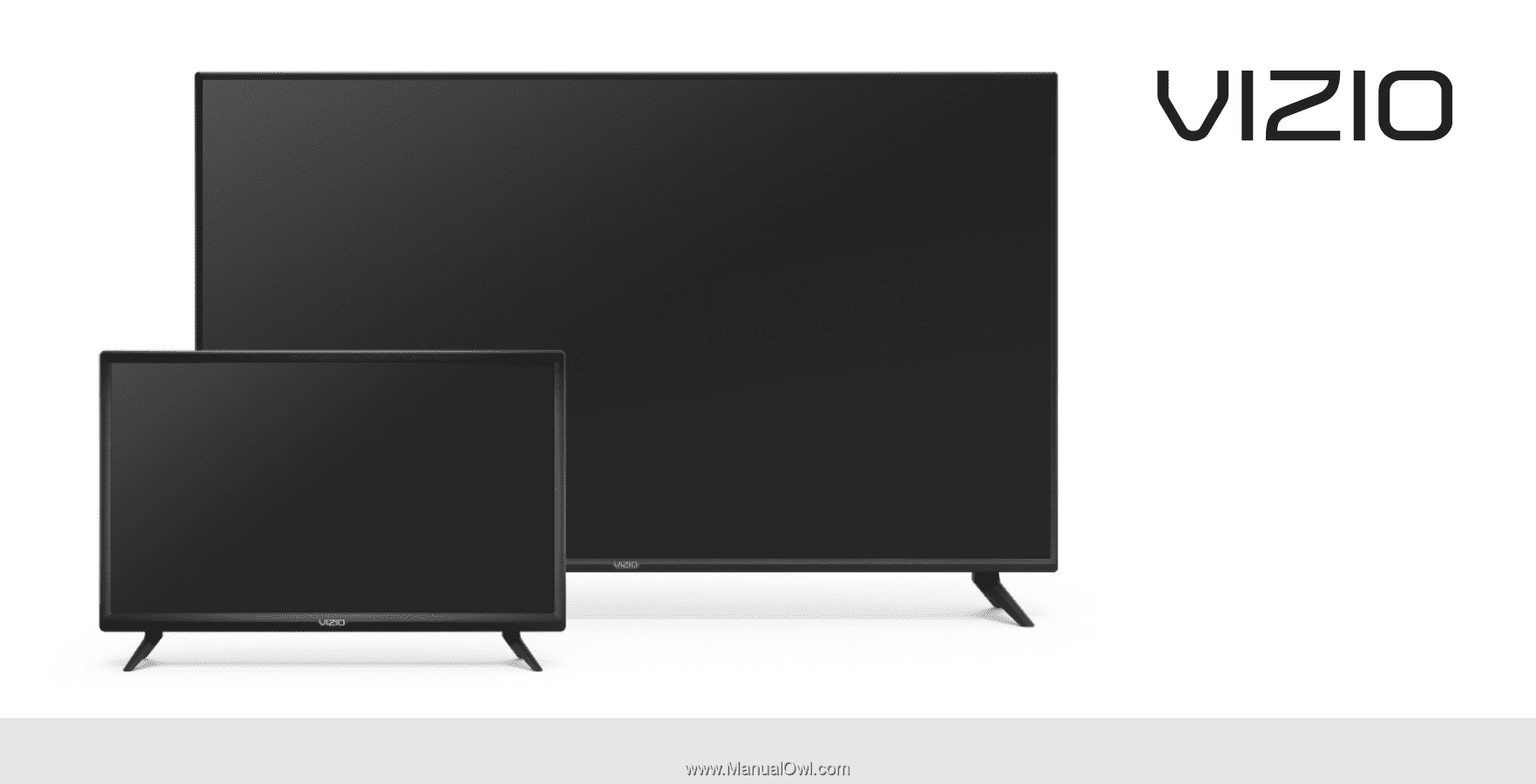
USER MANUAL
Models: D24h-G9, D32h-G9, D40f-G9, D50x-G9, V405-G9, V505-G9 & V655-G9









