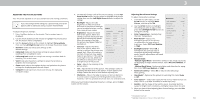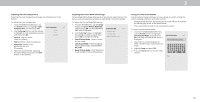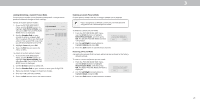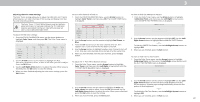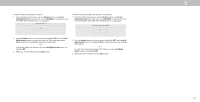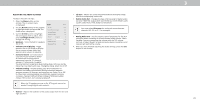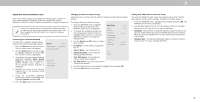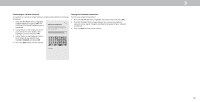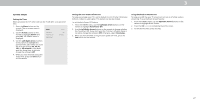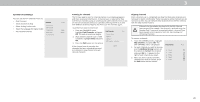Vizio D40f-G9 User Manual - Page 24
Adjusting The Audio Settings
 |
View all Vizio D40f-G9 manuals
Add to My Manuals
Save this manual to your list of manuals |
Page 24 highlights
ADJUSTING THE AUDIO SETTINGS To adjust the audio settings: 1. Press the Menu button on the remote. The on-screen menu is displayed. Audio Back 2. Use the Arrow buttons on the remote Speakers Auto to highlight Audio and press OK. The Volume Control Display On Audio menu is displayed. Surround Sound On 3. Use the Arrow buttons to highlight Volume Leveling On the setting you wish to adjust, then press Left/Right Arrow buttons to Balance 0 change the setting: Lip Sync 0 • Speakers - Turns the built-in speakers Digital Audio Out Auto On or Off. Analog Audio Out Fixed • Volume Control Display - Toggle between On or Off to hide or display the on-screen volume slider that appears when volume is adjusted. • Surround Sound - Surround sound uses DTS TruSurround™ to deliver an immersive surround sound experience from the TV's internal speakers. TruSurround completes the entertainment experience by providing deep, rich bass and by delivering crisp details and clear, intelligible dialog. Select On or Off. • Volume Leveling - Volume leveling uses DTS TruVolume™ to maintain consistent volume levels during transitions between program content, AV formats, and input sources. Select On or Off. In a few cases, volume leveling may artificially suppress volume increases, making it difficult to hear dialog or flattening sudden noises. If this occurs, turn volume leveling off. When the TV speakers are set to On, DTS signals cannot be passed through digital audio outputs. • Lip Sync - Adjusts the synchronization between the display image and the accompanying audio track. • Digital Audio Out - Changes the type of processing for digital audio out and HDMI ARC output when connected to a home theater audio system. Select Auto, PCM, Dolby D or Bitstream. You must select Bitstream for audio with more than two channels (3.0, 5.0, or 5.1, for example). • Analog Audio Out - Sets the volume control properties for the RCA connector when connected to a home theater audio system. Select Variable if you are controlling the volume with the TV's volume controls, or select Fixed if an external audio device (sound bar or AV receiver) will control the volume. 4. When you have finished adjusting the audio settings, press the Exit button on the remote. • Balance - Adjusts the loudness of the audio output from the left and right speakers. 3 24