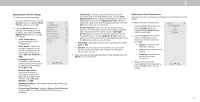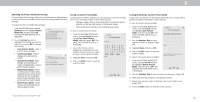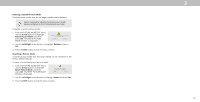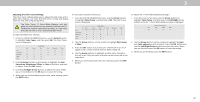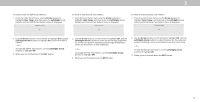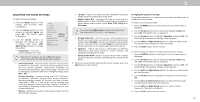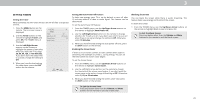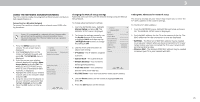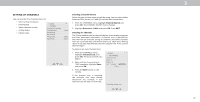Vizio D43-E2 User Manual - Page 22
Adjusting The Audio Settings
 |
View all Vizio D43-E2 manuals
Add to My Manuals
Save this manual to your list of manuals |
Page 22 highlights
3 ADJUSTING THE AUDIO SETTINGS To adjust the audio settings: 1. Press the MENU button on the remote. The on-screen menu is displayed. 2. Use the Arrow buttons on the remote to highlight Audio and press OK. The AUDIO menu is displayed. 3. Use the Arrow buttons to highlight the setting you wish to adjust, then press Left/ Right Arrow buttons to change the setting: • TV Speakers - Turns the built-in speakers On or Off. VIZIO AUDIO TV Speakers Surround Sound Volume Leveling Balance - Lip Sync - Digital Audio Out Analog Audio Out Equalizer Delete Audio Mode On On On +0 +0 PCM Fixed When the TV speakers are set to On, DTS signals cannot be passed through digital audio outputs. • Surround Sound - Surround sound uses DTS TruSurround™ to deliver an immersive surround sound experience from the TV's internal speakers. TruSurround completes the entertainment experience by providing deep, rich bass and by delivering crisp details and clear, intelligible dialog. Select On or . • Volume Leveling - Volume leveling uses DTS TruVolume™ to maintain consistent volume levels during transitions between program content, AV formats, and input sources. Select On or . In a few cases, volume leveling may artificially suppress volume increases, making it di cult to hear dialog or attening sudden noises. If this occurs, turn volume leveling off. • Balance - Adjusts the loudness of the audio output from the left and right speakers. • Lip Sync - Adjusts the synchronization between the display image and the accompanying audio track. • Digital Audio Out - Changes the type of processing for digital audio out and HDMI ARC output when connected to a home theater audio system. Select Auto, PCM, Dolby D or Bitstream. You must select Bitstream for audio with more than two channels . , . , or . , for example . • Analog Audio Out - Sets the volume control properties for the RCA connector when connected to a home theater audio system. Select Variable if you are controlling the volume with the TV's volume controls, or select Fixed if an external audio device (sound bar or AV receiver) will control the volume. • Equalizer - Ad usts the boost or attenuation of different frequencies using either preset or custom settings. See Changing the Equalizer Settings. • Delete Audio Mode - Deletes a custom audio mode created using the Equalizer Settings. See Deleting the Custom Audio Mode. 4. hen you have finished ad usting the audio settings, press the EXIT button on the remote. Changing the Equalizer Settings The graphic equalizer has several pre-set modes and allows you to create one custom mode. To select a pre-set audio mode: 1. Press the MENU button on the remote. The on-screen menu is displayed. 2. Use the Arrow buttons on the remote to highlight Audio and press OK. The AUDIO menu is displayed. 3. Use the Arrow buttons to highlight Equalizer and press OK. The Audio Mode and equalizer settings screen appears. 4. Use the Left and Right Arrow buttons to select an audio mode. The equali er bars change to re ect the mode. 5. Press the EXIT button on the remote. To create, modify, or replace the single custom equalizer setting: 1. Press the MENU button on the remote. The on-screen menu is displayed. 2. Use the Arrow buttons on the remote to highlight Audio and press OK. The AUDIO menu is displayed. 3. Use the Arrow buttons to highlight Equalizer and press OK. The Audio Mode and equalizer settings screen appears. 4. Use the Left and Right Arrow buttons to select any audio mode as a starting point. 5. Use the Arrow buttons to highlight a frequency and then press OK. 6. Use the Up and Down Arrow buttons to adjust the boost (up) and attenuation (down) for the frequency. . Use the Left and Right Arrow buttons to select another frequency, if desired, and adjust it. 8. Press the EXIT button on the remote. 22