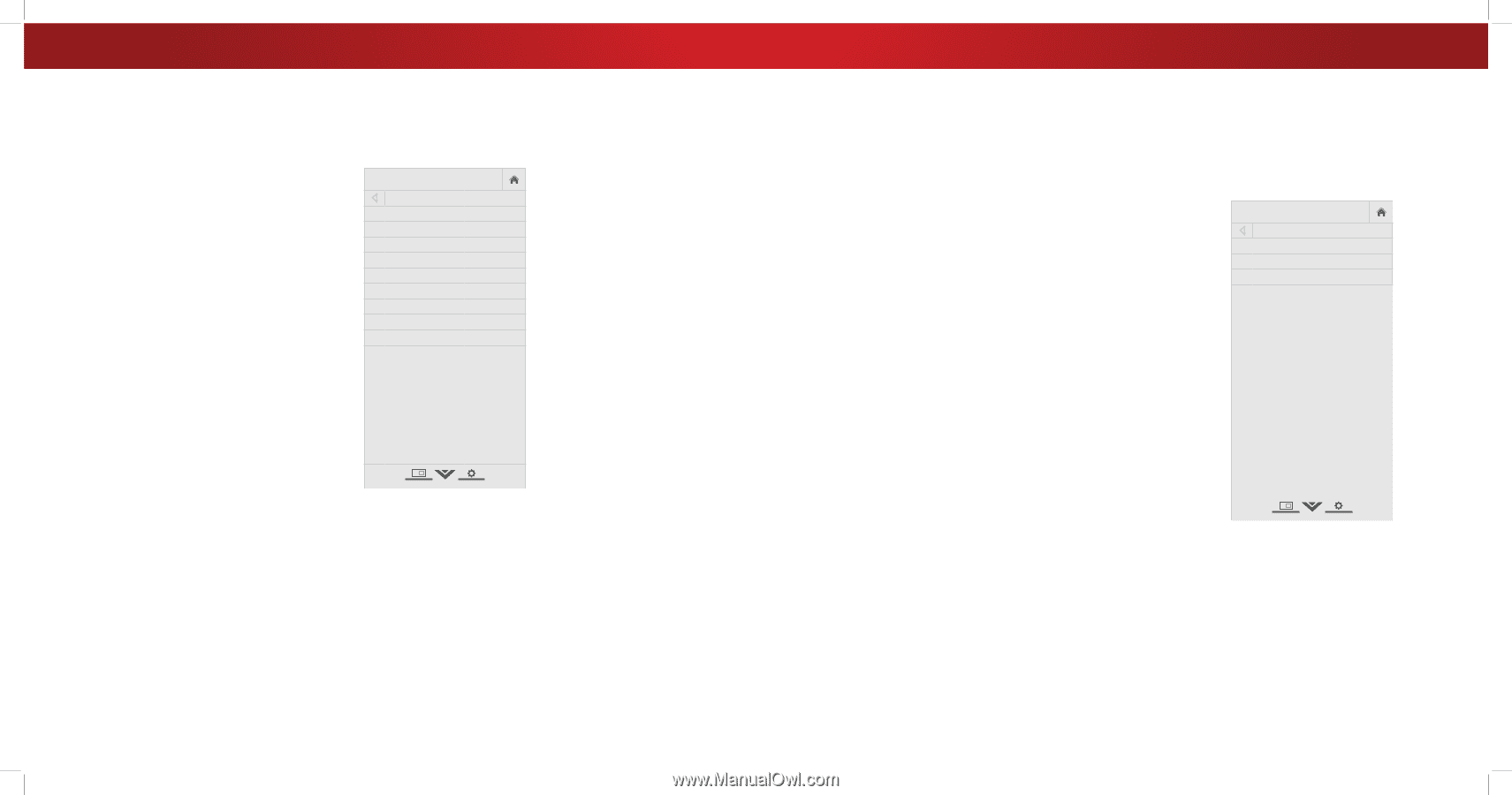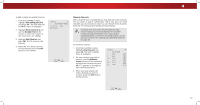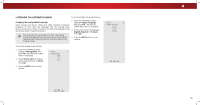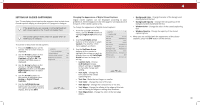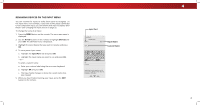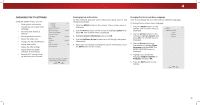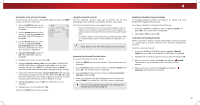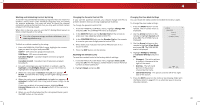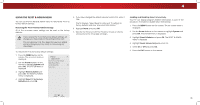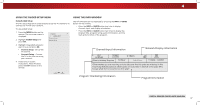Vizio D48-D0 User Manual English - Page 42
Changing The Tv Settings
 |
View all Vizio D48-D0 manuals
Add to My Manuals
Save this manual to your list of manuals |
Page 42 highlights
4 CHANGING THE TV SETTINGS Using the System menu, you can: • View system information • Change the on-screen menu language • Set time zone and local settings • Set up parental controls • Resize the video size • Change the TV's DLNA Name • Adjust wide mode • Adjust the CEC settings • Adjust when the power indicator is illuminated • Reset the TV settings & set up administrative controls VIZIO SYSTEM System Information Menu Language Time & Local Settings Parental Controls View Mode Wide TV Name CEC Power Indicator Reset & Admin English Overlay VIZIOTV Off View status information for the TV, current input and your network. Viewing System Information To view technical data and status information about your TV and network connection: 1. Press the MENU button on the remote. The on-screen menu is WdidiesplaZyoeomd. Normal Panoramic 2. Use the Arrow buttons on the remote to highlight System and press OK. The SYSTEM menu is displayed. 3. EHxitighligh2Dt Syste3Dm Information and press OK. 4. Use the Up/Down Arrow buttons to scroll through the system information. ABC 5. IWnphuten yWoiudeare fCinCished reviewing the system information, press the EXIT button on the remote. Sleep Timer Picture Audio Network Settings Help Changing the On-Screen Menu Language Your TV can display the on-screen menu in different languages. To change the on-screen menu language: 1. Press the MENU button on the remote. The on-screen menu is displayed. 2. Use the Arrow buttons on the remote to highlight System and press OK. The SYSTEM menu is displayed. VIZIO MENU LANGUAGE English Español Français 3. Use the Arrow buttons on the remote to highlight Menu Language and press OK. The MENU LANGUAGE menu is displayed. 4. Highlight your preferred language (English, Español, or Français) and press OK. 5. Press the EXIT button on the remote. Wide Zoom Exit 2D Input Wide Sleep Timer Picture Network Settings 42