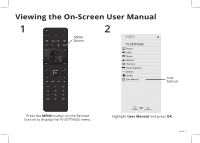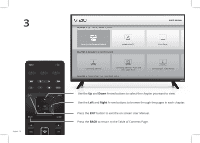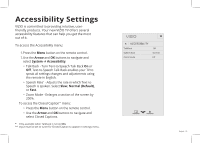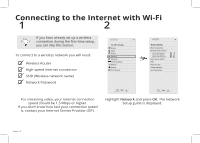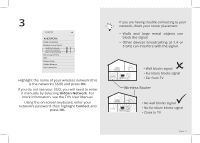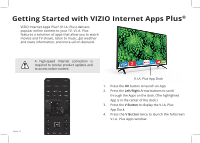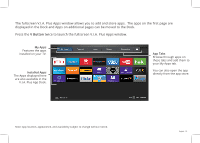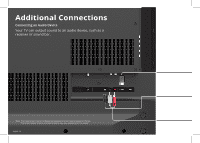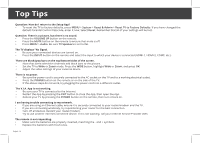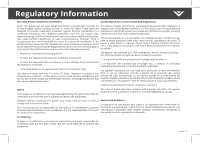Vizio D50f-E1 Installation Guide - Page 22
Getting Started with VIZIO Internet Apps
 |
View all Vizio D50f-E1 manuals
Add to My Manuals
Save this manual to your list of manuals |
Page 22 highlights
Getting Started with VIZIO Internet Apps Plus® VIZIO Internet Apps Plus® (V.I.A. Plus) delivers popular online content to your TV. V.I.A. Plus features a selection of apps that allow you to watch movies and TV shows, listen to music, get weather and news information, and more-all on demand. English - 22 A high-speed Internet connection is required to receive product updates and to access online content. V.I.A. Plus App Dock 1. Press the OK button to launch an App. 2. Press the Left/Right Arrow buttons to scroll through the Apps on the dock. (The highlighted App is in the center of the dock.) 3. Press the V Button to display the V.I.A. Plus App Dock. 4. Press the V Button twice to launch the fullscreen V.I.A. Plus Apps window.
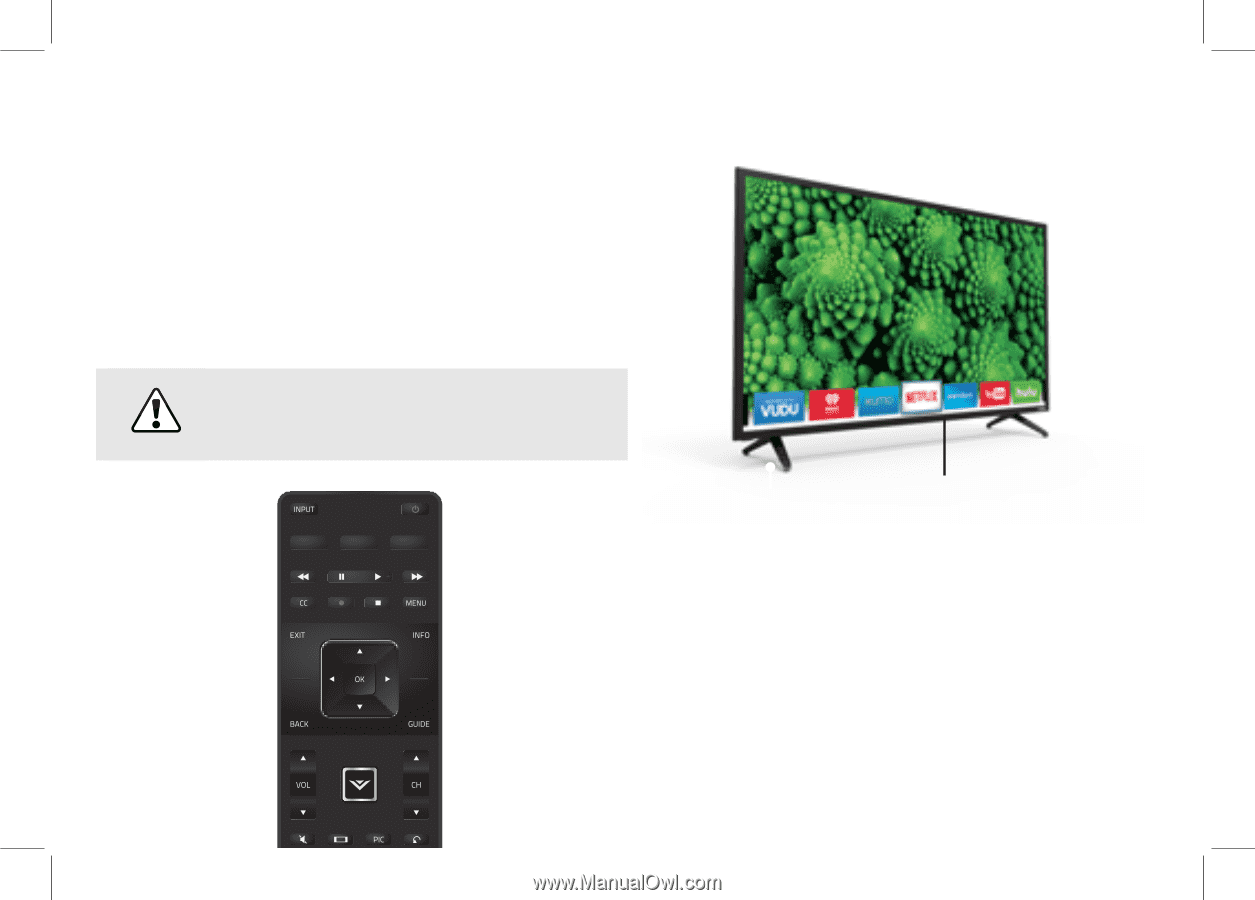
English - 22
A
high-speed
Internet
connection
is
required to receive product updates and
to access online content.
VIZIO Internet Apps Plus
®
(V.I.A. Plus) delivers
popular online content to your TV. V.I.A. Plus
features a selection of apps that allow you to watch
movies and TV shows, listen to music, get weather
and news information, and more–all on demand.
V.I.A. Plus App Dock
1.
Press the
OK
button to launch an App.
2.
Press the
Left/Right
Arrow buttons to scroll
through the Apps on the dock. (The highlighted
App is in the center of the dock.)
3.
Press the
V
Button
to display the V.I.A. Plus
App Dock.
4.
Press the
V Button
twice to launch the fullscreen
V.I.A. Plus Apps window.
Getting Started with VIZIO Internet Apps
Plus
®