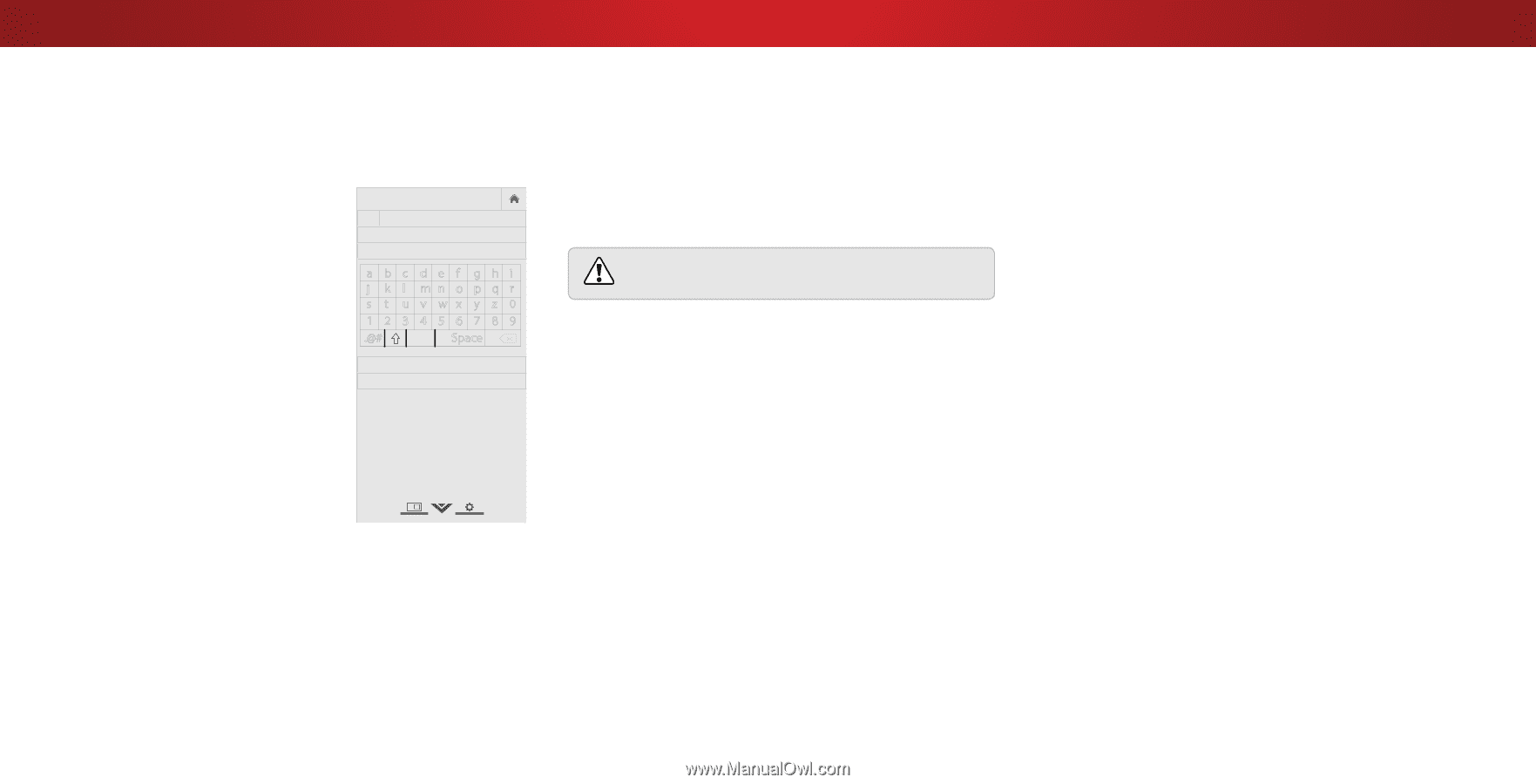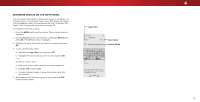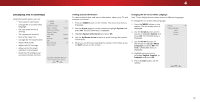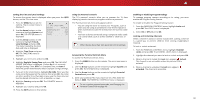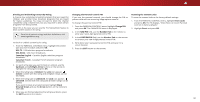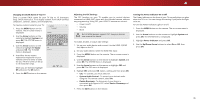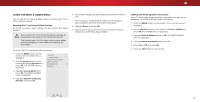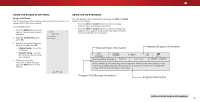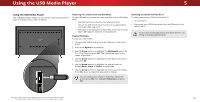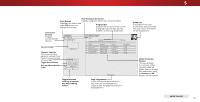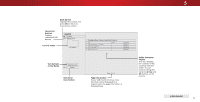Vizio D55u-D1 User Manual English - Page 46
Arrow, System, Power Indicator, Up/Down Arrow, Adjusting the CEC Settings, System Audio Control,
 |
View all Vizio D55u-D1 manuals
Add to My Manuals
Save this manual to your list of manuals |
Page 46 highlights
4 Changing the DLNA Name of Your TV Enter a custom DNLA name for your TV (Up to 10 characters long). DNLA allows your TV to display content from DNLA-certified computers, cameras, tablets, and smartphones. To create a custom name for your TV: 1. Press the MENU button on the remote. The on-screen menu is displayed. 2. Use the Arrow buttons on the remote to highlight System and press OK. The SYSTEM menu is displayed. 3. Use the Arrow buttons on the remote to highlight TV Name and press OK. The TV NAME menu is displayed. VIZIO TV NAME VIZIOTV_ abc def ghi j k l mn o p q r s t u v wx y z 0 123456789 .@# .cäoêmí Space OK Cancel 4. Use either the on-screen keyboard or keyboard on your remote control to enter a name for your TV (the name can be up to 10 characters long). When you are finished, highlight OK and press the OK button. 5. Press the EXIT button on the remote. Adjusting the CEC Settings The CEC function on your TV enables you to control devices connected to HDMI (ARC) input with the included remote, without any programming. Using CEC, your VIZIO TV remote can control: • Power on/off • Volume • Mute Wide Zoom Normal Panoramic Not all HDMI devices support CEC. See your device's user manual for details. Exit 2D 3D To enable, disable, or adjust CEC settings: ABC 1. Set up your audio device and connect it to the HDMI-1(HDMI InpuAtrc) inWipdeut onCtChe TV 2. On your audio device, select the HDMI ARC input 3. Press the MENU button on the remote. The on-screen menu is STlim eeedprisplPaicytuerde . Audio 4. Use the Arrow buttons on the remote to highlight System and press OK. The SYSTEM menu is displayed. 5Ne. twUorsk e StehtteingAsrroHwelpbuttons on the remote to highlight CEC and press OK. The CEC menu is displayed. 6. Highligh CEC and press OK. Select a setting and then press OK. • CEC - To use CEC, you must select on. • System Audio Control - To control your device's audio using the TV's remote control, select On. • Device Discovery - To determain if your device is connected and supports CEC, select Device Discovery and then press OK. 7. Press the EXIT button on the remote. Turning the Power Indicator On or Off The Power Indicator on the front of your TV normally does not glow when the TV is on. You can change this setting if you prefer the light to be on. To turn the Power Indicator Light on or off: 1. Press the MENU button on the remote. The on-screen menu is displayed. 2. Use the Arrow buttons on the remote to highlight System and press OK. The SYSTEM menu is displayed. 3. Highlight Power Indicator and press OK. 4. Use the Up/Down Arrow buttons to select On or Off, then press OK. 46