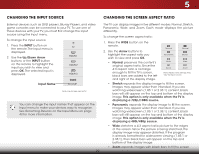Vizio D650i-C3 User Manual (English) - Page 24
Connecting to your Network, Using, the Network Connection Menu
 |
View all Vizio D650i-C3 manuals
Add to My Manuals
Save this manual to your list of manuals |
Page 24 highlights
3 CONNECTING TO YOUR NETWORK Your TV is internet-ready. It can be connected to your home network with a Wired or Wireless connection. Connecting to a Wired Network 1. Connect an Ethernet cable to your router and to the Ethernet port on the back of the TV. See below. 2. Use the Guided Network Setup to configure the TV. See Using the Network Connection Menu on page 35. Connecting to a Wireless Network 1. Ensure you have a router or modem broadcasting as high-speed wireless signal (802.11n recommended). 2. Use the Guided Network Setup to configure the TV. See Connecting to a Wireless Network on page 35. Ethernet Cable Router / Modem 18

3
CONNECTING TO YOUR NETWORK
Your TV is internet-ready. It can be connected to your home
network with a Wired or Wireless connection.
Connecting to a Wired Network
1.
Connect an Ethernet cable to your router and to the
Ethernet port on the back of the TV. See below.
2.
Use the Guided Network Setup to configure the TV. See
Using
the Network Connection Menu
on page 35.
Connecting to a Wireless Network
1.
Ensure you have a router or modem broadcasting as
high-speed wireless signal (802.11n recommended).
2.
Use the Guided Network Setup to configure the TV. See
Connecting to a Wireless Network on page 35
.
Ethernet Cable
Router / Modem
18