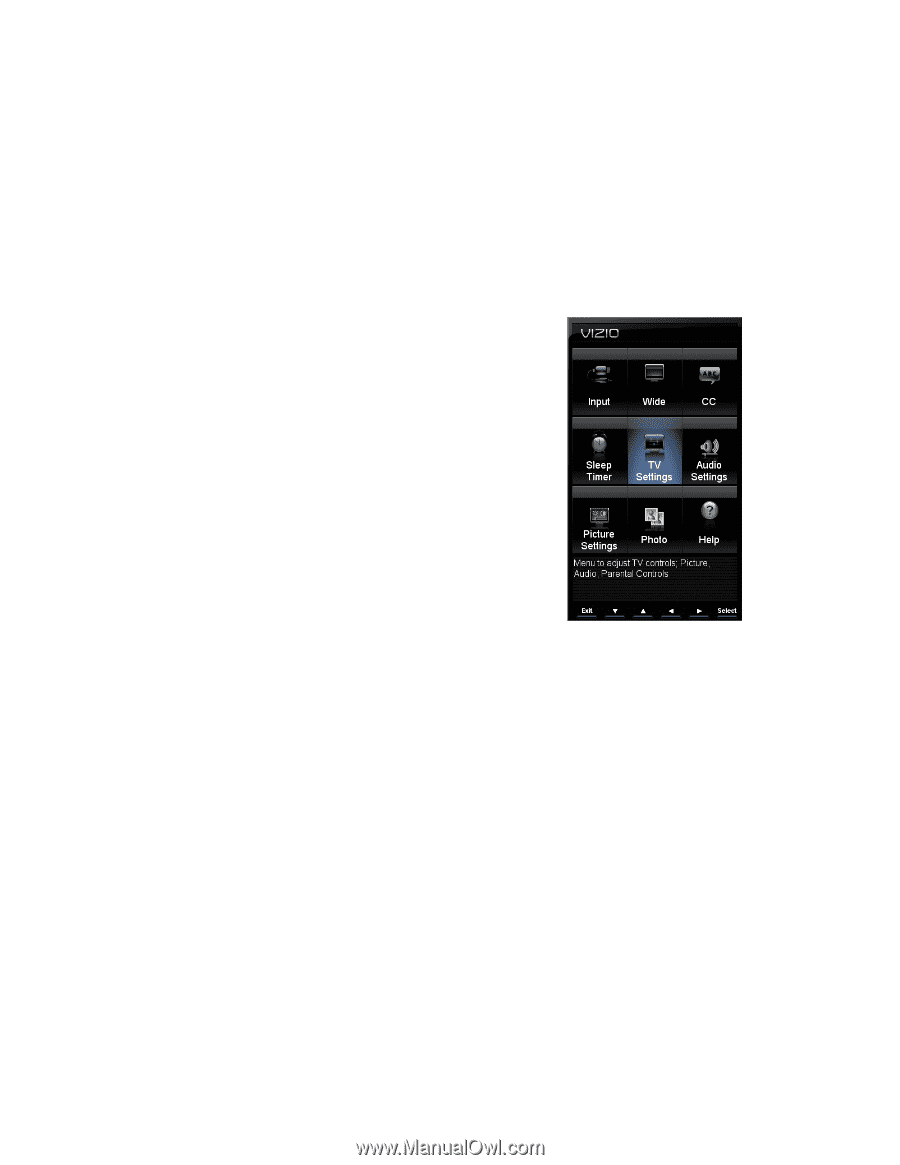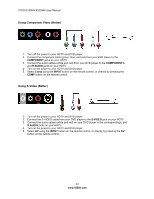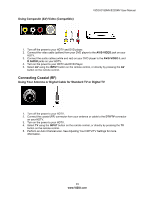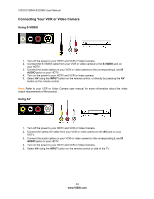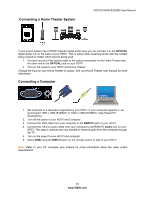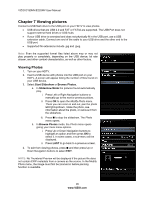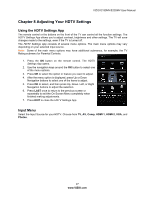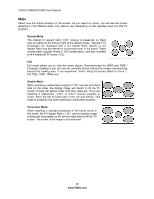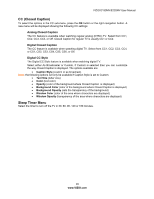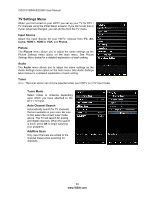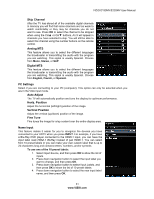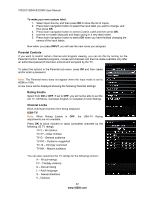Vizio E190MV User Manual - Page 27
Adjusting Your HDTV Settings
 |
View all Vizio E190MV manuals
Add to My Manuals
Save this manual to your list of manuals |
Page 27 highlights
VIZIO E190MV/E220MV User Manual Chapter 8 Adjusting Your HDTV Settings Using the HDTV Settings App The remote control or the buttons on the front of the TV can control all the function settings. The HDTV Settings App allows you to adjust contrast, brightness and other settings. The TV will save changes made to the settings, even if the TV is turned off. The HDTV Settings App consists of several menu options. The main menu options may vary depending on your selected input source. Note: Some of the main menu options may have additional submenus, for example, the TV Rating submenu for Parental Controls. 1. Press the OK button on the remote control. The HDTV Settings App opens. 2. Use the navigation keys around the OK button to select one of the menu options. 3. Press OK to select the option or feature you want to adjust. 4. After the menu option is displayed, press Up or Down Navigation buttons to select one of the items to adjust. 5. Press OK to select, and then press Up, Down. Left, or Right Navigation buttons to adjust the selection. 6. Press LAST once to return to the previous screen or repeatedly to exit the On Screen Menu completely when finished making adjustments. 7. Press EXIT to close the HDTV Settings App. Input Menu Select the Input Source for your HDTV. Choose from TV, AV, Comp, HDMI-1, HDMI-2, VGA, and Photos. 27 www.VIZIO.com