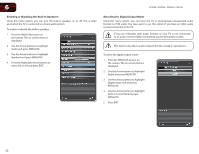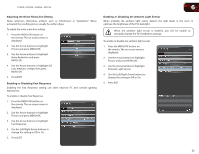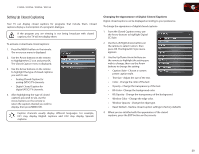Vizio E220MV E261VA User Manual - Page 34
Setting the Parental Controls - e220va tv remote control
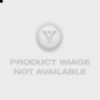 |
View all Vizio E220MV manuals
Add to My Manuals
Save this manual to your list of manuals |
Page 34 highlights
6 Resetting the Picture Settings To restore the TV's picture settings to the factory defaults: 1. Press the MENU/OK button on the remote. The on-screen menu is displayed. 2. Use the Arrow buttons to highlight Picture and press MENU/OK. 3. Use the Arrow buttons to highlight Reset Picture Mode, then press MENU/OK. 4. Use the Arrow buttons to highlight OK and press MENU/OK. 5. Press EXIT. 26 E190VA / E220VA / E260VA / E261VA Setting the Parental Controls The TV's parental controls allow you to prevent the TV from displaying certain channels or programs without a password. To access the Parental Control menu: 1. Press the MENU button on the remote. The on-screen menu is displayed. 2. Use the Arrow buttons on the remote to highlight the Parental icon and press MENU/OK. 3. Enter your parental passcode. If you have not set a custom passcode, the default is 0000. The Parental Control menu is displayed. Enabling or Disabling Program Ratings To manage program content according to its rating, you must enable the Program Rating feature. To enable or disable the Program Rating feature: 1. From the Parental Controls menu, highlight Rating Enable and press OK. The Rating Enable menu is displayed. 2. Select On or Off and press OK. Locking and Unlocking Channels When a channel is locked, it will be inaccessible. Locking a channel is a good way to prevent children from viewing inappropriate material. To lock or unlock a channel: 1. From the Parental Controls menu, highlight Channel Locks and press OK. The Channel Locks menu is displayed. 2. Highlight the channel you want to lock or unlock and press OK. 3. When a channel is locked, the Lock icon appears locked. The channel is not accessible unless the parental passcode is entered. 4. When a channel is unlocked, the Lock icon appears unlocked. The channel is accessible.