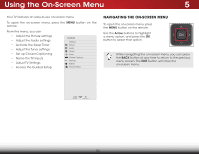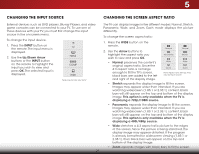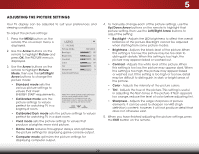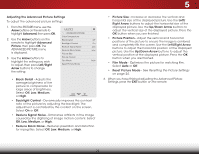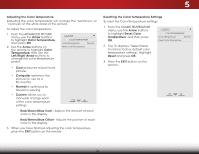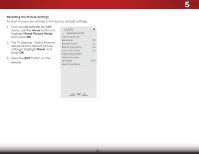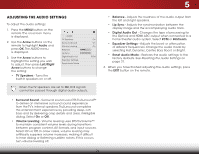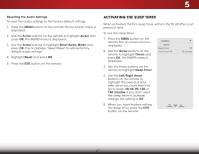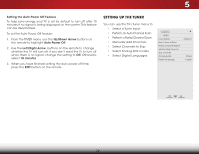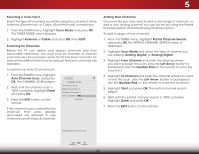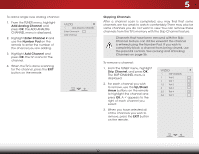Vizio E241-B1 Download - Page 31
Resetting the Picture Settings, Arrow, Reset Picture Mode, Reset
 |
View all Vizio E241-B1 manuals
Add to My Manuals
Save this manual to your list of manuals |
Page 31 highlights
Resetting the Picture Settings To reset the picture settings to the factory default settings: 1. From the ADVANCED PICTURE menu, use the Arrow buttons to highlight Reset Picture Mode, then press OK. VIZIO ADVANCED PICTURE Color Temperature Black Detail Off 2. The TV displays, "Select Reset to Backlight Control On restore factory default picture Reduce Signal Noise Low settings." Highlight Reset and Reduce Block Noise Low press OK. Adjust Picture Position 3. Press the EXIT button on the Adjust Picture Size remote. Film Mode Reset Picture Mode Auto Wide Zoom Normal Panoramic Exit 2D 3D ABC Input Wide CC Sleep Timer Picture Audio Network Settings Help 5 25
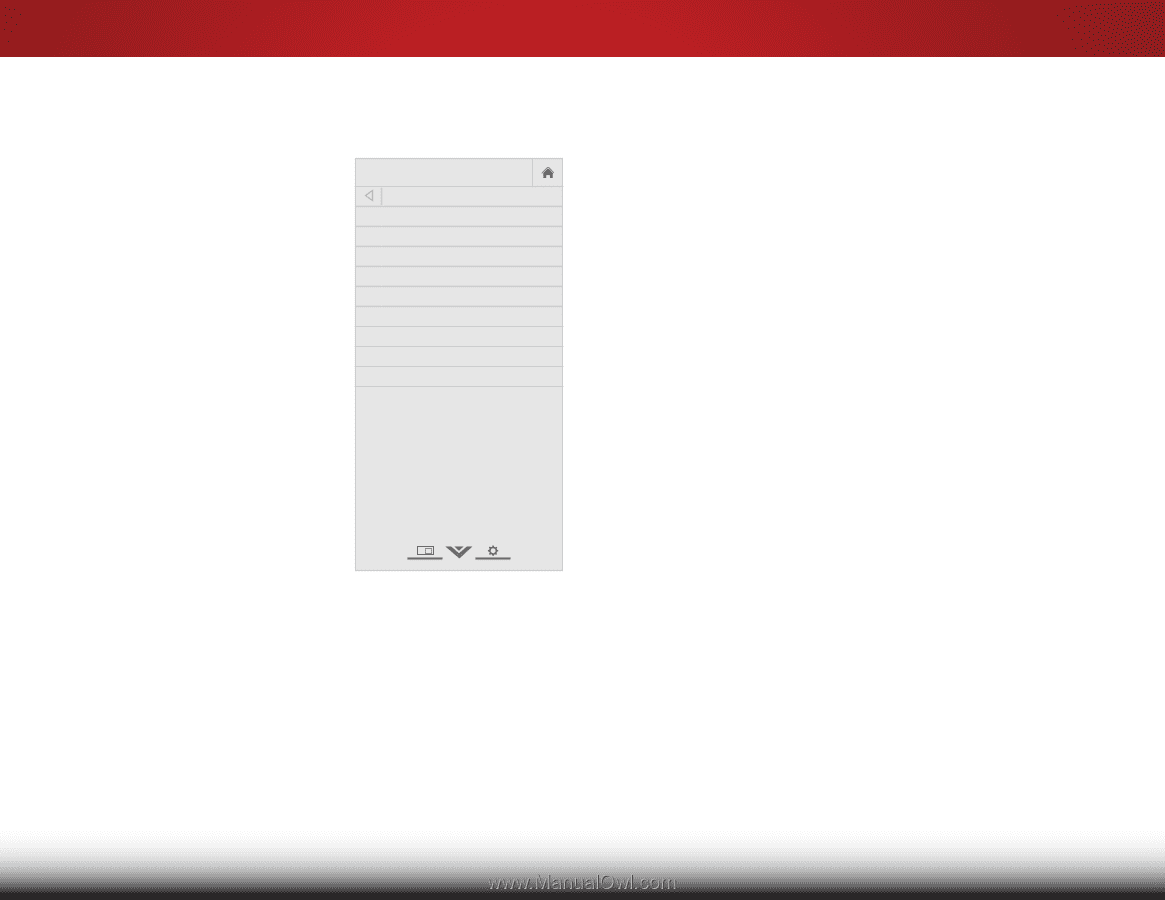
5
25
Resetting the Picture Settings
To reset the picture settings to the factory default settings:
1. From the ADVANCED PICTURE
menu, use the
Arrow
buttons to
highlight
Reset Picture Mode
,
then press
OK
.
2.
The TV displays, “Select Reset to
restore factory default picture
settings.” Highlight
Reset
and
press
OK
.
3. Press the
EXIT
button on the
remote.
VIZIO
ADVANCED PICTURE
Color Temperature
Black Detail
Off
Backlight Control
On
Reduce Signal Noise
Low
Reduce Block Noise
Low
Adjust Picture Position
Adjust Picture Size
Film Mode
Auto
Reset Picture Mode