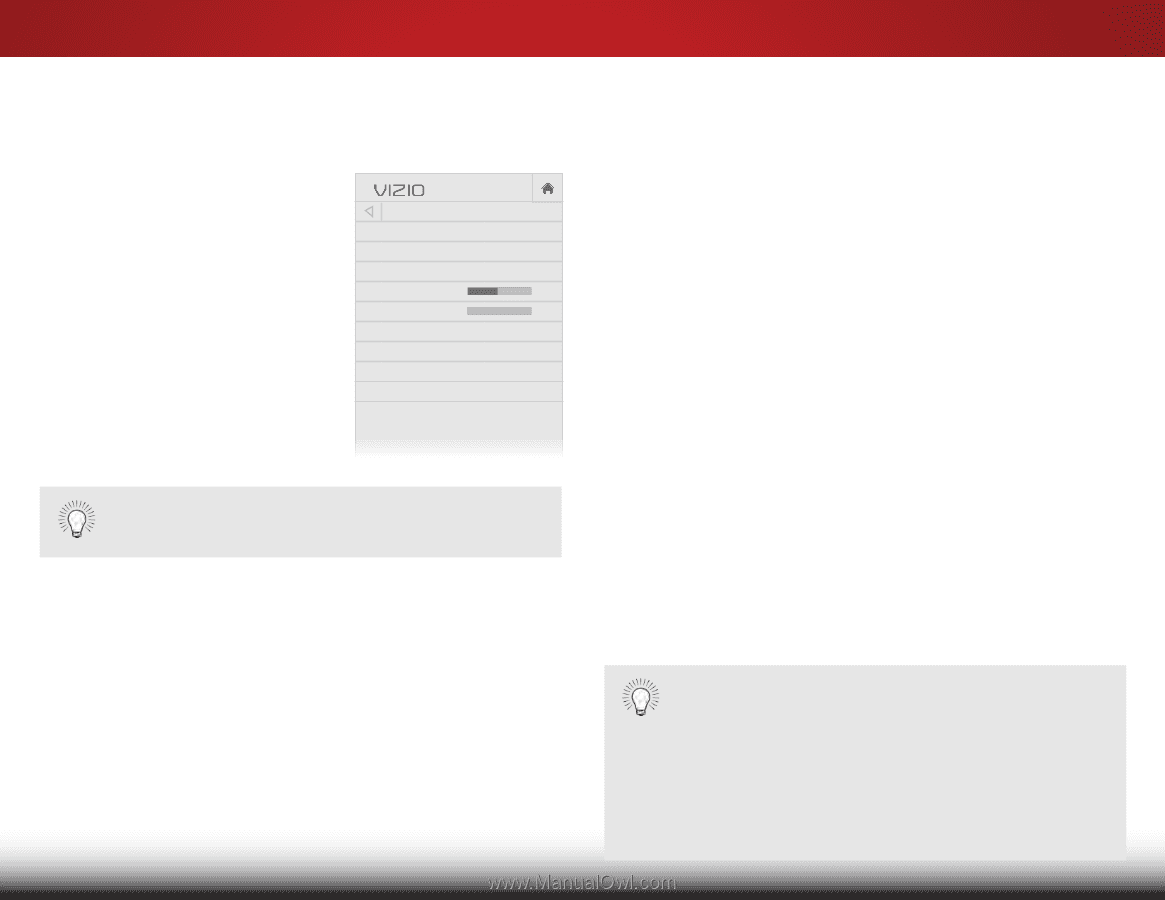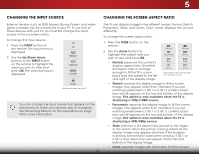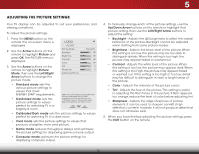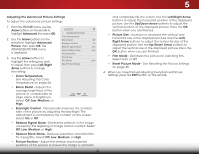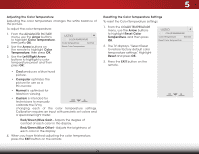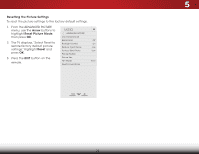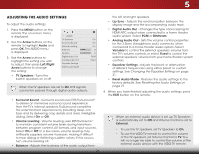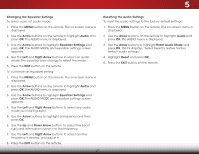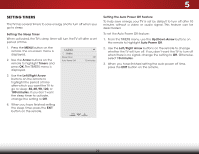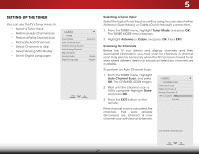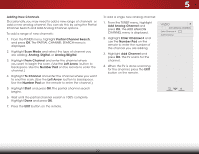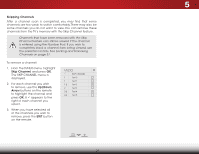Vizio E280-B1 User Manual (English) - Page 32
Adjusting the Audio Settings, Changing the Equalizer Settings
 |
View all Vizio E280-B1 manuals
Add to My Manuals
Save this manual to your list of manuals |
Page 32 highlights
5 Adjusting the Audio Settings To adjust the audio settings: 1. Press the MENU button on the remote. The on-screen menu is displayed. 2. Use the Arrow buttons on the remote to highlight Audio and press OK. The Audio menu is displayed. 3. Use the Arrow buttons to highlight the setting you wish to adjust, then press Left/Right Arrow buttons to change the setting: • TV Speakers - Turns the built-in speakers on or off. VIZIO Audio TV Speakers Surround Sound Volume Leveling Balance - Lip Sync - Digital Audio Out Analog Audio Out Equalizer Settings Reset Audio Mode On On On +0 +0 PCM Fixed When the TV speakers are set to On, DTS signals cannot be passed through digital audio outputs. • Surround Sound - Surround sound uses DTS TruSurround™ to deliver an immersive surround sound experience from the TV's internal speakers. TruSurround completes the entertainment experience by providing deep, rich bass and by delivering crisp details and clear, intelligible dialog. Select On or Off. • Volume Leveling - Volume leveling uses DTS TruVolume™ to maintain consistent volume levels during transitions between program content, AV formats, and input sources. Select On or Off. In a few cases, volume leveling may artificially suppress volume increases, making it difficult to hear dialog or flattening sudden noises. If this occurs, turn volume leveling off. • Balance - Adjusts the loudness of the audio output from 26 the left and right speakers. • Lip Sync - Adjusts the synchronization between the display image and the accompanying audio track. • Digital Audio Out - Changes the type of processing for HDMI ARC output when connected to a home theater audio system. Select PCM or Bitstream. • Wide AnZoaomlog ANourmdailo OPanuotra-mSicets the volume control properties for the 3.5mm (headphone jack) connector when connected to a home theater audio system. Select Variable to control the external speakers' volume from Exit the2DTV's vo3lDume controls, or select Fixed to control the external speakers' volume from your home theater system controls. ABC • Equalizer Settings - Adjusts the boost or attenuation Input of dWiifdfeerentCfCrequencies using either preset or custom settings. See Changing the Equalizer Settings on page 31. • Sleep Timer Reset Audio Mode facPitcoturrye deAfuaduiolts. See Restores the audio settings to the Resetting the Audio Settings on page 27. 4. When you have finished adjusting the audio settings, press Nettwhoerk EXSIetTtinbgsuttoHnelpon the remote. When an external audio device is set up, TV Speakers is automatically set to Off and Volume Control is set to External. • To use the TV speakers, set TV Speakers to On. • To use the VIZIO TV remote to control the volume of the TV speakers, set Volume Control to TV. You will no longer be able to control the volume of the external audio device with the VIZIO TV remote.