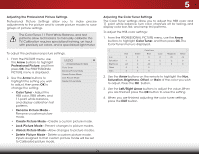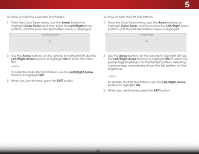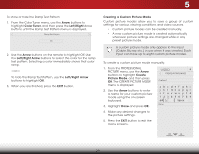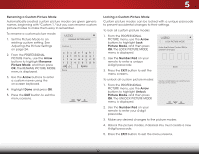Vizio E280i-B1 Download - Page 31
Adjusting the Advanced Picture Settings, Select Auto or Off. - pc input
 |
View all Vizio E280i-B1 manuals
Add to My Manuals
Save this manual to your list of manuals |
Page 31 highlights
5 Adjusting the Advanced Picture Settings To adjust the advanced picture settings: 1. From the Picture menu, use the Arrow buttons to highlight More, and then press OK. 2. Use the Arrow buttons to highlight Advanced Picture, and then press OK. The Advanced Picture menu is displayed. 3. Use the Arrow buttons to highlight the setting you wish to adjust, then press the Left/ Right Arrow buttons to change the setting: VIZIO AAddvvaanncceedd PPiiccttuurree CCoolloorr TTeemmppeerraattuurree BBllaacckk DDeettaaiill BBaacckklliigghhtt CCoonnttrrooll RReedduuccee SSiiggnnaall NNooiissee RReedduuccee BBlloocckk NNooiissee PPiiccttuurree SPiozesition PPiiccttuurree PSoizseition FFiillmm MMooddee CCooooll MMeeddiiuumm OOnn LLooww Low Auto • Color Temperature Adjusts the 'warmness' and 'coolness' of the white areas of the picture. Select Cool, Normal, or Computer. • Cool produces a blue-hued picture. • Computer optimizes the picture for use as a PC monitor. • Normal is optimized for television viewing. • Black Detail - Adjusts the average brightness of the picture to compensate for large areas of brightness. Select Off, Low, Medium, or High. • Backlight Control - Dynamically improves the contrast ratio of the picture by adjusting the backlight. The adjustment is controlled by the content on the screen. Select On or Off. • Reduce Signal Noise - Diminishes artifacts in the image caused by the digitizing of image motion content. Select Off, Low, Medium, or High. 25 • Reduce Block Noise - Reduces pixelation and distortion for mpeg files. Select Off, Low, Medium, or High. • Picture Size - Increase or decrease the vertical and horizontal size of the displayed picture. Use the Left/ Right Arrow buttons to adjust the horizontal size of the displayed picture. Use the Up/Down Arrow buttons to Wide Zoom Normal Panoramic adjust the vertical size of the displayed picture. Press the OK button when you are finished. • Picture Position - Adjust the vertical and horizontal Exit pos2Ditions o3Df the picture to ensure the image is centered and completely fills the screen. Use the Left/Right Arrow buttons to adjust the horizontal position of the displayed picture. UseAABBCCthe Up/Down Arrow buttons to adjust the vertical position of the displayed picture. Press the OK Input butWtoidne wheCnC you are finished. • Film Mode - Optimizes the picture for watching film. Select Auto or Off. 4. STliWm eeehpr enPyicotuurehavAeudfiionished adjusting the Advanced Picture Settings, press the EXIT button on the remote. Network Settings Help