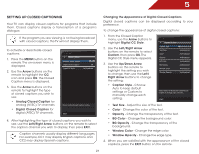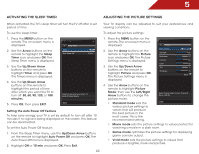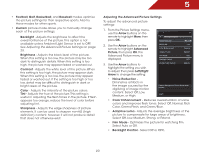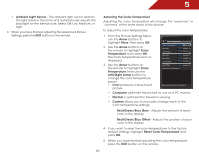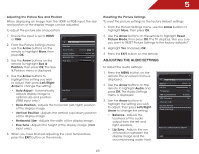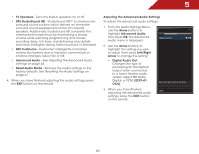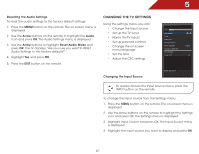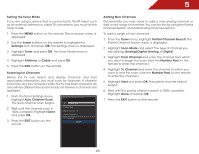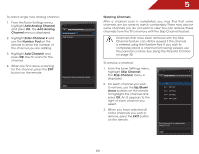Vizio E291-A1 E291-A1 User Manual - Page 30
Adjusting the Color Temperature, From the Picture Settings Menu
 |
View all Vizio E291-A1 manuals
Add to My Manuals
Save this manual to your list of manuals |
Page 30 highlights
5 • Ambient Light Sensor - The ambient light sensor detects the light levels in the room and automatically adjusts the backlight for the best picture. Select Off, Low, Medium, or High. 4. When you have finished adjusting the Advanced Picture Settings, press the EXIT button on the remote. Adjusting the Color Temperature Adjusting the color temperature will change the "warmness" or "coolness" of the white areas of the picture. To adjust the color temperature: 1. From the Picture Settings Menu, use the Arrow buttons to highlight More, then press OK. 2. Use the Arrow buttons on the remote to highlight Color Temperature, then press OK. The Color Temperature menu is displayed. 3. Use the Arrow buttons on the remote to highlight Color Temperature, then use the Left/Right Arrow buttons to change the color temperature preset: • Cool produces a blue-hued picture. Color Temperature Color Temperature Red Gain Green Gain Blue Gain Red Offset Green Offset Blue Offset Reset Color Temperature Custom 50 50 50 50 50 50 Menu for White Balance Adjustment • Computer optimizes the picture for uEXsITe as a PC monitor. • Normal is optimized for television viewing. • Custom allows you to manually change each of the color temperature settings: Red/Green/Blue Gain - Adjusts the amount of each color in the display. Red/Green/Blue Offset - Adjusts the position of each color in the display. 4. If you want to reset the color temperatures to the factory default settings, highlight Reset Color Temperature and press OK. 5. When you have finished adjusting the color temperature, press the EXIT button on the remote. 24