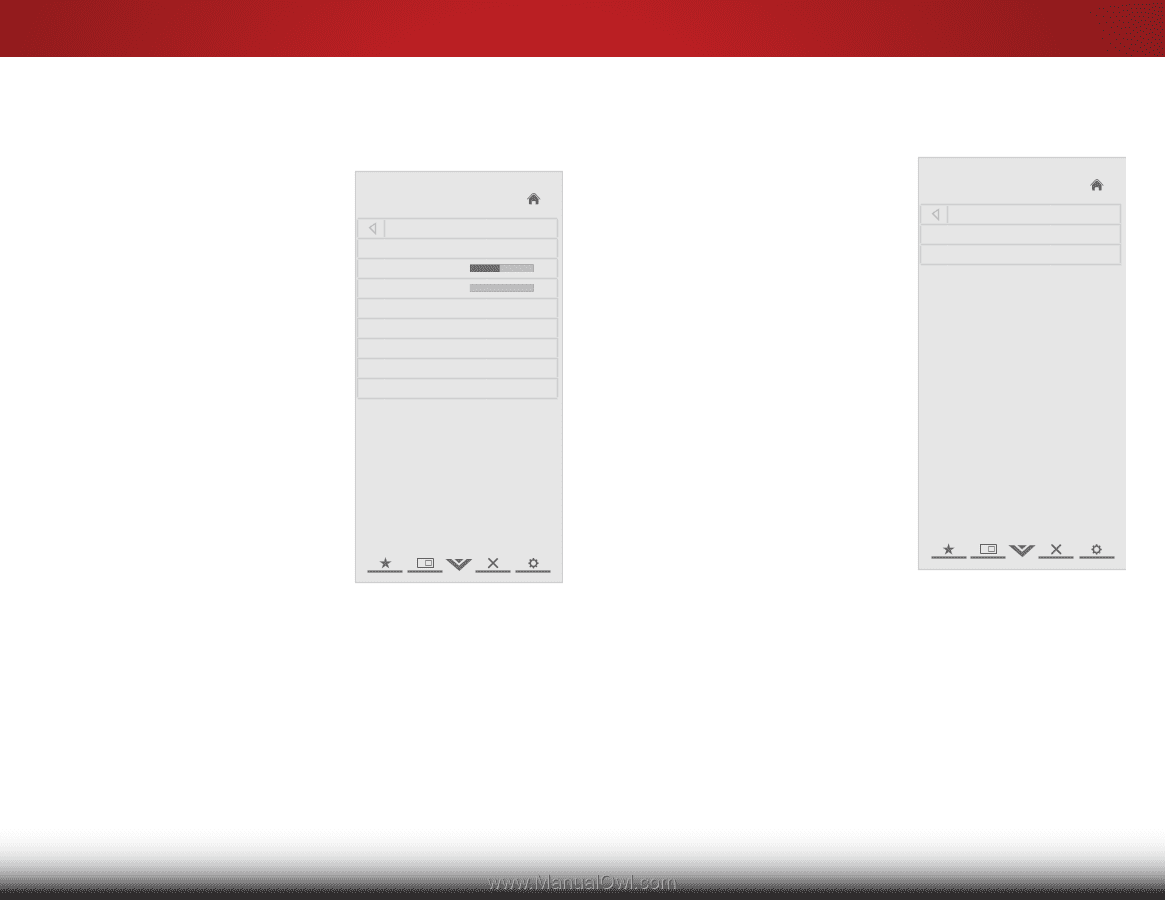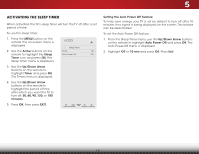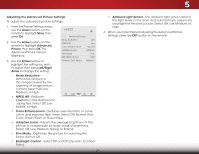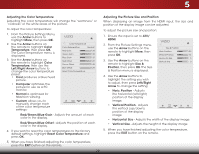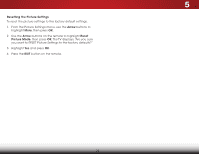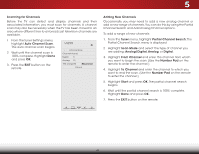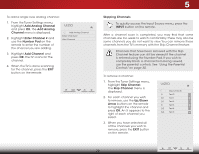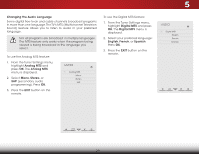Vizio E320-B0E Download - Page 30
Adjusting the Audio Settings, Settings
 |
View all Vizio E320-B0E manuals
Add to My Manuals
Save this manual to your list of manuals |
Page 30 highlights
5 Adjusting the Audio Settings To adjust the audio settings: 1. Press the MENU button on the remote. The on-screen menu is displayed. 2. Use the Arrow buttons on the remote to highlight Audio and press OK. The Audio Settings menu is displayed. VIZIO Audio Audio Mode Balance - Lip Sync - TV Speakers Flat +0 +0 Off 3. Use the Arrow buttons to DTS TruSurround On highlight the setting you wish Advanced Audio to adjust, then press Left/Right Equalizer Settings Arrow to change the setting: Reset Audio Mode • Balance - Adjusts the loudness of the audio output from the left and right speakers. • Lip Sync - Adjusts the synchronization between the display image and the accompanying audio track. • TV Speakers - Turns the built-in speakers on or off. • DTS TruSurround -DTS TruSurround™ is a feature-rich surround sound solution which delivers an immersive surround sound experience from the TV's internal speakers. Additionally, TruSurround completes the entertainment experience by providing deep, rich bass, and delivering crisp details and clear, intelligible dialog. Select On or Off. • Advanced Audio - See "Adjusting the Advanced Audio Settings" on page 24. • Equalizer Settings - Adjusts the boost or attenuation of different frequencies. Adjusting the Advanced Audio Settings To adjust the advanced audio settings: 1. From the Audio Settings Menu, use the Arrow buttons to highlight Advanced Audio, then press OK. The Advanced Wide Zoom Normal Panoramic Audio menu is displayed. 2. Use the Arrow buttons to highlight the setting you wish Extiot adju2Dst, then3D press Left/Right Arrow to change the setting: • Digital AudABiCo Out - Changes the type of Input proWcideessingCCfor the Optical output when connected to a home theater audio system. Select Off, Dolby Sleep Timer DigPiicttaurle, or APuCdiMo . • Analog Audio Out - Sets the volume control properties for the analog RCA (red/ NetworkwhSeittetin)gsconHnelep ctors when connected to a home theater audio system. Select Variable to control the external speakers' volume from the TV's volume controls, or select Fixed to control the external speakers' volume from your home theater system controls. VIZIO Advanced Audio Digital Audio Out Analog Audio Out PCM Fixed 3. When you have finished adjusting the advanced audio settings, press the EXIT button on the remote. 24