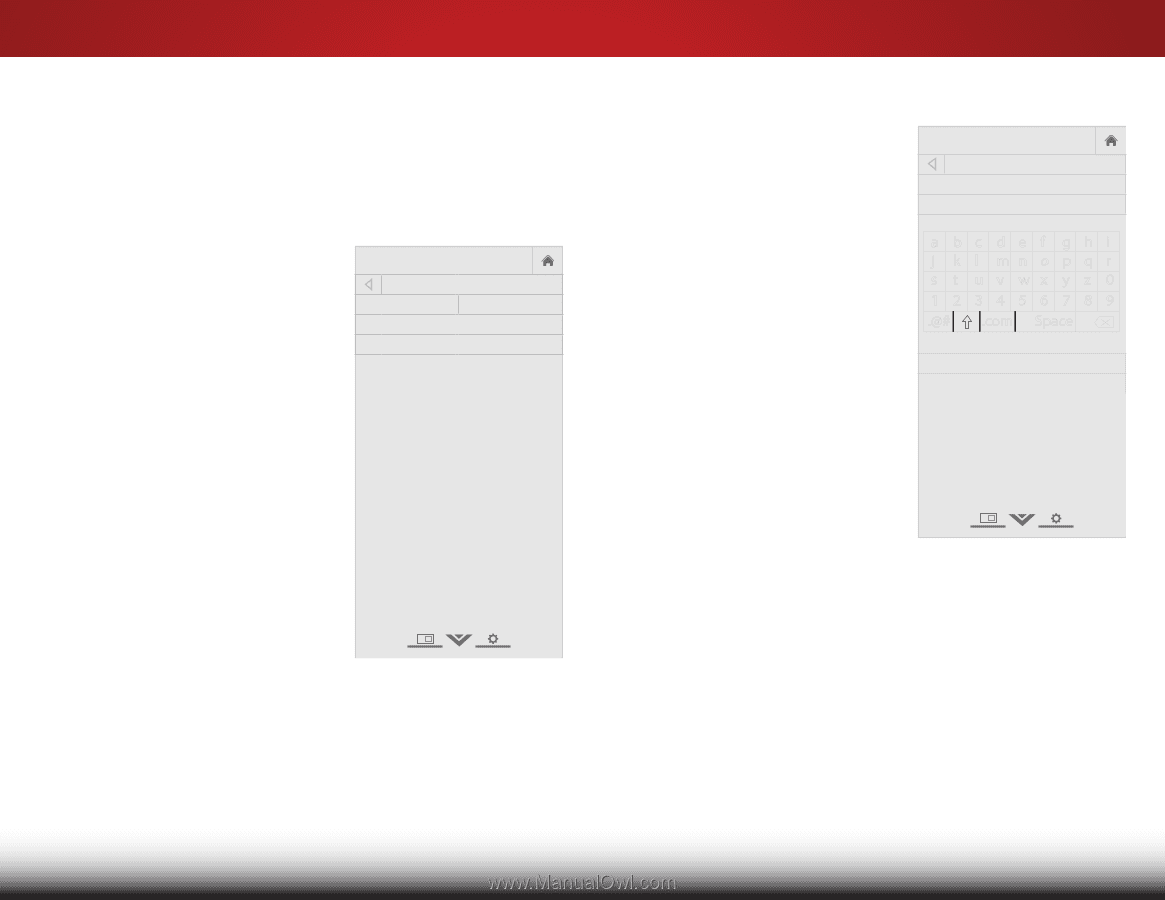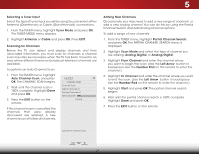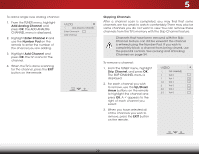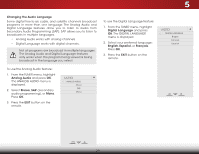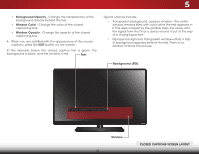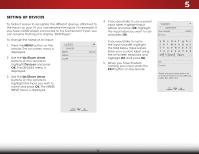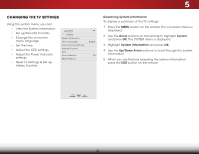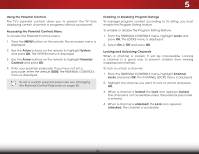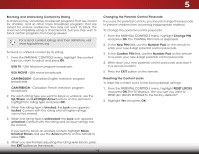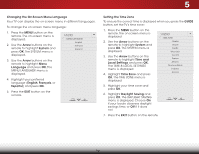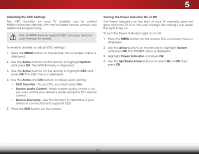Vizio E320-B2 Download - Page 38
Setting Up Devices, Up/Down, Arrow, Devices
 |
View all Vizio E320-B2 manuals
Add to My Manuals
Save this manual to your list of manuals |
Page 38 highlights
5 SETTING UP DEVICES To make it easier to recognize the different devices attached to the inputs on your TV, you can rename the inputs. For example, if you have a DVD player connected to the Component input, you can rename that input to display "DVD Player". To change the name of an input: 1. Press the MENU button on the remote. The on-screen menu is displayed. 2. Use the Up/Down Arrow buttons on the remote to highlight Devices and press OK. The DEVICES menu is displayed. VIZIO DEVICES HDMI-1 HDMI-2 COMP Blu-ray 3. Use the Up/Down Arrow buttons on the remote to highlight the Input you wish to name and press OK. The NAME INPUT menu is displayed. 4. If you would like to use a preset input label, highlight Input Labels and press OK. Highlight the input label you want to use and press OK. If you would like to name the input yourself, highlight the field below Input Labels. WiEdenterZoyoomur cNuosrmtoalm Plaanboreaml iuc sing the on-screen keyboard and highlight OK and press OK. 5. When you have finished Exnitamin2gD your 3iDnput, press the EXIT button on the remote. ABC Input Wide CC Sleep Timer Picture Audio VIZIO NAME INPUT Input Labels Blu-ray_ HDMI-1 abc def ghi j k l mn o p q r s t u v wx y z 0 123456789 .@# .com Space OK Cancel Select the input name from a list of common device names (Blu-ray, Cable Box, DVD, etc). Network Settings Help 32