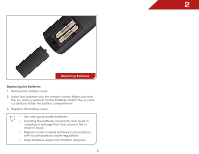Vizio E321VT E321VT User Manual - Page 20
Using the On-Screen Menu, Navigating the On-Screen Menu
 |
View all Vizio E321VT manuals
Add to My Manuals
Save this manual to your list of manuals |
Page 20 highlights
Using the On-Screen Menu Your TV features an easy-to-use on-screen menu. Using this menu, you can: • Change the input source • Change the screen aspect ratio • Set up closed captioning • Activate the sleep timer • Adjust the picture settings • Adjust the audio settings • Change TV settings 5 Navigating the On-Screen Menu To open the on-screen menu, press the MENU/OK button on the remote. Use the Arrow buttons to highlight a menu option, and press the MENU/OK button to select that option. While navigating the on-screen menu, you can press the BACK button at any time to return to the previous menu screen. The EXIT button will close the on-screen menu. 13

5
13
Using the On-Screen Menu
Your TV features an easy-to-use on-screen menu.
Using this menu, you can:
•
Change the input source
•
Change the screen aspect
ratio
•
Set up closed captioning
•
Activate the sleep timer
•
Adjust the picture settings
•
Adjust the audio settings
•
Change TV settings
NAVIGATING THE ON-SCREEN MENU
To open the on-screen menu,
press the
MENU/OK
button on the
remote.
Use the
Arrow
buttons to highlight
a menu option, and press the
MENU/OK
button to select that
option.
While navigating the on-screen menu, you can press
the
BACK
button at any time to return to the previous
menu screen. The
EXIT
button will close the on-screen
menu.