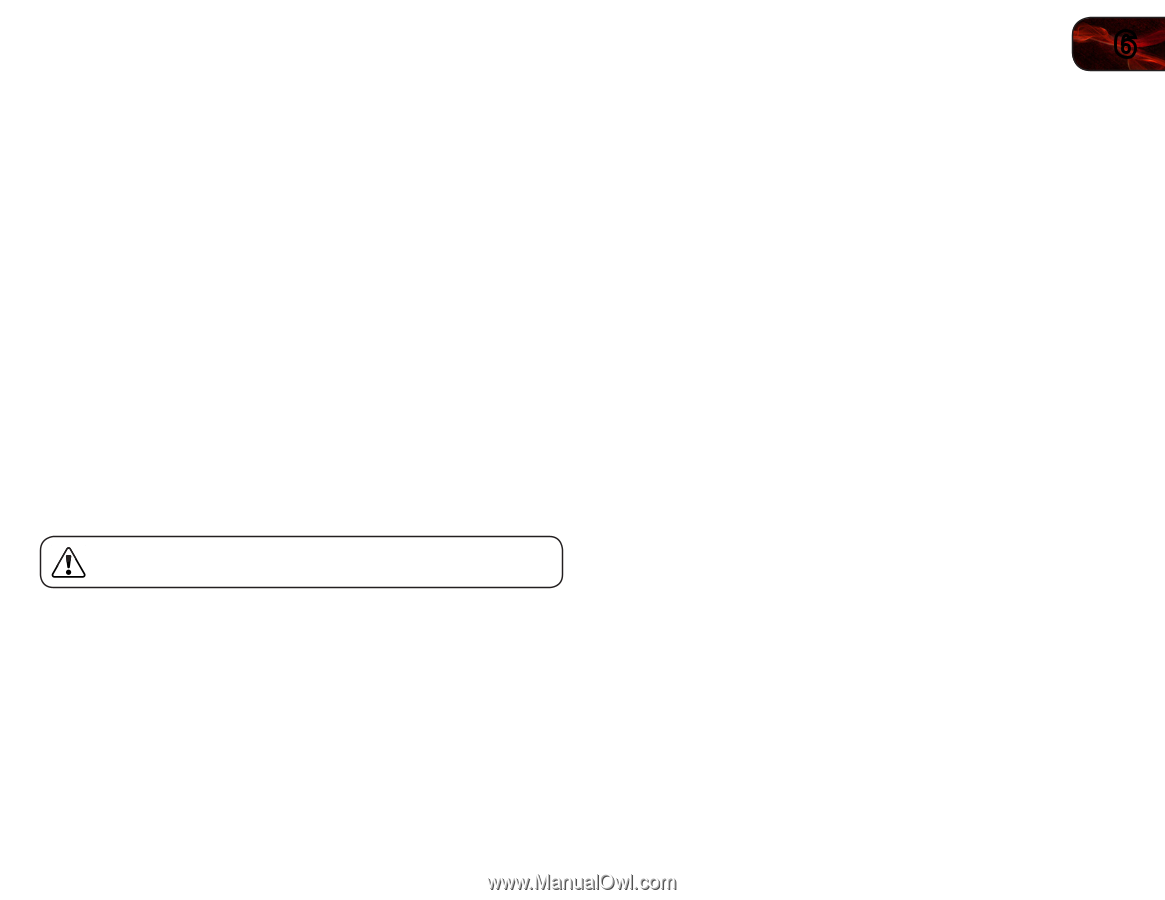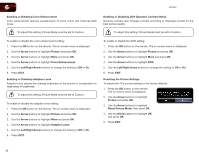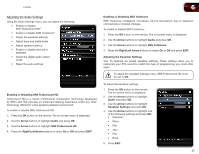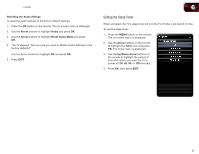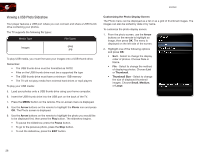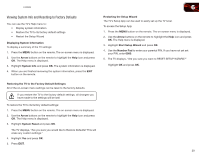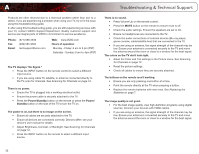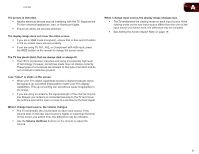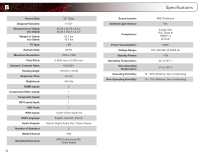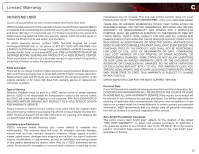Vizio E322MV E322MV User Manual - Page 37
Viewing System Info and Resetting to Factory Defaults - review
 |
View all Vizio E322MV manuals
Add to My Manuals
Save this manual to your list of manuals |
Page 37 highlights
E322MV Viewing System Info and Resetting to Factory Defaults You can use the TV's Help menu to: • Display system information • Restore the TV to its factory default settings • Restart the Setup Wizard Displaying System Information To display a summary of the TV settings: 1. Press the MENU button on the remote. The on-screen menu is displayed. 2. Use the Arrow buttons on the remote to highlight the Help icon and press OK. The Help menu is displayed. 3. Highlight System Info and press OK. The system information is displayed. 4. When you are finished reviewing the system information, press the EXIT button on the remote. 6 Restarting the Setup Wizard The TV's Setup App can be used to easily set up the TV tuner. To access the Setup App: 1. Press the MENU button on the remote. The on-screen menu is displayed. 2. Use the Arrow buttons on the remote to highlight the Help icon and press OK. The Help menu is displayed. 3. Highlight Start Setup Wizard and press OK. 4. Use the Number Pad to enter your parental PIN. If you have not yet set your PIN, enter 0000. 5. The TV displays, "Are you sure you want to RESET SETUP WIZARD?" Highlight OK and press OK. Restoring the TV to the Factory Default Settingss All of the on-screen menu settings can be reset to the factory defaults. If you restore the TV to the factory default settings, all changes you have made to the settings will be lost! To restore the TV to its factory default settings: 1. Press the MENU button on the remote. The on-screen menu is displayed. 2. Use the Arrow buttons on the remote to highlight the Help icon and press OK. The Help menu is displayed. 3. Highlight System Reset and press OK. The TV displays, "Are you sure you would like to Restore Defaults? This will erase any custom settings." 4. Highlight Yes and press OK. 5. Press EXIT. 29