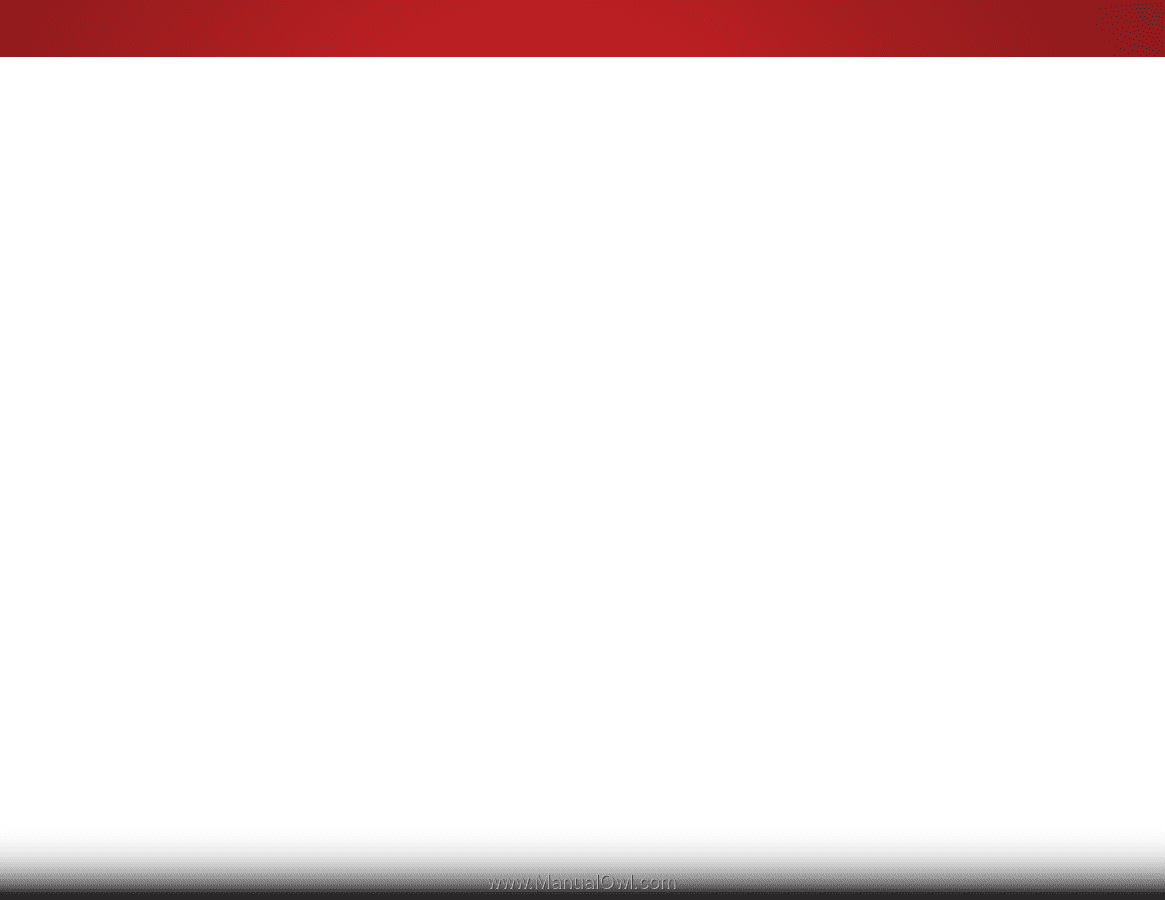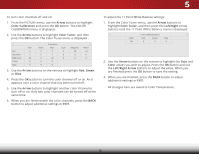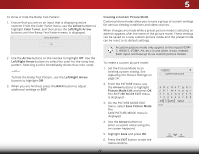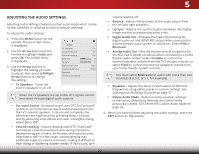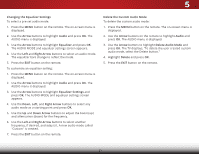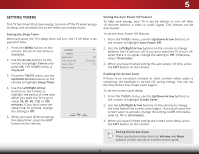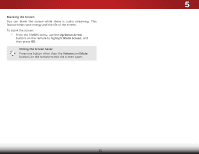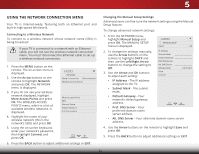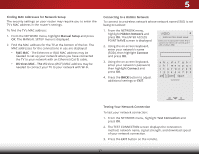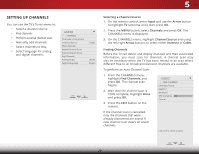Vizio E32h-C1 User Manual (English) - Page 39
Changing the Equalizer Settings, Delete the Custom Audio Mode, To customize an equalizer setting
 |
View all Vizio E32h-C1 manuals
Add to My Manuals
Save this manual to your list of manuals |
Page 39 highlights
5 Changing the Equalizer Settings To select a pre-set audio mode: 1. Press the MENU button on the remote. The on-screen menu is displayed. 2. Use the Arrow buttons to highlight Audio and press OK. The AUDIO menu is displayed. 3. Use the Arrow buttons to highlight Equalizer and press OK. The AUDIO MODE and equalizer settings screen appears. 4. Use the Left and Right Arrow buttons to select an audio mode. The equalizer bars change to reflect the mode. 5. Press the EXIT button on the remote. To customize an equalizer setting: 1. Press the MENU button on the remote. The on-screen menu is displayed. 2. Use the Arrow buttons to highlight Audio and press OK. The AUDIO menu is displayed. 3. Use the Arrow buttons to highlight Equalizer Settings and press OK. The AUDIO MODE and equalizer settings screen appears. 4. Use the Down, Left, and Right Arrow buttons to select any audio mode as a starting point and press OK. 5. Use the Up and Down Arrow buttons to adjust the boost (up) and attenuation (down) for the frequency. 6. Use the Left and Right Arrow buttons to select another frequency, if desired, and adjust it. A new audio mode called "Custom" is created. 7. Press the EXIT button on the remote. Delete the Custom Audio Mode To delete the custom audio mode: 1. Press the MENU button on the remote. The on-screen menu is displayed. 2. Use the Arrow buttons on the remote to highlight Audio and press OK. The AUDIO menu is displayed. 3. Use the Arrow buttons to highlight Delete Audio Mode and press OK. The TV displays, "To delete the user created custom audio mode, select the Delete button." 4. Highlight Delete and press OK. 5. Press the EXIT button on the remote. 33