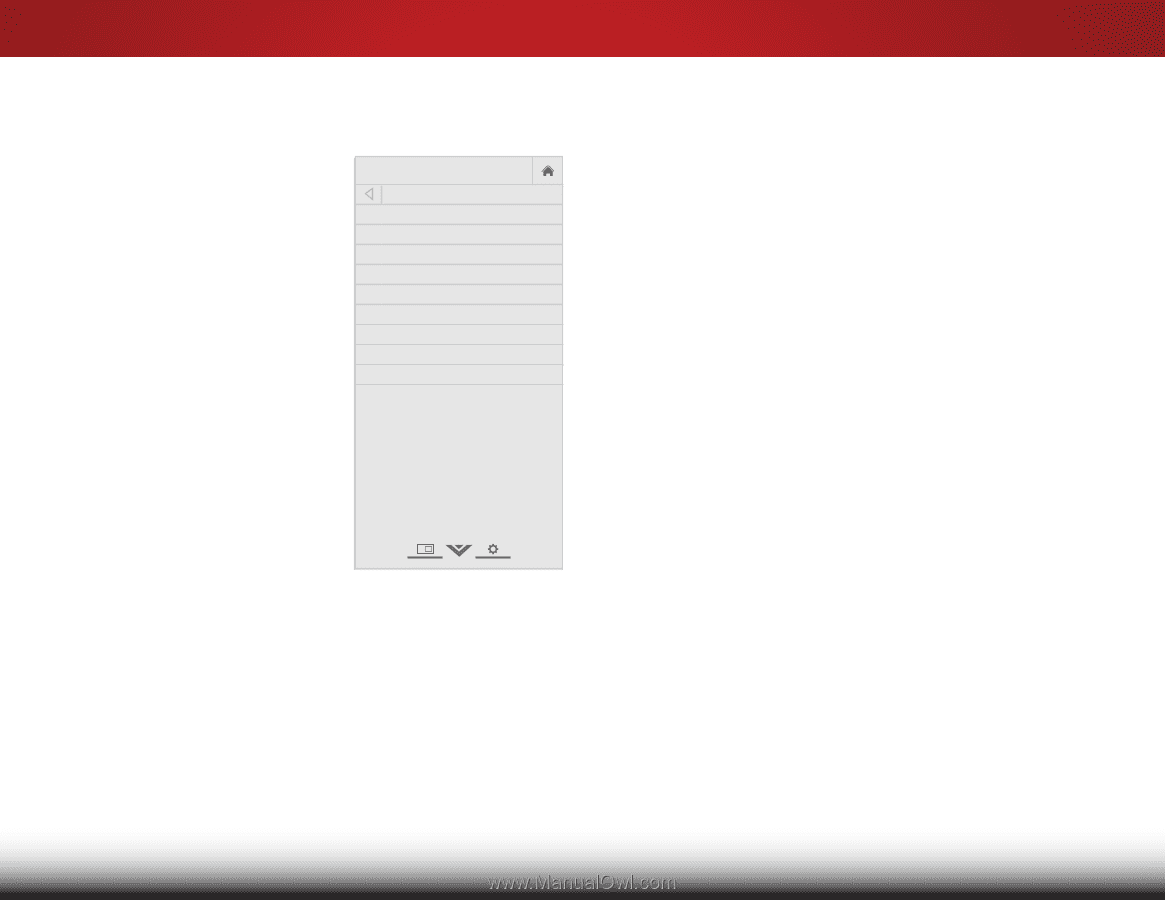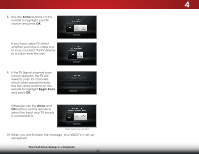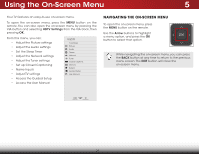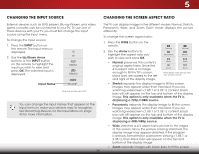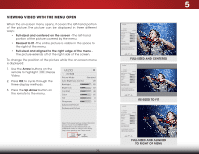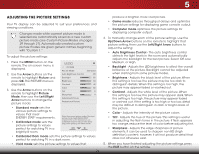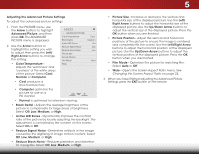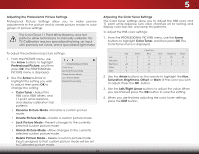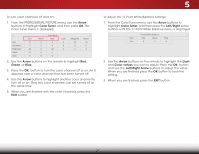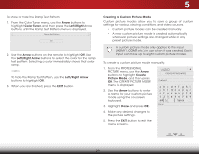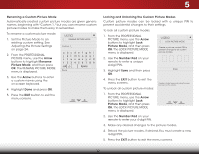Vizio E390i-B1E User Manual (English) - Page 31
Adjusting the Advanced Picture Settings, Changing the Screen Aspect Ratio - color settings
 |
View all Vizio E390i-B1E manuals
Add to My Manuals
Save this manual to your list of manuals |
Page 31 highlights
5 Adjusting the Advanced Picture Settings To adjust the advanced picture settings: 1. From the PICTURE menu, use the Arrow buttons to highlight Advanced Picture, and then press OK. The ADVANCED PICTURE menu is displayed. 2. Use the Arrow buttons to highlight the setting you wish to adjust, then press the Left/ Right Arrow buttons to change the setting: • Color Temperature Adjusts the 'warmness' and 'coolness' of the white areas of the picture. Select Cool, Normal, or Computer. VIZIO AADDVVAANNCCEEDD PPIICCTTUURREE CCoolloorr TTeemmppeerraattuurree BBllaacckk DDeettaaiill ABactcivkeligLhEDt CZonterosl RReedduuccee SSiiggnnaall NNooiissee RReedduuccee BBlloocckk NNooiissee PPiiccttuurree SPiozesition PPiiccttuurree PSoizseition FFiillmm MMooddee Wide CCooooll MMeeddiiuumm OOnn LLooww Low Auto • Cool produces a blue-hued picture. • Computer optimizes the picture for use as a PC monitor. • Normal is optimized for television viewing. • Black Detail - Adjusts the average brightness of the picture to compensate for large areas of brightness. Select Off, Low, Medium, or High. • Active LED Zones - Dynamically improves the contrast ratio of the picture by locally adjusting the backlight. The adjustment is controlled by the content on the screen. Select On or Off. • Reduce Signal Noise - Diminishes artifacts in the image caused by the digitizing of image motion content. Select Off, Low, Medium, or High. • Reduce Block Noise - Reduces pixelation and distortion for mpeg files. Select Off, Low, Medium, or High. • Picture Size - Increase or decrease the vertical and horizontal size of the displayed picture. Use the Left/ Right Arrow buttons to adjust the horizontal size of the displayed picture. Use the Up/Down Arrow buttons to adjust the vertical size of the displayed picture. Press the OK button when you are finished. Wide Zoom Normal Panoramic • Picture Position - Adjust the vertical and horizontal positions of the picture to ensure the image is centered and completely fills the screen. Use the Left/Right Arrow buttons to adjust the horizontal position of the displayed Exit pic2tDure. Us3eD the Up/Down Arrow buttons to adjust the vertical position of the displayed picture. Press the OK button wheAABBnCC you are finished. • Film Mode - Optimizes the picture for watching film. Input SeleWcidet AutoCCor Off. • Wide - Opens the Screen Aspect Ratio menu. See Changing the Screen Aspect Ratio on page 22. 3. STliWm eeehpr enPyicotuurehavAeudfiionished adjusting the Advanced Picture Settings, press the EXIT button on the remote. Network Settings Help 25