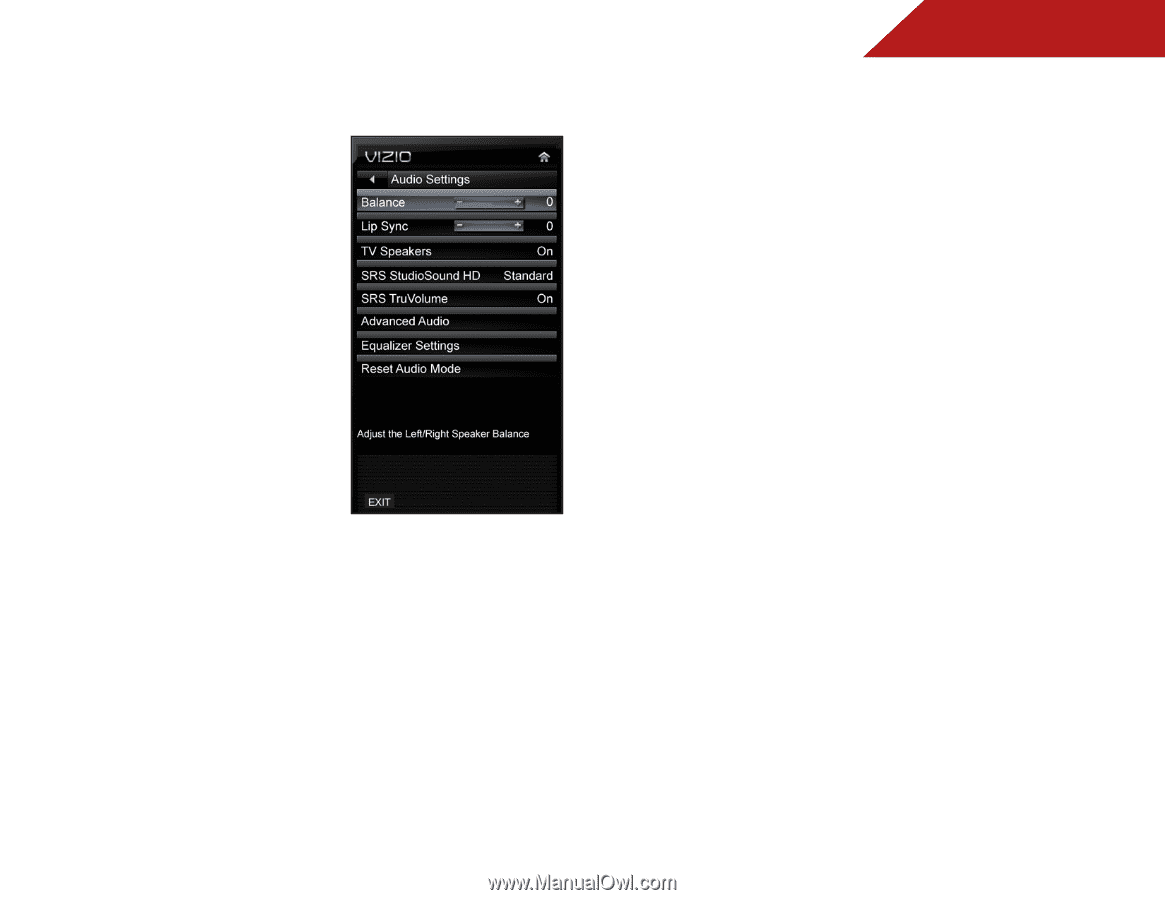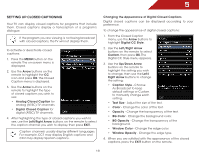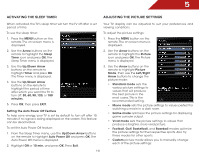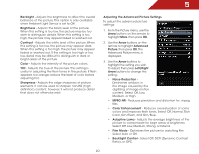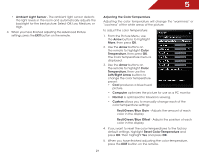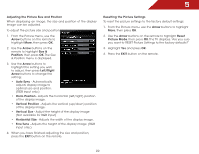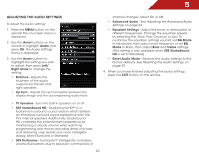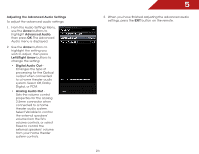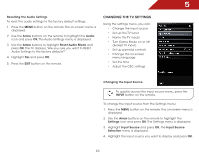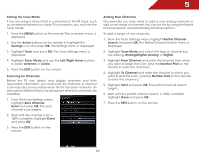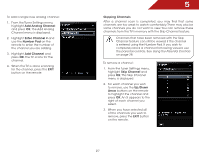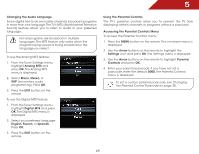Vizio E420VSE E420VSE User Manual - Page 30
Adjusting the Audio Settings, Arrow, Audio, Right Arrow, Balance, SRS StudioSound HD, SRS TruVolume
 |
View all Vizio E420VSE manuals
Add to My Manuals
Save this manual to your list of manuals |
Page 30 highlights
5 Adjusting the Audio Settings To adjust the audio settings: 1. Press the MENU button on the remote. The on-screen menu is displayed. 2. Use the Arrow buttons on the remote to highlight Audio and press OK. The Audio Settings menu is displayed. 3. Use the Arrow buttons to highlight the setting you wish to adjust, then press Left/ Right Arrow to change the setting: • Balance - Adjusts the loudness of the audio output from the left and right speakers. • Lip Sync - Adjusts the synchronization between the display image and the accompanying audio track. channel changes. Select On or Off. • Advanced Audio - See Adjusting the Advanced Audio Settings on page 24. • Equalizer Settings - Adjust the boost or attenuation of different frequencies. Change the equalizer presets by selecting Flat, Rock, Pop, Classical, or Jazz. To customize the equalizer settings yourself, set EQ Mode to Advanced, then adjust each frequency or set EQ Mode to Basic, then adjust Bass and Treble settings. (This setting is only available when SRS StudioSound HD is set to Standard) • Reset Audio Mode - Restores the audio settings to the factory defaults. See Resetting the Audio Settings on page 25. 4. When you have finished adjusting the audio settings, press the EXIT button on the remote. • TV Speakers - Turns the built-in speakers on or off. • SRS StudioSound HD - StudioSound HD™ is a feature-rich surround sound solution which delivers an immersive surround sound experience from the TV's internal speakers. Additionally, StudioSound HD completes the entertainment experience by maintaining a steady volume while watching programming and movies, providing deep, rich bass, and delivering crisp details and clear, intelligible dialog. Select Surround or Standard. • SRS TruVolume - TruVolume™ intelligently normalizes volume fluctuations due to television commercials or 23