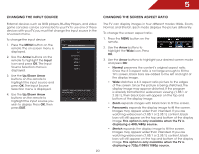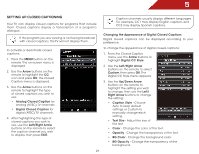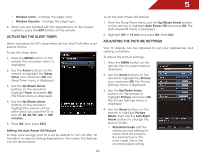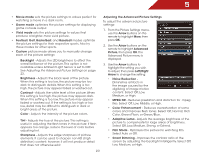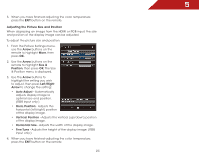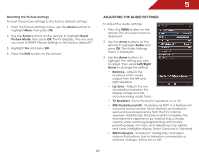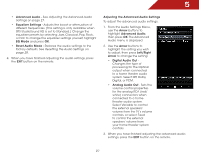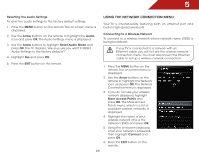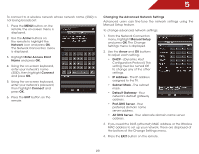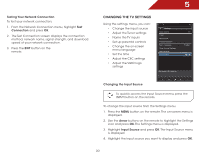Vizio E420i-A1 E500i-A1 User Manual - Page 31
Adjusting the Picture Size and Position, From the Picture Settings menu
 |
View all Vizio E420i-A1 manuals
Add to My Manuals
Save this manual to your list of manuals |
Page 31 highlights
5 5. When you have finished adjusting the color temperature, press the EXIT button on the remote. Adjusting the Picture Size and Position When displaying an image from the HDMI or RGB input, the size and position of the display image can be adjusted. To adjust the picture size and position: 1. From the Picture Settings menu, use the Arrow buttons on the remote to highlight More, then press OK. 2. Use the Arrow buttons on the remote to highlight Size & Position, then press OK. The Size & Position menu is displayed. 3. Use the Arrow buttons to highlight the setting you wish to adjust, then press Left/Right Arrow to change the setting: • Auto Adjust - Automatically adjusts display image to optimal size and position. (RGB input only.) • Horiz. Position - Adjusts the horizontal (left/right) position of the display image. • Vertical Position - Adjusts the vertical (up/down) position of the display image. • Horizontal Size - Adjusts the width of the display image. • Fine Tune - Adjusts the height of the display image. (RGB input only.) 4. When you have finished adjusting the color temperature, press the EXIT button on the remote. 25