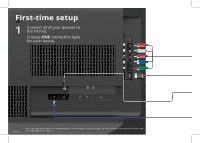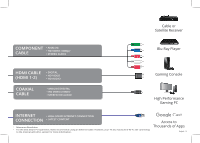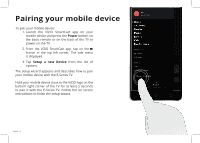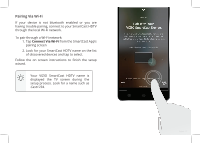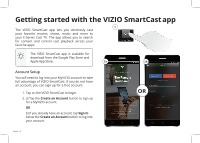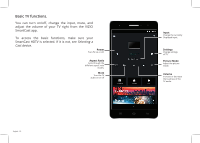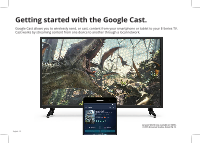Vizio E55-D0 Quickstart Guide English - Page 17
Pairing Via Wi-Fi
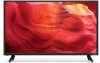 |
View all Vizio E55-D0 manuals
Add to My Manuals
Save this manual to your list of manuals |
Page 17 highlights
Pairing Via Wi-Fi If your device is not bluetooth enabled or you are having trouble pairing, connect to your SmartCast HDTV through the local Wi-Fi network. To pair through a Wi-Fi network: 1. Tap Connect Via Wi-Fi from the SmartCast App's pairing screen 2. Look for your SmartCast HDTV name on the list of discovered devices and tap to select. Follow the on screen instructions to finish the setup wizard. Your VIZIO SmartCast HDTV name is displayed the TV screen during the setup process. Look for a name such as Cast1234. English - 17
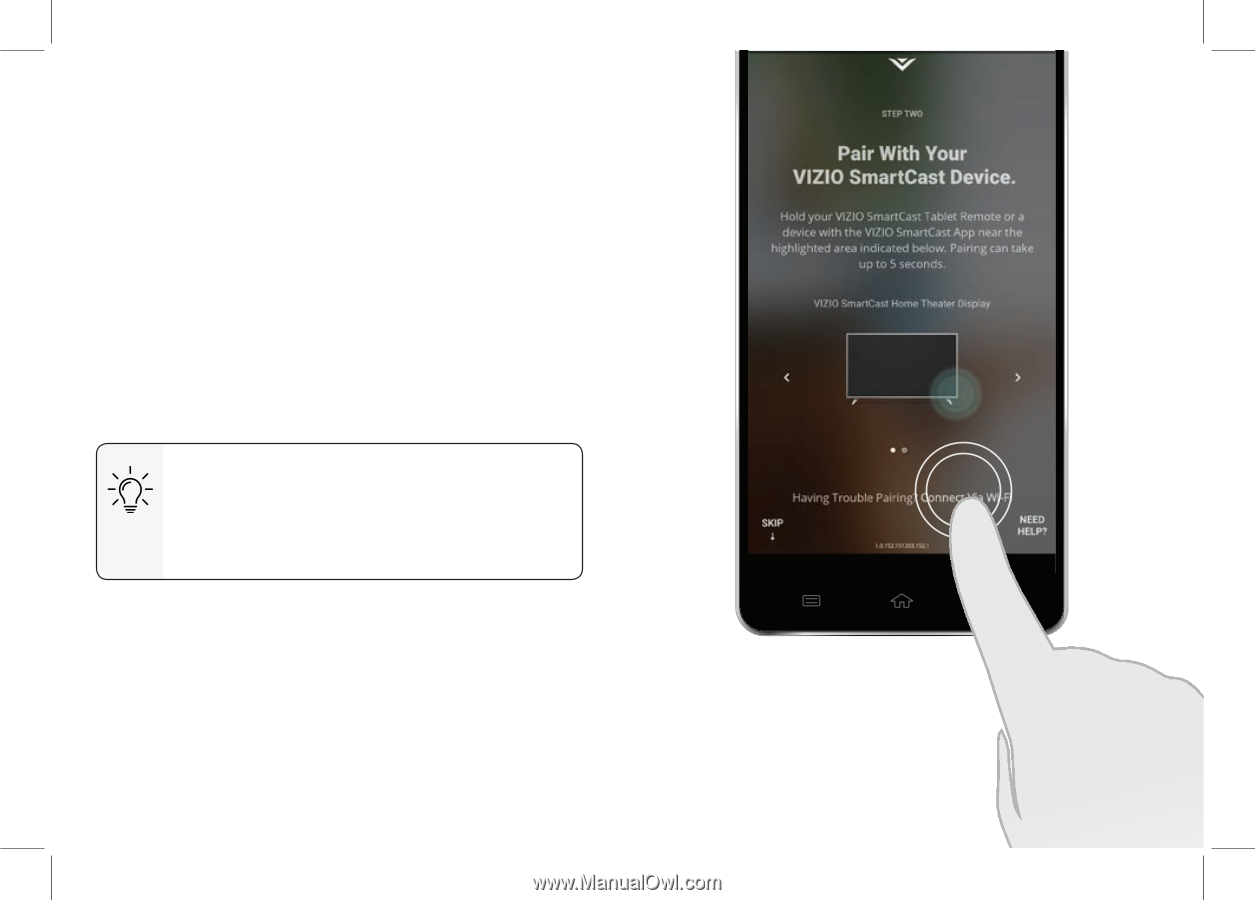
English - 17
If your device is not bluetooth enabled or you are
having trouble pairing, connect to your SmartCast HDTV
through the local Wi-Fi network.
To pair through a Wi-Fi network:
1. Tap
Connect Via Wi-Fi
from the SmartCast App’s
pairing screen
2.
Look for your SmartCast HDTV name on the list
of discovered devices and tap to select.
Follow the on screen instructions to finish the setup
wizard.
Your VIZIO SmartCast HDTV name is
displayed the TV screen during the
setup process. Look for a name such as
Cast1234
.
Pairing Via Wi-Fi