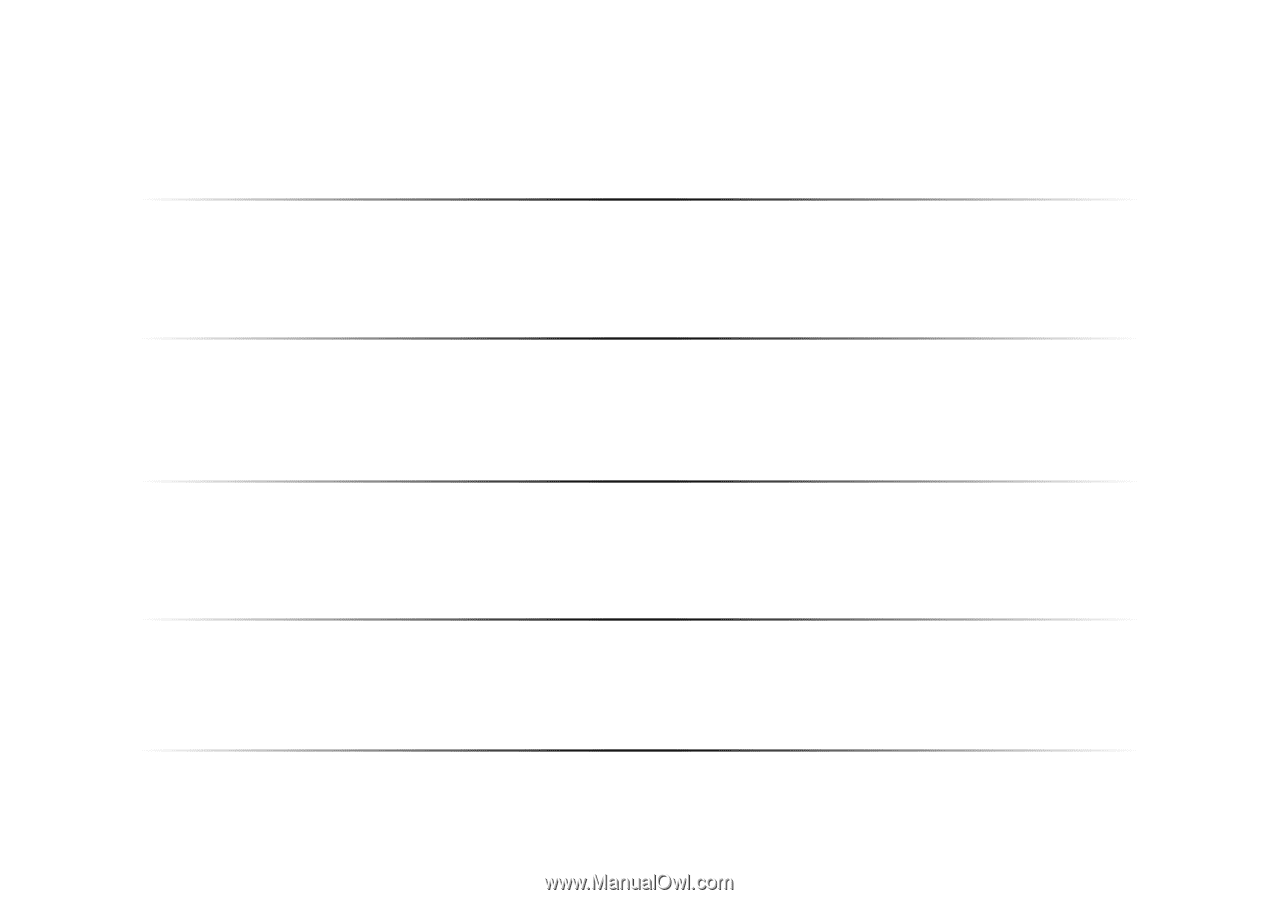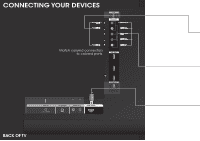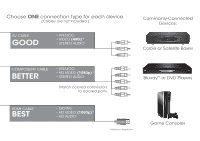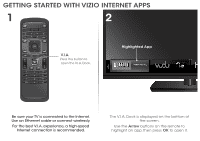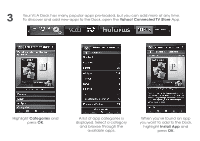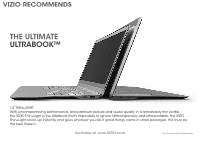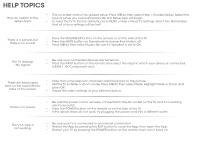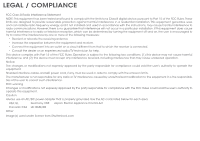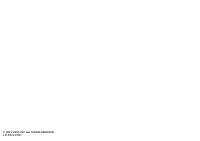Vizio E551i-A2 Download - Page 17
Help Topics - picture settings
 |
View all Vizio E551i-A2 manuals
Add to My Manuals
Save this manual to your list of manuals |
Page 17 highlights
HELP TOPICS How do I return to the Setup App? • The on-screen menu has guided setup. Press MENU, then select Help > Guided Setup. Select the type of setup you need and press OK. The Setup App will begin. • To reset the TV to factory defaults, press MENU > Help > Reset TV Settings. Select Yes. Remember that all of your settings will be lost! There is a picture, but there is no sound. • Press the VOLUME UP button on the remote or on the side of the TV. • Press the MUTE button on the remote to ensure that mute is off. • Press MENU, then select Audio. Be sure TV Speakers is set to On. The TV displays "No Signal." • Be sure your connected devices are turned on. • Press the INPUT button on the remote and select the input to which your device is connected (HDMI-1, AV, Component, etc). There are black/gray bars on the top/bottom/ sides of the screen. • Note that some television channels add black bars to the picture. • Set the TV to Wide or Zoom mode. Press MENU, then select Wide. Highlight Wide or Zoom and press OK. • Adjust the video settings of your external device. There is no power. • Be sure the power cord is securely connected to the AC socket on the TV and to a working electrical outlet. • Press the POWER button on the remote or on the side of the TV. • If the above steps do not work, try plugging the power cord into a different outlet. The V.I.A. App is not working. • Be sure your TV is connected to an Internet connection. • Restart the App by pressing the EXIT button to close the App, then open the App. • Restart your TV by pressing the POWER button on the remote, then turn it back on.