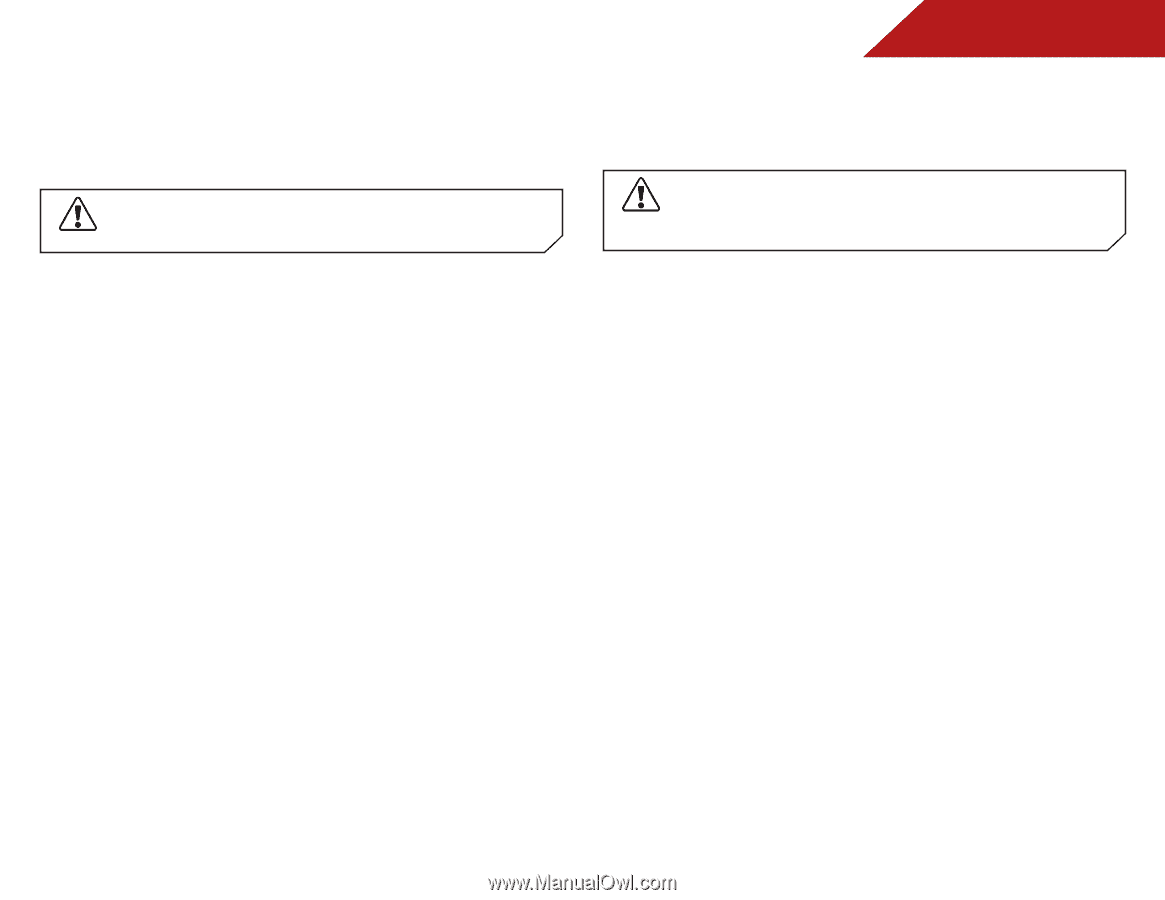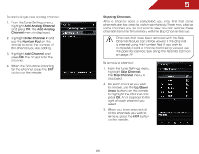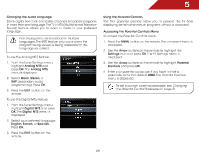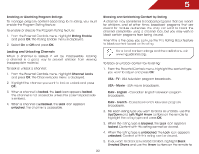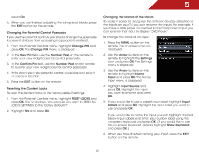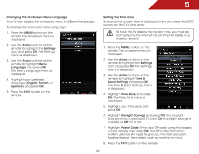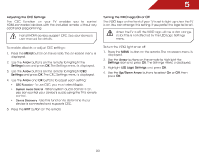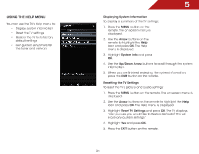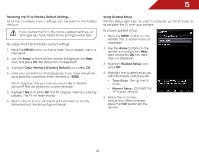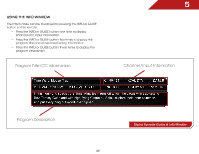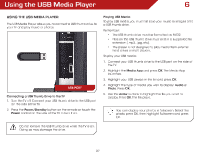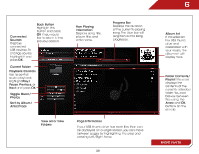Vizio E552VLE User Manual - Page 40
Vizio E552VLE Manual
 |
View all Vizio E552VLE manuals
Add to My Manuals
Save this manual to your list of manuals |
Page 40 highlights
5 Adjusting the CEC Settings The CEC function on your TV enables you to control HDMI-connected devices with the included remote without any additional programming. Not all HDMI devices support CEC. See your device's user manual for details. To enable, disable, or adjust CEC settings: 1. Press the MENU button on the remote. The on-screen menu is displayed. 2. Use the Arrow buttons on the remote to highlight the Settings icon and press OK. The Settings menu is displayed. 3. Use the Arrow buttons on the remote to highlight CEC Settings and press OK. The CEC Settings menu is displayed. 4. Use the Arrow and OK buttons to adjust each setting: • • CEC Function - To use CEC, you must select Enable. System Audio Control - When system audio control is on, you can control your device's audio using the TV's remote control. Device Discovery - Use this function to determine if your device is connected and supports CEC. Turning the VIZIO Logo On or Off The VIZIO logo on the front of your TV is set to light up when the TV is on. You can change this setting if you prefer the logo to be off. When the TV is off, the VIZIO logo will be a dim orange color. This is not affected by the LED Logo Settings menu. To turn the VIZIO light on or off: 1. Press the MENU button on the remote. The on-screen menu is displayed. 2. Use the Arrow buttons on the remote to highlight the Settings icon and press OK. The Settings menu is displayed. 3. Highlight LED Logo Settings and press OK. 4. Use the Up/Down Arrow buttons to select On or Off, then press OK. • 5. Press the EXIT button on the remote. 33