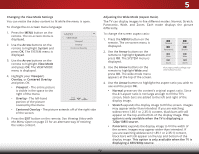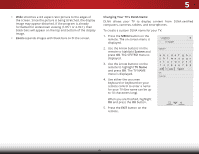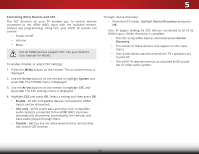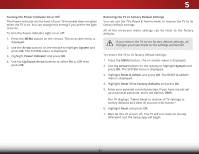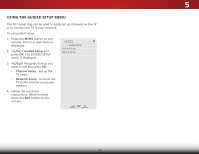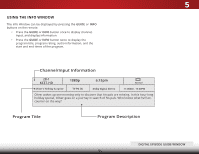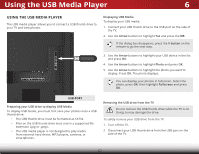Vizio E60-C3 User Manual (English) - Page 58
Controlling Other Devices with CEC, Arrow, ARC only
 |
View all Vizio E60-C3 manuals
Add to My Manuals
Save this manual to your list of manuals |
Page 58 highlights
5 Controlling Other Devices with CEC The CEC function on your TV enables you to control devices connected to the HDMI (ARC) input with the included remote, without any programming. Using CEC, your VIZIO TV remote can control: • Power on/off • Volume • Mute Not all HDMI devices support CEC. See your device's user manual for details. To enable, disable, or adjust CEC settings: 1. Press the MENU button on the remote. The on-screen menu is displayed. 2. Use the Arrow buttons on the remote to highlight System and press OK. The SYSTEM menu is displayed. 3. Use the Arrow buttons on the remote to highlight CEC and press OK. The CEC Settings menu is displayed. 4. Highlight CEC and press OK. Select a setting and then press OK. • Enable - All CEC-compatible devices connected to HDMI inputs can be discovered. • ARC only - VIZIO sound bars and other CEC-compatible audio systems connected to the HDMI (ARC) input are automatically discovered, controlled by the remote, and have audio played through them. • Disable - Devices are not discovered and the remote does not control CEC devices. To begin device discovery: • From the CEC menu, highlight Device Discovery and press OK. Your TV begins looking for CEC devices connected to all of its HDMI inputs. When discovery is complete: • The CEC-compatible devices are listed below Device Discovery. • The names of these devices now appear on the Input menu. • If an audio device was discovered, the TV's speakers are turned off. • The VIZIO TV remote controls an attached VIZIO sound bar or other audio system. 52