Vizio E60-E3 User Manual English - Page 30
Live TV
 |
View all Vizio E60-E3 manuals
Add to My Manuals
Save this manual to your list of manuals |
Page 30 highlights
3 After you setup a TV connection, you can browse through the broadcast schedule, add programs to your Favorites and Watchlists. To browse through the Live TV broadcast schedule: 1. From the Home page, tap on Live TV or select Live TV from the menu. OR 2. Tap on the schedule button to display the full broadcast schedule. Swipe left and right to see the complete broadcast schedule for the day on each channel. Tap the play button to begin watching. Note: The images shown here are for illustrative purposes only and may be subject to change. The actual on-screen image and text may vary, depending on the model. 30
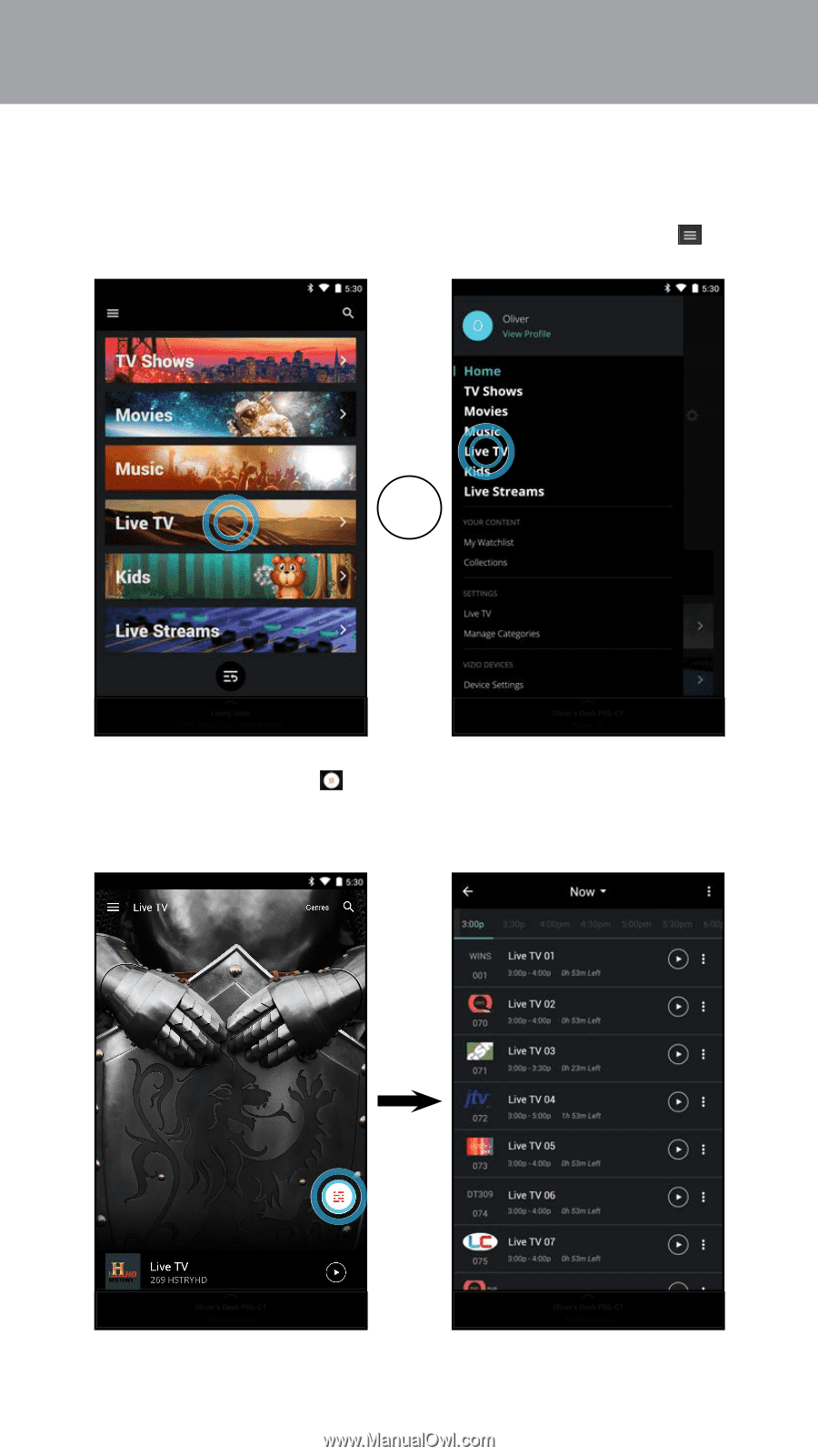
3
30
Note:
The images shown here are for illustrative purposes only and may be subject to change. The actual on-screen image and text may vary, depending on the model.
After you setup a TV connection, you can browse through the broadcast schedule,
add programs to your Favorites and Watchlists.
To browse through the Live TV broadcast schedule²
1.
From the Home page, tap on
Live TV
or select Live TV from the
menu.
OR
2.
Tap on the schedule
button to display the full broadcast schedule.
Swipe left and right to see the complete broadcast schedule for the day
on each channel. Tap the play button to begin watching.














