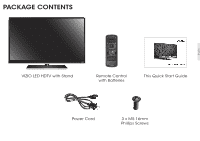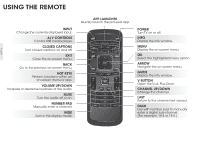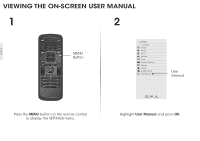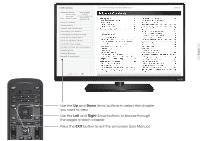Vizio E700i-B3 Quickstart Guide (English) - Page 10
For the best Smart TV experience, VIZIO
 |
View all Vizio E700i-B3 manuals
Add to My Manuals
Save this manual to your list of manuals |
Page 10 highlights
2 3 English Back of TV Ethernet Cable Remove the battery cover by pressing gently on the V logo and sliding away from the remote. Insert the included batteries. Gently slide the battery cover back into place. If you have a high-speed internet connection, connect an Ethernet cable from your modem or router to the back of the TV as shown. For the best Smart TV experience, VIZIO recommends using an Ethernet cable. However, your TV also has built-in Wi-Fi. See the Connecting to the Internet with Wi-Fi section for more information. Note: The image shown here is for illustrative purposes only and may be subject to change. The actual number of ports and their locations may vary, depending on the model.

Ethernet
Cable
2
Remove the battery cover by pressing gently on
the V logo and sliding away from the remote.
Insert the included batteries.
Gently slide the battery cover back into place.
3
If you have a high-speed internet connection,
connect an Ethernet cable from your modem
or router to the back of the TV as shown.
For the best Smart TV experience, VIZIO
recommends using an Ethernet cable.
However, your TV also has built-in Wi-Fi. See the
Connecting to the Internet with Wi-Fi
section
for more information.
Note: The image shown here is for illustrative purposes only and may
be subject to change. The actual number of ports and their locations
may vary, depending on the model.
Back of TV
English