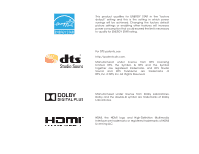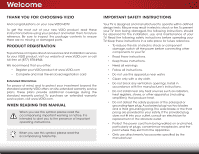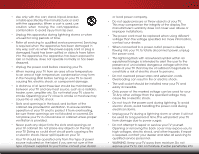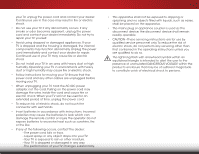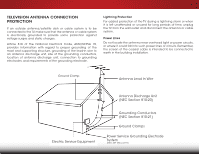Vizio E701i-A3E Download
Vizio E701i-A3E Manual
 |
View all Vizio E701i-A3E manuals
Add to My Manuals
Save this manual to your list of manuals |
Vizio E701i-A3E manual content summary:
- Vizio E701i-A3E | Download - Page 1
VIZIO user manual Model: E701i-A3E - Vizio E701i-A3E | Download - Page 2
This product qualifies for ENERGY STAR in the "factory default" setting and this is the setting in which power savings will be achieved. Changing the factory default picture settings or enabling other features will increase power consumption that could exceed the limits necessary to qualify for - Vizio E701i-A3E | Download - Page 3
period. To purchase an extended warranty service plan, visit www.VIZIO.com. When Reading this Manual When you see this symbol, please read the accompanying important warning or notice. It is intended to alert you to the presence of important operating instructions. When you see this symbol, please - Vizio E701i-A3E | Download - Page 4
stand TV cabinet. Do not place any objects on the top of your TV. Doing so could short circuit parts causing a fire or electric shock. Never spill liquids on your TV. • Your TV cord must be replaced when using different TV from damage due to power surges. • Do not attempt to repair or service your TV - Vizio E701i-A3E | Download - Page 5
as vases, shall be placed on the apparatus. • The mains plug or appliance coupler is used as the disconnect device, the disconnect device shall remain readily operable. • CAUTION - These servicing instructions are for use by qualified service personnel only. To reduce the risk of electric shock, do - Vizio E701i-A3E | Download - Page 6
the TV, 70, provides information with regard to proper grounding of the mast and supporting the screen of the coaxial cable Service Equipment Antenna Discharge Unit (NEC Section 810-20) Grounding Conductors (NEC Section 810-21) Ground Clamps Power Service Grounding Electrode System (NEC ART 250, part - Vizio E701i-A3E | Download - Page 7
Table of Contents Installing the TV 3 Inspecting the Package Contents 3 Installing the TV 3 Installing the TV Stand 3 Installing the TV on a Wall 5 Controls and Connections 6 Front Panel 8 Remote Control - Front 9 Remote Control - Back 10 Replacing the Batteries 11 Connecting Your Devices - Vizio E701i-A3E | Download - Page 8
the TV Settings 41 Restoring the TV to Factory Default Settings 41 Performing a Service Check 41 Using Guided Setup 42 Using the Info Window 43 Using the USB Media Player 44 Using the USB Media Player 44 Connecting a USB Thumb Drive to the TV 44 Playing USB Media 44 Using VIZIO Internet - Vizio E701i-A3E | Download - Page 9
an uneven, unstable, or non-level surface • It is pushed, pulled, or otherwise improperly moved • If an earthquake occurs and the TV is not properly secured VIZIO LED HDTV with Stand Remote Control with Full Keyboard and Batteries Quick Start Guide Power Cord 3 x Philips Screws Package Contents - Vizio E701i-A3E | Download - Page 10
that two people take part in the base installation. Remove any plastic wrapping from the TV and the stand. Place the TV screen-down on a clean, flat surface. To prevent scratches or damage to the screen, place the TV on a soft surface such as a blanket. 2. Align the base with the TV and the tighten - Vizio E701i-A3E | Download - Page 11
requires lifting. To prevent injury or damage to the TV, ask someone to help you. Screw Size: Screw Length: Hole Pattern: E701i-A3E M6 10mm 400mm (V) x 400mm (H) Be sure the mount you choose is capable of supporting the weight of the TV. After you have determined that you have the correct mount - Vizio E701i-A3E | Download - Page 12
Controls and Connections 2 AUDIO OUT USB - Connect USB thumb drive to play photo, music, or video. Component/Composite - Connect component or composite device. HDMI - Connect HDMI Connect 3.5mm audio cable from PC. Stereo Audio Out - Connect RCA audio device, such as sound bar. BAck Panel 6 - Vizio E701i-A3E | Download - Page 13
INPUT MENU CH ^ CH VOL ^ VOL ^ ^ 2 POWER - Turn TV off or on. INPUT - Change input source. MENU - Open the on-screen menu. CHANNEL UP/DOWN - Change the channel. VOLUME UP/DOWN - Increase or decrease volume level. Side Panel 7 - Vizio E701i-A3E | Download - Page 14
2 Front Panel REMOTE SENSOR & POWER INDICATOR When using the remote, aim it directly at this sensor. 8 Front Panel - Vizio E701i-A3E | Download - Page 15
audio off or on. Number Pad Manually enter a channel. Wide Switch the display mode. App launcher Quickly launch the pictured app. Power Turn TV on or off. Info Display the info window. Menu Display the on-screen menu. Arrow Navigate the on-screen menu. Guide Display the info window. V Button Open - Vizio E701i-A3E | Download - Page 16
2 Remote Control - BacK do not cover this area This is the transmitter. ARROW Navigate the on-screen menu. Alt Press and hold while pressing another key to enter a blue character. For example, press ALT and W to enter a # character. SHIFT Press and hold - Vizio E701i-A3E | Download - Page 17
3D AAA BATTERY AAA BATTERY 2 Replacing the Batteries AAA BATTERY AAA BATTERY 1. Remove the battery cover. 2. Insert two batteries into the remote control. Make sure that the (+) and (-) symbols on the batteries match the (+) and (-) symbols inside the battery compartment. 3. Replace the battery - Vizio E701i-A3E | Download - Page 18
1. Verify that your device has a video port that matches an available port on the TV (HDMI, Component, etc). 2. Turn the TV and your device off. 3. Connect the appropriate cable (not included) to the TV and the device. 4. Turn the TV and your device on. Set the TV's input to match the connection you - Vizio E701i-A3E | Download - Page 19
a Device - Audio and Video Cable Types AV CABLE AV cables (or Composite cables) are the traditional way of connecting your devices to your TV. Video signals are sent over the yellow connector while audio is sent over the red and white connectors. COMPONENT CABLE Component cables are designed to - Vizio E701i-A3E | Download - Page 20
your device has a video port that matches an available port on the TV (Optical, RCA, etc). 2. Turn the TV and your audio device off. 3. Connect the appropriate cable (not included) to the TV and the device. 4. Turn the TV and your device on. 3 Home Audio Receiver VIZIO Sound Bar AUDIO OUT HDMI - Vizio E701i-A3E | Download - Page 21
devices. HDMI CABLE HDMI technology transmits crystal-clear digital multi-channel surround audio through a single HDMI cable. Audio Return Channel-enabled (ARC) TVs allow audio to be sent over an already connected HDMI cable, eliminating the need for a separate audio cable. See Connecting an Audio - Vizio E701i-A3E | Download - Page 22
tuner and VIA apps to your home audio receiver through a seperate audio connection. RCA (Audio) Your TV HDMI Your TV HDMI VIZIO Internet Apps With an HDMI ARC setup, the audio connection between your TV and Home Audio Receiver can be removed. The HDMI cable will transmit audio signal to and from - Vizio E701i-A3E | Download - Page 23
) 1. Connect an Ethernet cable to your router and to the Ethernet port on the back of the TV. See below. 2. Use the Guided Network Setup to configure the TV. See Using Guided Setup on page 41. Connecting to a Wireless Network 1. Ensure you have a router or modem broadcasting as high-speed wireless - Vizio E701i-A3E | Download - Page 24
TV, the Setup App will guide you through each of the steps necessary to get your TV ready for use. Before you begin the first-time setup: • Your TV it to the ethernet port on the TV. To complete the first-time setup: 1. Press the Power/Standby button on the remote. The TV powers on and the Setup - Vizio E701i-A3E | Download - Page 25
the picture settings • Adjust the audio settings • Adjust the network settings • Change TV settings • Access the help menu VIZIO ABC Input Wide CC Sleep Timer Picture Audio Network Settings Help Navigating the On-Screen Menu To open the on-screen menu, press the MENU button on the remote - Vizio E701i-A3E | Download - Page 26
4:3 aspect ratio is not large enough to fill the Exit TV's2Dscreen3D, black bars are added to the left and right of the display image. • Wide stretcABhCes a 4:3 aspect ratio picture to the edges of the screen. Since the picture is being stretched, the Input dispWlidaey imaCCge may appear distorted - Vizio E701i-A3E | Download - Page 27
TV will not display them. To activate or deactivate closed captions: 1. Press the MENU button on the remote. The on-screen menu is displayed. 2. Use the Arrow buttons on the remote se2ttDing: 3D • Caption Style - Choose As BroadcAaBCst to keep default settings or Custom to manually change each - Vizio E701i-A3E | Download - Page 28
Sleep Timer When activated, the TV's sleep timer will turn the TV off after a set period of time. To use the sleep timer: 1. Press the MENU button on the remote. The on-screen menu is VIZIO displayed. Sleep Timer 2. Use the Arrow buttons on the Timer Off remote to highlight the Sleep Auto - Vizio E701i-A3E | Download - Page 29
other sports. • Custom picture mode allows you to manually change each of the picture settings: Backlight - Adjusts the LED brightness to affect the overall brilliance of the picture. Brightness - Adjusts the black level of the picture. When this setting is too low, the picture may be too dark - Vizio E701i-A3E | Download - Page 30
Picture Settings To adjust the advanced picture settings: 1. From the Picture menu, use the Arrow buttons on the remote to highlight More, then press OK. 2. Use the Arrow buttons on the remote to highlight Advanced Picture, then press OK.The Advanced Picture menu is displayed. VIZIO Advanced - Vizio E701i-A3E | Download - Page 31
picture. • Computer optimizes the picture for use as a PC monitor. • Normal is optimized for television viewing. • Custom allows you to manually change each of the color temperature settings: VIZIO picture size and position: 1. From the Picture menu, use the Arrow buttons on the remote to VIZIO - Vizio E701i-A3E | Download - Page 32
, use the Arrow buttons to highlight More, then press OK. 2. Use the Arrow buttons on the remote to highlight Reset Picture Mode, then press OK. The TV displays, "Are you sure you want to RESET Picture Settings to the factory defaults?" 3. Highlight Yes and press OK. 4. Press the EXIT button on the - Vizio E701i-A3E | Download - Page 33
: 1. Press the MENU button on the remote. The on-screen menu is displayed. 2. Use the Arrow buttons on the remote to highlight Audio and press OK. The Audio Settings menu is displayed. VIZIO Audio Settings Audio Mode Balance - Lip Sync - TV Speakers Flat +0 +0 Off 3. Use the Arrow buttons - Vizio E701i-A3E | Download - Page 34
buttons to highlight Reset Audio Mode and press OK. The TV displays, "Are you sure you want to RESET Exit 2D 3D Audio Settings to the factory defaults?" 4. Highlight Yes aABnCd press OK. 5. InPpruet ss thWeideEXIT CbCutton on the remote. Sleep Timer Picture Audio Network Settings Help 28 - Vizio E701i-A3E | Download - Page 35
on the remote. ABC VIZIO Enter Access Point Name Please enter your Access point name. This is used for locating an Access Point with a hidden SSID __ abc def ghi j k l mn o p q r s t u v wx y z 0 123456789 .@# .com Space Connect Input Wide CC Sleep Timer Picture Audio Network Settings Help - Vizio E701i-A3E | Download - Page 36
The Test Connection screen displays the connection method, network name, signal strength, and download speed of your network connection. Wide Zoom Normal Panoramic 3. Press the EXIT button on the remote. Exit 2D 3D ABC Input Wide CC Sleep Timer Picture Audio Network Settings Help 30 - Vizio E701i-A3E | Download - Page 37
the input source • Adjust the Tuner settings • Name the TV inputs • Set up parental controls • Change the on-screen menu language • Set the time • Adjust the Broadcast Interactivity setting • Adjust the CEC settings • Adjust the Indicator LED settings VIZIO Settings Input Source Tuner Name Input - Vizio E701i-A3E | Download - Page 38
, such as an external antenna or cable TV connection, you must set the tuner mode. 1. Press the MENU button on the remote. The on-screen menu is displayed. 2. Use the Arrow buttons on the remote to highlight the Settings icon and press OK. The Settings menu is displayed. 3. Highlight Tuner Mode and - Vizio E701i-A3E | Download - Page 39
of new channels: 1. From the Tuner Settings menu, highlight Partial Channel Search and press OK remote to enter the number of the channel you are adding. VIZIO Add Analog Channel Enter Channel # __ Add Channel 3. Highlight Add Channel and press OK. The TV scans for the channel. 4. When the TV - Vizio E701i-A3E | Download - Page 40
you do not want to view. You can remove these channels from the TV's memory with the Skip Channel feature. Channels that have been removed with the ExPitress t2hDe EXIT3Dbutton on the remote. ABC VIZIO Analog MTS Mono Stereo SAP Input Wide CC Sleep Timer Picture Audio Network Settings Help 34 - Vizio E701i-A3E | Download - Page 41
remote. VIZIO Digital MTS English French Spanish 5 Using the Parental Controls The TV's parental controls allow you to prevent the TV the remote. The on-screen menu is Exditispla2yDed. 3D 2. Use the Arrow buttons on the remote to highlight the Settings icon AaBCnd press OK. The TV Settings menu - Vizio E701i-A3E | Download - Page 42
, highlight the content type you want to adjust and press OK: USA - TV - USA television program broadcasts. USA - Movie - USA movie broadcasts. CAN block or unblock, use the Up/Down and Left/Right Arrow buttons on the remote to highlight the rating type and press OK. 3. When the rating type is - Vizio E701i-A3E | Download - Page 43
of an input: 1. Press the MENU button on the remote. The on-screen menu is displayed. VIZIO 2. Use the Arrow buttons on the Name Input remote to highlight the Settings Input Source TV icon and press OK. The Settings Input Labels TV menu is displayed. TV 3. Use the Arrow buttons on the - Vizio E701i-A3E | Download - Page 44
INFO button, set the TV's time zone: To have the TV display the correct time, you must be connected to the internet via an Ethernet cable or a wireless network. Wide Zoom Normal Panoramic 1. Press the MENU button on the remote. The on-screen menu is displayed. VIZIO Exit 2D 3D 2. Use the - Vizio E701i-A3E | Download - Page 45
on your TV enables you to control HDMI-connected devices with the included remote without any additional programming. Not all HDMI devices support CEC. See your device's user manual for details. To enable, disable, or adjust CEC settings: 1. Press the MENU button on the remote. The on-screen menu is - Vizio E701i-A3E | Download - Page 46
the Store Demo Mode VIZIO Help User Manual System Info Reset TV Settings Clear Memory (Factory Default) Guided Setup Store Demo VIZIO Terms of Service 5 Displaying System Information To display a summary of the TV settings: 1. Press the MENU button on the remote. The on-screen menu is displayed - Vizio E701i-A3E | Download - Page 47
settings." 5. Highlight Yes and press OK. 6. Wait for the TV to turn off. The TV will turn back on shortly afterward and the Setup App will begin. Performing a Service Check When instructed by service personnel, you may need to perform a Service Check.The Service Check is used as a troubleshooting - Vizio E701i-A3E | Download - Page 48
: • Tuner Setup - Set up the TV tuner. • Network Setup - Connect the TV to your network. 5. Follow the on-screen instructions. When finished, press the EXIT button on the remote. Wide Zoom Normal Panoramic Exit 2D 3D ABC Input Wide CC Sleep Timer Picture Audio Network Settings Help 42 - Vizio E701i-A3E | Download - Page 49
the Info Window The Info Window can be displayed by pressing the INFO or GUIDE button on the remote: • Press the INFO or GUIDE button one time to display channel and input information. • Press the INFO or GUIDE button two times to display the program title and closed captioning information. • Press - Vizio E701i-A3E | Download - Page 50
play your USB media: 1. Connect your USB thumb drive to the USB port on the side of the TV. 2. Highlight Media by scrolling left and right using the Left/ Right Arrow buttons on the remote and press OK. (The highlighted App is in the lower left corner of the screen) 3. Highlight your USB device in - Vizio E701i-A3E | Download - Page 51
6 Back Button Highlight this button and press OK if you would like to return to the previous screen. Connected Sources Displays connected USB devices. VIZIO Music USB1: MyFlashDrive Current Folder My Music Playback Controls Use to control audio playback. Highlight Play/ Pause, Previous, or - Vizio E701i-A3E | Download - Page 52
return to the previous screen. Connected Sources Displays connected USB devices. VIZIO Photo USB1: Back Thumbnails Adjust Slideshow Settings Settings View Music Files Browse Page Information If your USB thumb drive has more files than can be displayed on a single screen, the page information - Vizio E701i-A3E | Download - Page 53
7 VIZIO Internet Apps (VIA) delivers popular online content to your TV.VIA features a selection of Apps that allow you to watch movies and TV shows, listen to music, get weather and news information, and more-all on demand! A high-speed internet connection is required to receive product updates and - Vizio E701i-A3E | Download - Page 54
by scrolling left and right using the Left/Right Arrow buttons on the remote. (The highlighted App is in the lower left corner of the screen.) 3. Select Connected TV Store by pressing the OK button. The Connected TV Store is displayed. 4. Highlight Categories and press OK. A list of app categories - Vizio E701i-A3E | Download - Page 55
menu is displayed. 9. Highlight a picture for your profile and press OK. The Create Profile menu is displayed. 10. Highlight Create Profile PIN and press OK. The PIN Creation menu is displayed. 11. Enter a 4-digit passcode using the Number Pad on the remote or the on-screen number pad. Write down - Vizio E701i-A3E | Download - Page 56
remote. (The highlighted App is in the lower left corner of the screen.) 3. Select the App by pressing the OK button. The Profile App is displayed. 4. Highlight System Settings and press OK. The System Settings menu is displayed. 5. Highlight Restore Factory Settings and press OK. The TV displays - Vizio E701i-A3E | Download - Page 57
Troubleshooting & Technical Support A do you have questions? LET US HELP! YOUR PRODUCT INCLUDES FREE LIFETIME TECH SUPPORT The VIZIO support team is highly trained and is based in the United States. We can help with: • New Product Setup • Connecting Your Devices • Technical Problems • And More - Vizio E701i-A3E | Download - Page 58
the screen. • Ensure all cables are securely attached to the TV. • Ensure all devices are connected correctly. Devices differ; see your device's user manual for details. • Adjust Brightness, Contrast, or Backlight. See Adjusting the Picture Settings on page 23. • Press the INPUT button on the remote - Vizio E701i-A3E | Download - Page 59
for the best signal. The picture is distorted. • Nearby electrical devices may be interfering with the TV. Separate the TV from electrical the entire screen. • If you are using TV, AV, or Component with 480i input, press the WIDE button on the remote to change the screen mode. The TV has pixels - Vizio E701i-A3E | Download - Page 60
Dimensions w/ Stand: w/o Stand: Weight w/ Stand: w/o Stand: TV Type: Refresh Rate: Maximum Resolution: Pixel Pitch: Dynamic Contrast Ratio: Response Time: Brightness: Viewing Angle: HDMI Inputs: Component Video Inputs: Composite Inputs: RF Antenna Input: USB 2.0 Ports: Ethernet: E701i-A3E 70" Class - Vizio E701i-A3E | Download - Page 61
Wireless Network: Audio Outputs: OSD Language: Ambient Light Sensor: Remote Control Model: Certifications: Compliance: Voltage Range: Power Consumption: Standby Power: Zero Bright Pixel Guarantee: B E701i-A3E 802.11n RCA Stereo, Optical Digital English, Spanish, French Yes XRT112 FCC Class B, HDMI - Vizio E701i-A3E | Download - Page 62
VIZIO will either repair or replace the Product at its sole option and discretion. To obtain warranty service, contact VIZIO Technical Support via e-mail: [email protected] or via phone at 877 MY VIZIO (877.698.4946) from 6:00AM to 9:00PM Monday through Friday PRICE OF THE PRODUCT. VIZIO SHALL - Vizio E701i-A3E | Download - Page 63
Part instructions emission limits. 3. The manufacturer is not responsible for any radio or TV VDE UK: BASE/BS Japan VIZIO VIA device. Permission is hereby granted, free of charge, to any person obtaining a copy of any such software and associated documentation files (the "Open Source Software"), to deal - Vizio E701i-A3E | Download - Page 64
provided or made available by or through VIZIO that replace and/or supplement the original VIZIO Software, unless such upgrade is accompanied by , reverse engineer, disassemble, modify, or create derivative works of the VIZIO Software or any part thereof. THE VIZIO SOFTWARE AND VIA SERVICES ARE NOT - Vizio E701i-A3E | Download - Page 65
gathered periodically to facilitate the provision of software updates, product support and other services to you, including additional or different VIA Services related to the VIZIO Software and to verify compliance with the terms of this License Agreement. VIZIO and its third party providers of VIA - Vizio E701i-A3E | Download - Page 66
AS TO SATISFACTORY QUALITY, PERFORMANCE,ACCURACY AND EFFORT IS WITH YOU. EXCEPT FOR THE LIMITED WARRANTY ON MEDIA SET FORTH ABOVE AND TO THE MAXIMUM EXTENT PERMITTED BY APPLICABLE LAW, THE VIZIO SOFTWARE AND VIA SERVICES ARE PROVIDED "AS IS", WITH ALL FAULTS AND WITHOUT WARRANTY OF ANY KIND, AND - Vizio E701i-A3E | Download - Page 67
© 2013 VIZIO INC. All rights reserved. 130816OC-A

VIZIO
USER MANUAL
Model: E701i-A3E