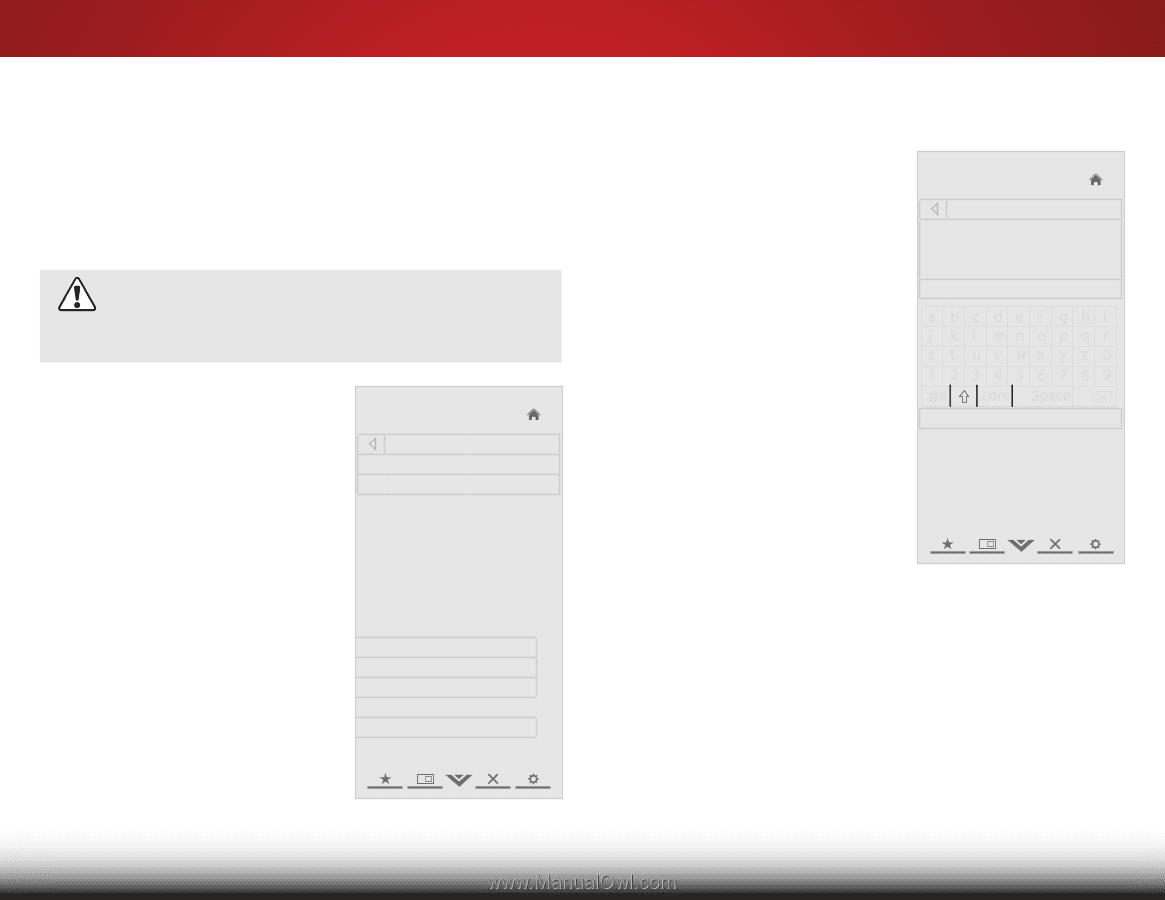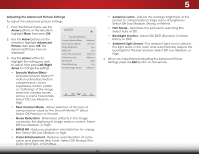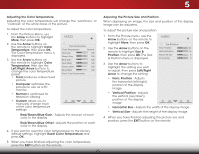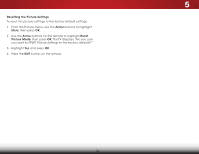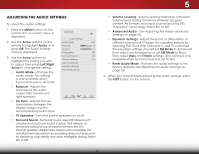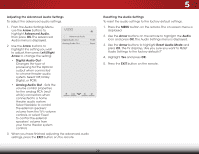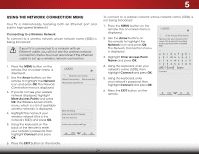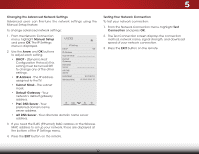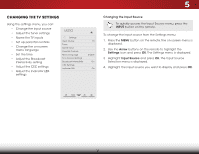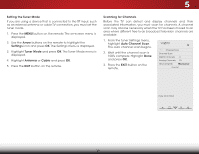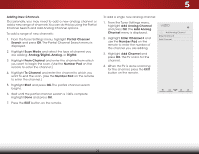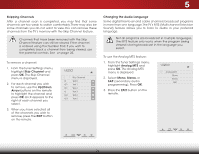Vizio E701i-A3E Download - Page 35
Using the Network Connection Menu, Connecting to a Wireless Network, Arrow, Network
 |
View all Vizio E701i-A3E manuals
Add to My Manuals
Save this manual to your list of manuals |
Page 35 highlights
5 Using the Network Connection Menu Your TV is internet-ready, featuring both an Ethernet port and built-in high-speed Wireless-N. Connecting to a Wireless Network To connect to a wireless network whose network name (SSID) is being broadcast: If your TV is connected to a network with an Ethernet cable, you will not see the wireless network connection menu. You must disconnect the Ethernet cable to set up a wireless network connection. 1. Press the MENU button on the remote. The on-screen menu is displayed. 2. Use the Arrow buttons on the remote to highlight the Network icon and press OK. The Network Connection menu is displayed. 3. If you do not see your wireless network displayed, highlight More Access Points and press OK. The Wireless Access Points menu, which is a list of available wireless networks, is displayed. 4. Highlight the name of your wireless network (this is the network's SSID) and press OK. 5. Using the keyboard on the back of the remote to enter your network's password, then highlight Connect and press OK. VIZIO Network connection Wired Connection Disconnected Wireless Access Points Manual Setup Enter Access Point Name Test Connection Advanced network settings 6. Press the EXIT button on the remote. To connect to a wireless network whose network name (SSID) is not being broadcast: 1. Press the MENU button on the remote. The on-screen menu is displayed. 2. Use the Arrow buttons on the remote to highlight the Network icon and press OK. The Network Connection menu is displayed. 3. Highlight Enter Access Point Name and press OK. 4. Using the keyboard, enter your network's name (SSID), then highlight Connect and press OK. Wide Zoom Normal Panoramic 5. Using the keyboard, enter your network's password, then highlight Connect and press OK. 6. ExPitress t2hDe EXIT3Dbutton on the remote. ABC VIZIO Enter Access Point Name Please enter your Access point name. This is used for locating an Access Point with a hidden SSID __ abc def ghi j k l mn o p q r s t u v wx y z 0 123456789 .@# .com Space Connect Input Wide CC Sleep Timer Picture Audio Network Settings Help 29