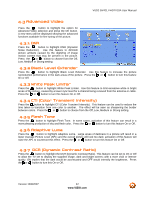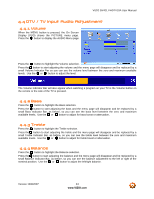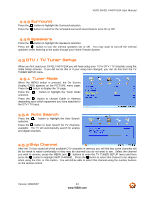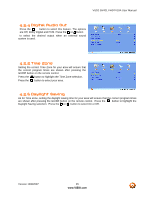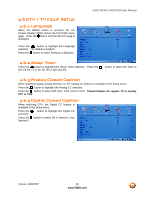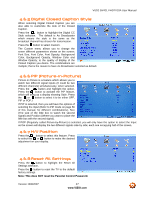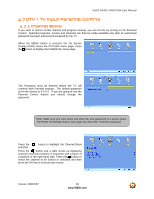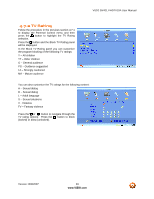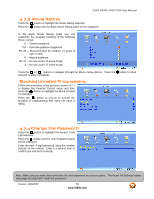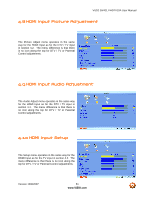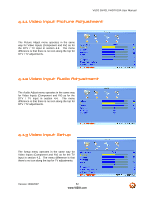Vizio GV42LF User Manual - Page 47
Digital Closed Caption Style, PIP Picture-in-Picture, H/V Position, Reset All Settings - gv42l reset
 |
UPC - 857380000997
View all Vizio GV42LF manuals
Add to My Manuals
Save this manual to your list of manuals |
Page 47 highlights
VIZIO GV42L FHDTV10A User Manual 4.6.5 Digital Closed Caption Style When selecting Digital Closed Caption you are also able to customize the look of the Closed Caption. Press the button to highlight the Digital CC Style selection. The default is As Broadcaster which means the style is the same as the broadcast channel has chosen for transmission. Press the button to select Custom. The Custom menu allows you to change the seven different parameters shown on the screen; Font Size, Font Color, Font Opacity, Background Color, Background Opacity, Window Color and Window Opacity; to the quality of display of the Closed Caption you desire. The combinations are multiple; that is the reason to have As Broadcaster selected as default. 4.6.6 PIP (Picture-in-Picture) Picture-in-Picture is a feature which allows you to watch two different signal inputs (It could be two different channels) simultaneously, when selected. Press the button and highlight the option. Press the button to activate the PIP feature, which will bring up a display showing Style. Press the or button to select it to be either OFF, PIP or POP.I If PIP is selected, then you will have the options of selecting the Input (Refer to PIP mode on page 56 of this manual; for different combinations), Size (The size of the little box to watch the second signal) and Position (Where you want to place the little box with the second signal). If POP (Regularly called Picture-by-Picture) is selected, you will only have the option to select the Input as the screen will display the two different signals side by side; each one occupying half of the screen. 4.6.7 H/V Position Press the button to select this feature. Press to select the or button to make the desired adjustment on your display. 4.6.8 Reset All Settings Press the button to highlight the Reset All Settings selection. Press the button to reset the TV to the default factory settings. Note: This does NOT reset the Parental Control Password. Version 10/9/2007 47 www.VIZIO.com