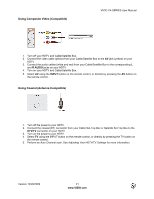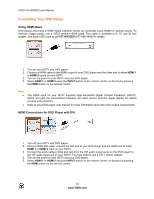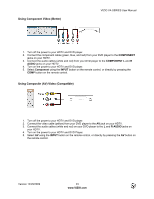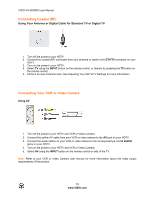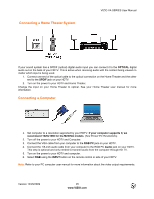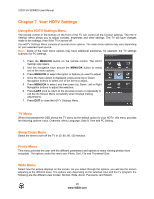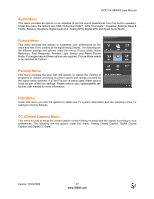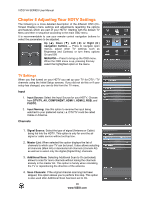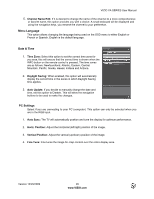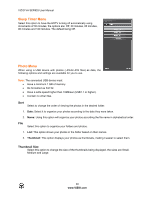Vizio M220VA M220VA User Manual - Page 25
Connecting a Home Theater System, Connecting a Computer
 |
UPC - 845226003127
View all Vizio M220VA manuals
Add to My Manuals
Save this manual to your list of manuals |
Page 25 highlights
Connecting a Home Theater System VIZIO VA SERIES User Manual If your sound system has a SPDIF (optical) digital audio input you can connect it to the OPTICAL digital audio out on the back of your HDTV. This is active when receiving audio with the content being viewed no matter which input is being used. 1. Connect one end of the optical cable to the optical connection on the Home Theater and the other end to the SPDIF jack on your HDTV. 2. Turn on the power to your HDTV and Home Theater. Change the input on your Home Theater to optical. See your Home Theater user manual for more information. Connecting a Computer 1. Set computer to a resolution supported by your HDTV. If your computer supports it, we recommend 1920x1080 for the M220VA models. (See Preset PC Resolutions). 2. Turn off the power to your HDTV and Computer. 3. Connect the VGA cable from your computer to the RGB PC jack on your HDTV. 4. Connect the 1/8-inch audio cable from your computer to the RGB PC Audio jack on your HDTV. This step is optional and only needed to transmit audio from the computer through the TV. 5. Turn on the power to your HDTV and computer. 6. Select RGB using the INPUT button on the remote control or side of your HDTV. Note: Refer to your PC computer user manual for more information about the video output requirements. Version 12/29/2009 25 www.VIZIO.com