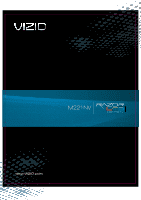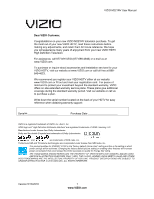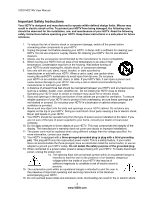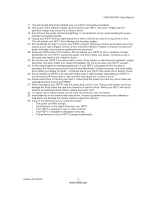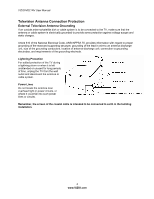Vizio M221NV M221NV User Manual
Vizio M221NV Manual
 |
UPC - 845226004681
View all Vizio M221NV manuals
Add to My Manuals
Save this manual to your list of manuals |
Vizio M221NV manual content summary:
- Vizio M221NV | M221NV User Manual - Page 1
- Vizio M221NV | M221NV User Manual - Page 2
the factory default picture setting or enabling other features will increase power consumption that could exceed the limits necessary to qualify for Energy Star rating. THE TRADEMARKS SHOWN HEREIN ARE THE PROPERTY OF THEIR RESPECTIVE OWNERS; IMAGES USED ARE FOR ILLUSTRATION PURPOSES ONLY. VIZIO - Vizio M221NV | M221NV User Manual - Page 3
outlet, or use an adapter to ground your HDTV safely. Do not defeat the safety purpose of the grounded plug. 13. When connected to a power outlet, power is always flowing into your HDTV. To totally disconnect power, unplug the power cord. 14. The lightning flash with arrowhead symbol within an - Vizio M221NV | M221NV User Manual - Page 4
VIZIO M221NV User Manual 17. The wall socket should be installed near your HDTV and easily accessible. 18. Only power of the marked voltage can be used for your HDTV. Any other voltage than the specified voltage may cause fire or electric shock. 19. Do not touch the power cord during lightning. To - Vizio M221NV | M221NV User Manual - Page 5
VIZIO M221NV User Manual Television Antenna Connection Protection External Television Antenna Grounding If an outside antenna/satellite dish or cable system is to be connected to the TV, make sure that the antenna or cable system is electrically grounded to provide some protection against voltage - Vizio M221NV | M221NV User Manual - Page 6
VIZIO M221NV User Manual Advisory of the DTV Transition The nationwide switch to digital television broadcasting will be complete on June 12, 2009, but your local television stations may switch sooner. After the switch, analog-only television sets that receive TV programming through an antenna will - Vizio M221NV | M221NV User Manual - Page 7
VIZIO M221NV User Manual Table of Contents Important Safety Instructions...2 Television Antenna Connection Protection 4 Advisory of the DTV Transition...5 CHAPTER 1 SETTING UP YOUR HDTV 9 Finding a Location for Your HDTV ...9 Attaching the TV Stand...10 Wall Mounting your HDTV...11 CHAPTER 2 BASIC - Vizio M221NV | M221NV User Manual - Page 8
M221NV User Manual CHAPTER 7 USING VIA ...31 Connecting to the Internet ...31 Navigating the VIA Dock ...31 Using VIZIO Internet Apps (VIA)...32 Navigating Apps...32 Adding Apps...32 Deleting Apps...33 Moving Apps ...33 Using Profiles...33 Updating your TV...34 CHAPTER 8 ADJUSTING YOUR HDTV SETTINGS - Vizio M221NV | M221NV User Manual - Page 9
Contents VIZIO M221NV VIZIO remote control VR12 AA batteries for the remote control (2) AC/DC power adapter Detachable base Video Adapter cable (RGB-to-Component) Audio adapter cable Wall Mount Bracket Safety Strap This user manual Quick Setup Guide Registration Card HDTV Accessories and Services - Vizio M221NV | M221NV User Manual - Page 10
correct power rating. The 3-pronged cord must be grounded and the grounding feature (3rd prong) must not be compromised. To take full advantage of your TV, you will need an Internet connection. Set up the Internet connection using the initial Setup App or the Network Menu in the HDTV Settings App - Vizio M221NV | M221NV User Manual - Page 11
VIZIO M221NV User Manual Attaching the TV Stand Note: We strongly recommend that two people perform the setup and assembly due to the weight and size of the TV. Unpack the TV and stand base: 1. Remove the remote control, batteries, and power cord from the foam end caps. 2. Remove the two top foam - Vizio M221NV | M221NV User Manual - Page 12
VIZIO M221NV User Manual Wall Mounting your HDTV Your HDTV can be mounted on the wall for viewing. If you choose to mount your HDTV on the wall, follow the instructions below. 1. Write down the serial number located on the back of your HDTV in the space provided on page 1 to have it handy if you - Vizio M221NV | M221NV User Manual - Page 13
VIZIO M221NV User Manual Chapter 2 Basic Controls and Connections Front Panel 1. POWER 'VIZIO' LIGHT-The VIZIO name lights white when powered on and orange when powered off. 2. Remote Control Sensor-Point the remote control directly at this window on the lower left corner of your HDTV for the best - Vizio M221NV | M221NV User Manual - Page 14
Rear Panel Connections VIZIO M221NV User Manual 1. DC IN-Connect the power adapter here. 2. ETHERNET-Connect an Ethernet cable to access the Internet. Set up the Internet connection using the initial Setup App or the Network Menu in the HDTV Settings App. Your HDTV also has 802.11n single-band - Vizio M221NV | M221NV User Manual - Page 15
VIZIO M221NV User Manual Chapter 3 VIZIO Remote Control Installing the Batteries 1. Remove the battery cover. 2. Insert two AA batteries into the remote control. Make sure that you match the (+) and (-) symbols on the batteries with the (+) and (-) symbols inside the battery compartment. 3. Replace - Vizio M221NV | M221NV User Manual - Page 16
VIZIO M221NV User Manual Remote Control Buttons POWER ( )-Press to turn the TV on from the Standby mode. Press it again to return to the Standby mode. CEC-Supported Buttons: CEC needs to be set up and enabled for these buttons to work. See CEC on page 45 for more information. ● (Record)-Press to - Vizio M221NV | M221NV User Manual - Page 17
DASH)-Press to insert a dash between the main and sub-channels. For example, channel 28-2 would be selected by the button sequence 2, 8, DASH, 2. VIA Functions Use these buttons on your remote control to control the VIZIO Internet Apps (VIA) functions on your HDTV. See Using VIA on page 31 for more - Vizio M221NV | M221NV User Manual - Page 18
VIZIO M221NV User Manual Chapter 4 Getting Started Your VIA-enabled HDTV has a built-in Setup App that plays when you turn on your TV for the first time. Follow the on-screen directions to easily setup your new HDTV. 1. Insert batteries into the remote control. 2. Connect the power cord to the power - Vizio M221NV | M221NV User Manual - Page 19
the power button on the remote control. The VIZIO logo on the front will light up white. 2. Select the input to which your device is connected that provides TV programming (e.g. TV, HDMI, AV). Note: You should be able to see a picture. If you do not, make sure that all of your HDTV connections are - Vizio M221NV | M221NV User Manual - Page 20
VIZIO M221NV User Manual Viewing Digital TV Program Information When the channel is changed or when you press GUIDE, an information header is shown over the picture for a few seconds. Press GUIDE again to display more information about the program and schedule. Version 5/13/2010 19 www.VIZIO.com - Vizio M221NV | M221NV User Manual - Page 21
Gallery Select this to discover more Apps and download them to the TV. This gallery is constantly being updated so check back often! HDTV Settings App Adjust TV functions like brightness, contrast, Parental Controls, and Network settings. Profile App Create a unique name, picture and set of Apps - Vizio M221NV | M221NV User Manual - Page 22
VIZIO M221NV User Manual Chapter 6 Connecting Equipment Which Video Connection Should I Use? You have five options for connecting your video equipment box to your HDTV from a basic connection can produce. Access this signal by connecting the included RGBto-Component adapter cable to the RGB port - Vizio M221NV | M221NV User Manual - Page 23
box. Connect an HDMI cable to the HDMI output of your Cable/Satellite box and the other end to the HDMI 1 or 2 jack on your HDTV. Turn on the power to your HDTV and your Cable/Satellite box. Select HDMI-1 or HDMI-2 the INPUT button on the remote control or side of the TV. The HDMI input on your HDTV - Vizio M221NV | M221NV User Manual - Page 24
the INPUT button on the remote control or side of the TV. Note: There are no dedicated audio ports for HDMI so there may or may not be audio from the TV with this connection. Using Component Video (Better) 1. Turn off your HDTV and set-top box. 2. Connect the video adapter cable to the RGB PC - Vizio M221NV | M221NV User Manual - Page 25
Top Box to the AV L and R AUDIO jacks on your HDTV. 4. Turn on your HDTV and Set Top Box. 5. Select AV using the INPUT button on the remote control or side of the TV. Using Coaxial (Antenna) (Good) 1. Turn off the power to your HDTV. 2. Connect the coaxial (RF) connector from your antenna or digital - Vizio M221NV | M221NV User Manual - Page 26
: Turn off your HDTV and DVD player. Connect a HDMI cable to the HDMI output of your DVD player and the other end to the HDMI 1 or 2 jack on your HDTV. Turn on the power to your HDTV and your DVD player. Select HDMI-1 or HDMI-2 using the INPUT button on the remote control or side of the TV. The - Vizio M221NV | M221NV User Manual - Page 27
using the INPUT button on the remote control or side of the TV. Note: There are no dedicated audio ports for HDMI so there may or may not be audio from the TV with this connection. Using Component Video (Better) 1. Turn off your HDTV and set-top box. 2. Connect the video adapter cable to the RGB PC - Vizio M221NV | M221NV User Manual - Page 28
Cable for Standard or Digital TV 1. Turn off the power to your HDTV. 2. Connect the coaxial (RF) connector from your antenna or cable to the DTV/TV CABLE/ANTENNA connector on your HDTV. 3. Turn on the power to your HDTV. 4. Select TV using the INPUT button on the remote control or side of the - Vizio M221NV | M221NV User Manual - Page 29
your VCR or video camera to the corresponding L and R AUDIO jacks on your HDTV. 4. Turn on the power to your HDTV and VCR or video camera. 5. Select AV using the INPUT button on the remote control or side of the TV. Connecting a Home Theater System If your sound system has a S/PDIF (optical) digital - Vizio M221NV | M221NV User Manual - Page 30
Connecting a Computer VIZIO M221NV User Manual RGB (VGA) COMPUTER 1. Set computer to a resolution supported by your HDTV (see Preset PC Resolutions on page 56). If your computer supports it, we recommend 1920x1080. 2. Turn off the power to your HDTV and computer. 3. Connect the RGB (VGA) cable - Vizio M221NV | M221NV User Manual - Page 31
VIZIO M221NV User Manual Ethernet Connection The Ethernet function on your HDTV is used to access the Internet. Your HDTV also has 802.11n singleband wireless, so you can connect your TV through your wireless home network. A wired connection can sometimes deliver a more consistent connection - Vizio M221NV | M221NV User Manual - Page 32
VIZIO M221NV User Manual Chapter 7 Using VIA Connecting to the Internet VIA delivers popular online content right to your HDTV! When you press the VIA button on your remote, the Apps Dock appears along the bottom of your screen with a selection of different Apps that let you watch movies, TV shows, - Vizio M221NV | M221NV User Manual - Page 33
M221NV User Manual Using VIZIO Internet Apps (VIA) VIA puts the best of the web right on your TV screen, giving you the convenience of on-demand movies, TV shows, social networking, music, photos, news, weather and more at the push of the VIA button. Navigating Apps Use these buttons on your remote - Vizio M221NV | M221NV User Manual - Page 34
Profile App, and then press OK. 3. Press ź to select Administrative Controls, and then press OK. 4. Press ź to select Create Profile, and then press OK. 5. Complete the required fields to create a profile. You can: a. Create a name b. Select an avatar (picture) c. Create a PIN (password) d. Set who - Vizio M221NV | M221NV User Manual - Page 35
to select OK, and then press OK. The Profile will be deleted. Updating your TV Your HDTV has the ability to download and automatically install product updates. All you need is an Internet connection - wired or wireless. We will perform product updates whenever your TV is turned off. 34 www.VIZIO.com - Vizio M221NV | M221NV User Manual - Page 36
submenus, for example, the TV Rating submenu for Parental Controls. 1. Press the VIA button. 2. Press ◄ or ► on the remote control to select the HDTV Settings App, and then press OK. The Main Menu will be shown on the screen. 3. Press or ▼ on the remote control to select one of the menu - Vizio M221NV | M221NV User Manual - Page 37
VIZIO M221NV User Manual Wide Menu Select how the picture displays on the screen. As you select an option, you will see the screen adjusting to the different sizes. The options vary depending on the selected input and the TV program: Normal The original aspect ratio is preserved. This is recommended - Vizio M221NV | M221NV User Manual - Page 38
VIZIO M221NV User Manual CC (Closed Caption) Menu Adjust closed caption options. Analog Closed Caption The CC feature is available when watching regular analog TV. Select from Off, CC1, CC2, CC3, and CC4. Closed Caption for regular TV is usually CC1 or CC2. Digital Closed Caption The CC feature is - Vizio M221NV | M221NV User Manual - Page 39
VIZIO M221NV User Manual Picture Picture Mode Choose from Standard, Movie, Game, Vivid, Football, Golf, Basketball, Baseball, and Custom. Each input (i.e. HDMI, AV, etc) remembers the custom setting you created. Backlight The backlight level adjusts the lamp current and this affects the overall - Vizio M221NV | M221NV User Manual - Page 40
VIZIO M221NV User Manual Reset Color Temperature: Select to reset color temperature settings to factory default. Advanced Picture To select the options in the Advanced Picture sub-menu, press OK. A new menu will be displayed showing the advanced functions available for fine tuning of the picture. - Vizio M221NV | M221NV User Manual - Page 41
VIZIO M221NV User Manual Audio Adjust audio options including balance, equalizer, and advanced audio settings. Audio Mode Choose from Flat, Rock, Pop, Classic or Jazz. Balance Adjust the sound to the left or the right. Lip Sync Lip Sync is - Vizio M221NV | M221NV User Manual - Page 42
VIZIO M221NV User Manual Equalizer Settings 1. To select the options in the Equalizer Settings sub-menu, press OK. A new menu will be displayed showing the available equalizer functions. Press ◄ or ► to select Basic or Advanced. EQ Mode (Basic) Adjust Bass and Treble. EQ Mode (Advanced) Adjust - Vizio M221NV | M221NV User Manual - Page 43
and then press OK to show the list of nine preset labels. 4. Press ▼ to select the new input label name, and then press OK. 5. If Custom is selected, press ▼ to select the label name, and then press OK. A keyboard will open, allowing you to enter a custom name, up to 10 characters. 42 www.VIZIO.com - Vizio M221NV | M221NV User Manual - Page 44
VIZIO M221NV User Manual Parental Controls If you want to restrict certain channel and program viewing, you can do this by turning on the Parental Control. Selected programs, movies, and channels can then be made available only after an authorized password has been entered and accepted by the TV. - Vizio M221NV | M221NV User Manual - Page 45
. The Reset Locks feature does NOT reset the password. RESET LOCKS (UNLOCK Menu Only) Return all Parental Control lock settings to factory default. A screen will come up to confirm your selection or to cancel it. Press ◄ or ► to make the selection, and then press OK to accept it. 44 www.VIZIO.com - Vizio M221NV | M221NV User Manual - Page 46
times are shown after pressing GUIDE. Postal Code Enter your 5-digit postal (ZIP) code to receive content personalized for your location. CEC Consumer Electronics Control allows you to control other devices using your HDTV remote control when those devices are connected via HDMI. For example, if - Vizio M221NV | M221NV User Manual - Page 47
VIZIO M221NV User Manual Network Menu When you first turned on your HDTV you set up your network connection using the Setup App. If you did not do this or if your setup has changed, you can do this from the Network menu. The Ethernet function on your HDTV is used to access the Internet. Your HDTV - Vizio M221NV | M221NV User Manual - Page 48
. Reset TV Settings Return all Picture and Audio settings to factory default. A screen will come up to confirm your selection or to cancel it. Press Left or Right Navigation buttons to make the selection, and then press OK to accept it. Note: This does NOT reset the Parental Control Password - Vizio M221NV | M221NV User Manual - Page 49
VIZIO M221NV User Manual Chapter 9 Maintenance and Troubleshooting Cleaning the TV and Remote Control 1. Remove the power adapter cable from the TV. 2. Use a soft cloth moistened with diluted neutral cleaner to clean the TV and remote control. VIZIO recommends using an HDTV cleaning solution which - Vizio M221NV | M221NV User Manual - Page 50
VIZIO M221NV User Manual Issue Solution Power is ON but there is no image on the screen / Black screen Make sure the power is ON (VIZIO Logo glows white). Make sure all cables attached to your HDTV are connected to the correct output of your external device. Insure that the external device - Vizio M221NV | M221NV User Manual - Page 51
to the Wide menu in HDTV Settings to view the available aspect modes Check the video settings of your external device. If using the RGB input (Computer), a supported PC desktop resolution must be used. If using the RGB input (Computer), Go to the Picture menu and select Auto Adjust to fit the - Vizio M221NV | M221NV User Manual - Page 52
VIZIO M221NV User Manual Audio Troubleshooting Issue Solution No audio Press Volume + (Up) on the remote control or side of the TV. Press MUTE on the remote control to make sure that MUTE is not ON. Check the MTS Audio settings in the Tuner menu to insure they are set to Stereo/English. ( - Vizio M221NV | M221NV User Manual - Page 53
VIZIO M221NV User Manual Internet Connection Troubleshooting Issue Solution I forgot my secure access code. Refer to the user manual for your wireless router or contact the manufacturer of either your router or your Internet Service Provider if they provided the router for you. Refer to - Vizio M221NV | M221NV User Manual - Page 54
VIZIO M221NV User Manual Telephone & Technical Support Products are often returned due to a technical problem rather than a defective product that may result in unnecessary shipping charges billed to you. Our trained support personnel can often resolve the problem over the phone. For more - Vizio M221NV | M221NV User Manual - Page 55
VIZIO M221NV User Manual Compliance Caution: Always use a power cable that is properly grounded. Use the AC cords listed below for each area. USA: UL Canada: CSA Germany: VDE UK: BASE/BS Japan: Electric Appliance Control Act FCC Class B Radio Interference Statement NOTE: This equipment has - Vizio M221NV | M221NV User Manual - Page 56
), 720P(HDTV), 1080I(HDTV), 1080P(FHDTV), Channel skip/add, Favorite channel, Video/Input Naming capability, Closed caption, Parental control/V-chip 2, Programmable timer, SRS TSHD, Ambient Light Sensor, SRS TruVolume, Broadband Internet and services connectivity Special Features LED panel-Edge - Vizio M221NV | M221NV User Manual - Page 57
VIZIO M221NV User Manual M221NV Specifications Dimensions connecting to a PC through the RGB PC input, set the TV timing mode to VESA 1920x1080 at 60Hz for best picture quality (refer to the graphic card's user guide for questions on how to set this timing mode). See the table below for the factory - Vizio M221NV | M221NV User Manual - Page 58
VIZIO M221NV User Manual Resolution through RGB Input If your PC supports VESA Reduce Blanking timing via the VGA card drive program (usually offered by the VGA Card Manufacturer), your TV set is equipped to have the 1920x1080 resolution display through this connection using the following timing - Vizio M221NV | M221NV User Manual - Page 59
is required before sending any unit in for service. Any returns to VIZIO's service centers must utilize either the original carton box and shipping material or a replacement box and material provided by VIZIO. VIZIO technical support will provide instructions for packing and shipping the unit to the - Vizio M221NV | M221NV User Manual - Page 60
25 DVI Cable Box 23 Satellite Box 23 EPG 19 Equalizer Settings 41 Ethernet (wired) Settings 46 Ethernet Connection 30 Firmware Updates 34 Getting Started 17 Grounding 4 GUIDE Button 19 HDMI 21 HDTV Location 9 Help Menu Reset All Settings 47 Setup Wizard 47 System Info 47 Help Menu 47 - Vizio M221NV | M221NV User Manual - Page 61
Menu 46 TV Settings Menu 37 TV Settings Menu Time & Local Settings 45 Tuner Menu 41 TV Stand Attaching 10 Updates 34 VCR Connecting 28 VIA Apps 32 Connecting to the Internet 18, 31 Remote Control 32 Using 31 Video Adapter cable 21 Video Camera Connecting 28 Wall mounting 11 Warranty - Vizio M221NV | M221NV User Manual - Page 62