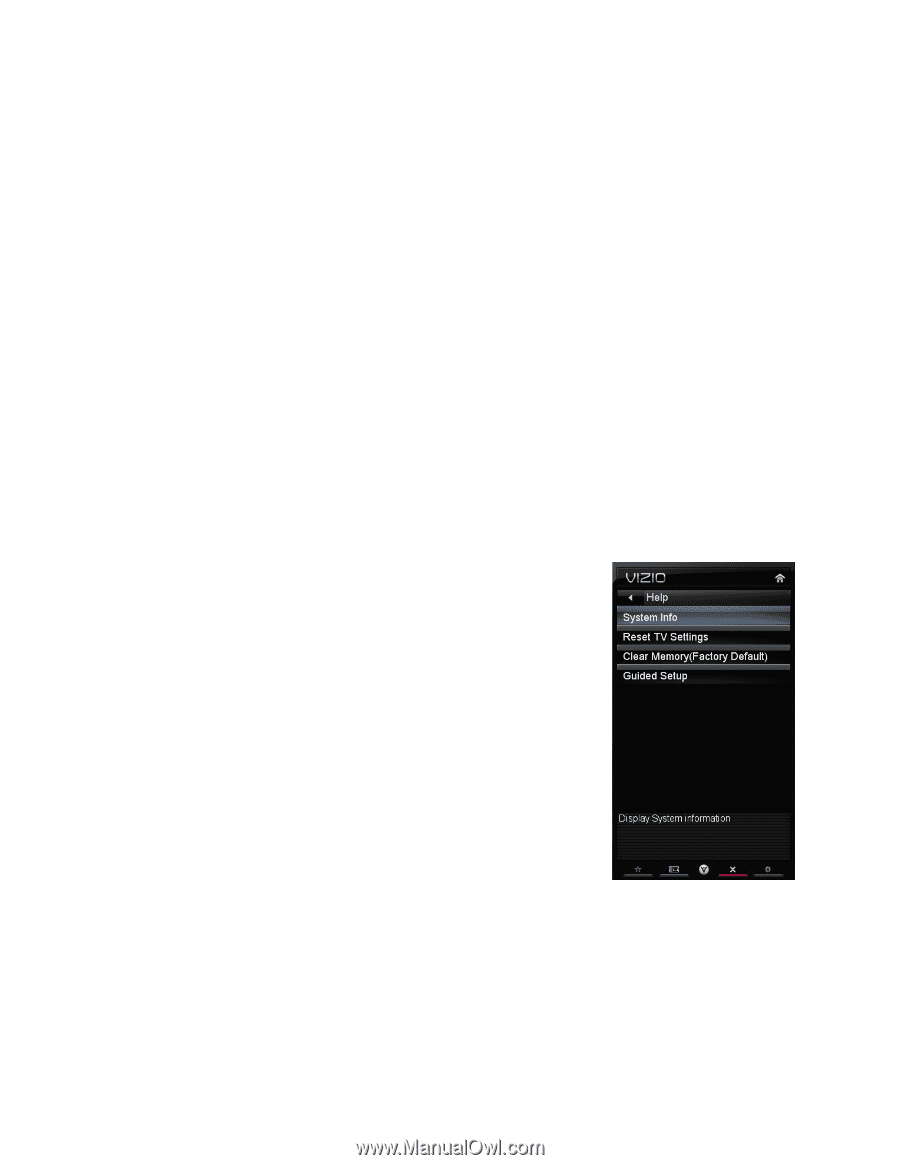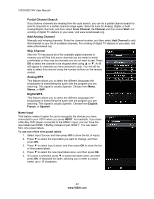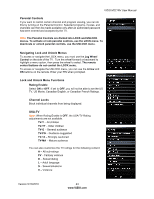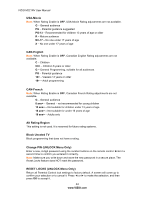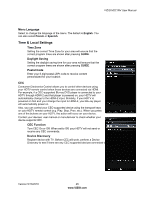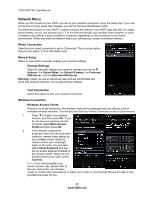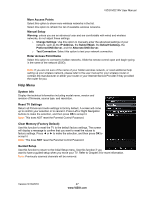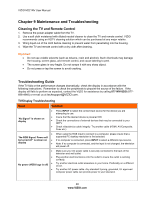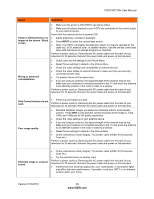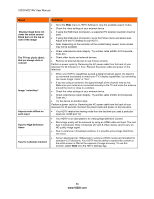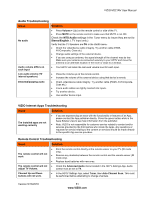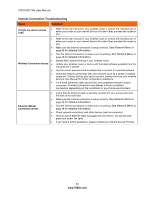Vizio M221NV M221NV User Manual - Page 48
Help Menu - firmware
 |
UPC - 845226004681
View all Vizio M221NV manuals
Add to My Manuals
Save this manual to your list of manuals |
Page 48 highlights
VIZIO M221NV User Manual More Access Points Select this option to show more wireless networks in the list. Select this option to refresh the list of available wireless networks. Manual Setup Warning: unless you are an advanced user and are comfortable with wired and wireless networks, do not adjust these settings. o Change Settings: Use this option to manually enter the advanced settings of your network, such as the IP Address, the Subnet Mask, the Default Gateway, the Preferred DNS Server, and the Alternate DNS Server. o Test Connection: Select this option to test your network connection. Enter Access Point Name Select this option to connect to hidden networks. Slide the remote control open and begin typing in the name of the network (SSID). Note: If you are not sure of the name of your hidden wireless network, or need additional help setting up your wireless network, please refer to the user manual for your wireless router or contract the manufacturer or either your router or your Internet Service Provider if they provided the router for you. Help Menu System Info Display the technical information including model name, version and revision of firmware, source type, and resolution. Reset TV Settings Return all Picture and Audio settings to factory default. A screen will come up to confirm your selection or to cancel it. Press Left or Right Navigation buttons to make the selection, and then press OK to accept it. Note: This does NOT reset the Parental Control Password. Clear Memory (Factory Default) Use this function to reset the TV to the default factory settings. The screen will display a message to confirm that you want to reset the values to factory settings. Press ◄ or ► to make the selection, and then press OK to accept it. Note: This does NOT reset the Parental Control Password. Guided Setup Use this function to return to the Initial Setup menu. Use this function if you want to have a guided setup when you move your TV. Refer to Chapter 3 for more information. Note: Previously scanned channels will be removed. Version 5/13/2010 47 www.VIZIO.com