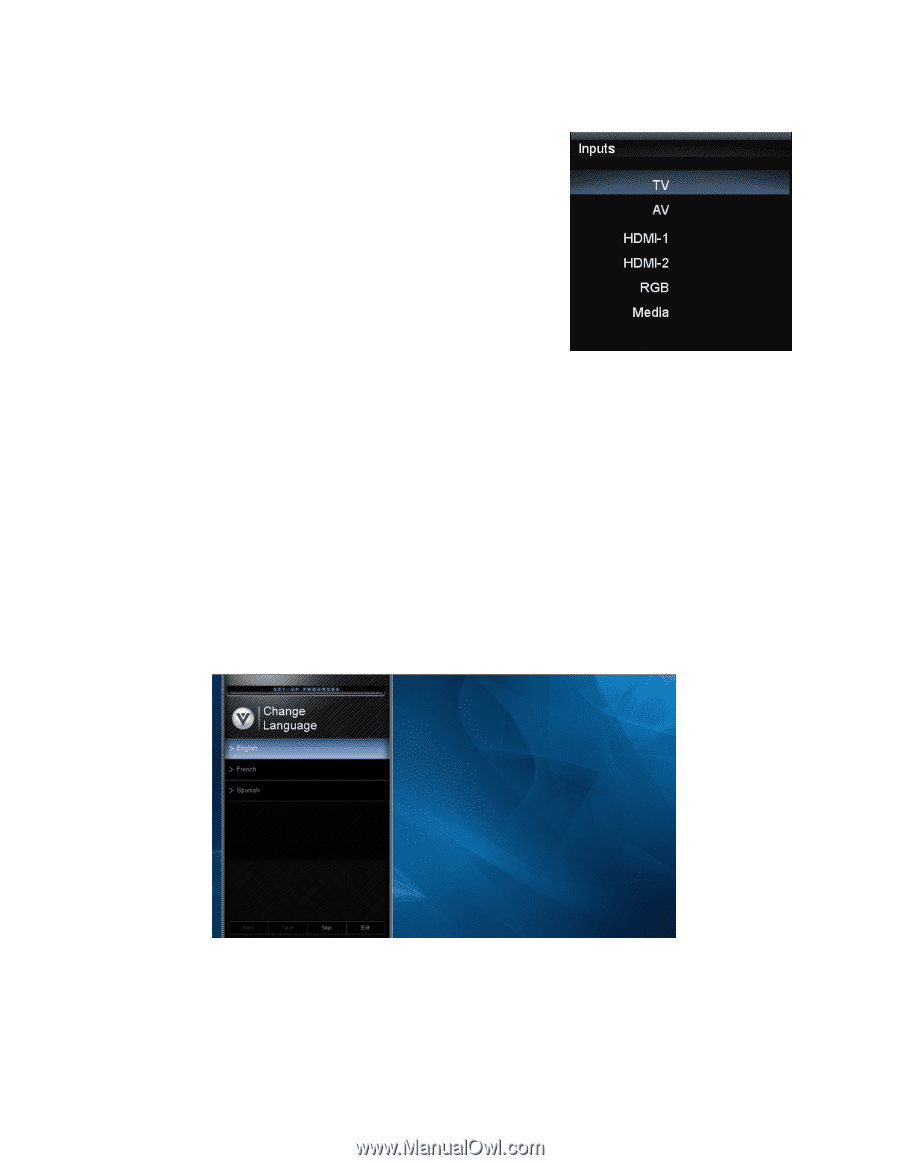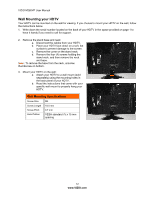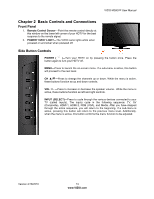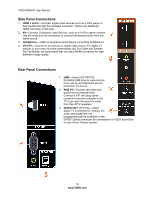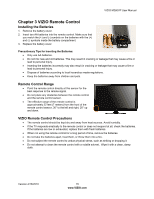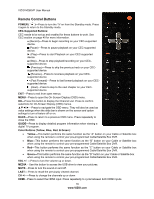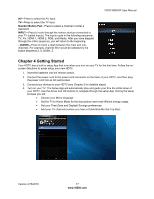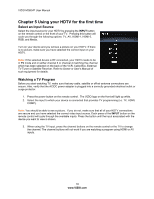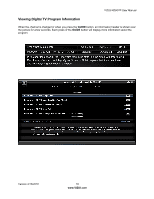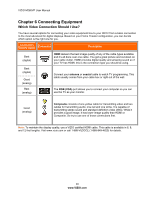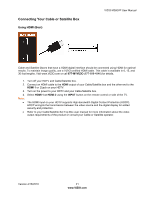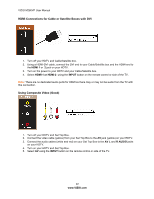Vizio M260VP M260VP User Manual - Page 17
Getting Started
 |
UPC - 845226004421
View all Vizio M260VP manuals
Add to My Manuals
Save this manual to your list of manuals |
Page 17 highlights
AV-Press to select the AV input. TV-Press to select the TV input. Number Button Pad-Press to select a channel or enter a password. INPUT-Press to cycle through the various devices connected to your TV (called Inputs). The inputs cycle in the following sequence: TV, AV, HDMI-1, HDMI-2, RGB, and Media. After you have stepped through the entire sequence, you will return to the beginning. - (DASH)-Press to insert a dash between the main and subchannels. For example, channel 28-2 would be selected by the button sequence 2, 8, DASH, 2. VIZIO M260VP User Manual Chapter 4 Getting Started Your HDTV has a built-in setup App that runs when you turn on your TV for the first time. Follow the onscreen directions to easily setup your new HDTV. 1. Insert the batteries into the remote control. 2. Connect the power cord to the power cord connector on the back of your HDTV, and then plug the power cord into an AC wall socket. 3. Connect your devices to your HDTV (see Chapter 2 for detailed steps). 4. Turn on your TV. The Setup App will automatically play and guide your thru the initial setup of your HDTV. Use the Arrow and OK buttons to navigate through the setup App. During the setup process you will: Choose your Menu language Set the TV to Home Mode for the best picture and most efficient energy usage. Set your Time Zone and Daylight Savings preferences Add your TV channels (unless you have a Cable/Satellite Set-Top Box) Version 4/16/2010 17 www.VIZIO.com