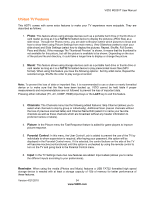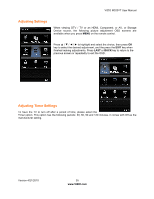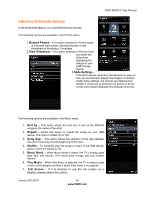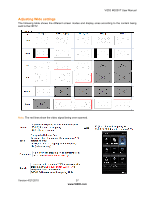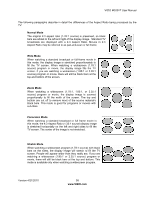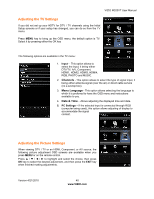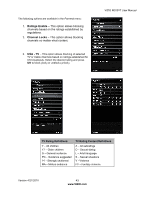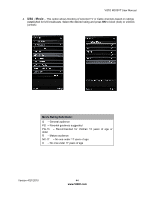Vizio M320VT M320VT User Manual - Page 39
Adjusting the Audio Settings
 |
UPC - 845226003516
View all Vizio M320VT manuals
Add to My Manuals
Save this manual to your list of manuals |
Page 39 highlights
VIZIO M320VT User Manual Adjusting the Audio Settings When viewing a DTV / TV or an HDMI, Component, AV, or PC source, the following audio adjustment OSD screens are available when you press MENU on the remote control. Press to highlight and select the choice, then press OK key to select the desired adjustment, and then press the EXIT key when finished making adjustments. The following options are available in the Audio menu: 1. SRS TruSurround HDTM -- Turn the simulated surround feature On or Off. 2. SRS TruVolumeTM-- When the programming switches to a commercial or when changing from channel to channel, volume fluctuations occur. The SRS TruVolumeTM provides the listener with a comfortable and consistent volume level. 3. Equalizer Settings - To adjust the level for different frequencies of the Stereo audio signal, use this option. This option is available only if SRSTruSurround HD feature is Off. 4. Balance - This option allows for compensation of one channel (Left or Right Audio) being higher or lower than the other in order to bring stereo effect back into balance. 5. Speakers - Turn off the internal TV speakers when listening to the audio through your home theater system. 6. Digital Audio Out - This option allows selection of the type of processing for the SPDIF (Optical connector) when used with a Receiver/Amplifier/Home Theatre system. • Auto - Select to detect either Dolby Digital or PCM audio automatically to play through stereo amplifier if Optical Out is being used. • Forced PCM - Select to output PCM audio to your stereo amplifier if Optical Out is being used. 7. Bass & Treble- Adjust low and high frequency sounds. You can also adjust for bass and treble boost or attenuation. This option is available only if SRSTruSurround HD feature is Off. 8. Reset Audio Mode- This option allows the reset of any changes done to these parameters within the Audio menu. Version 4/21/2010 39 www.VIZIO.com