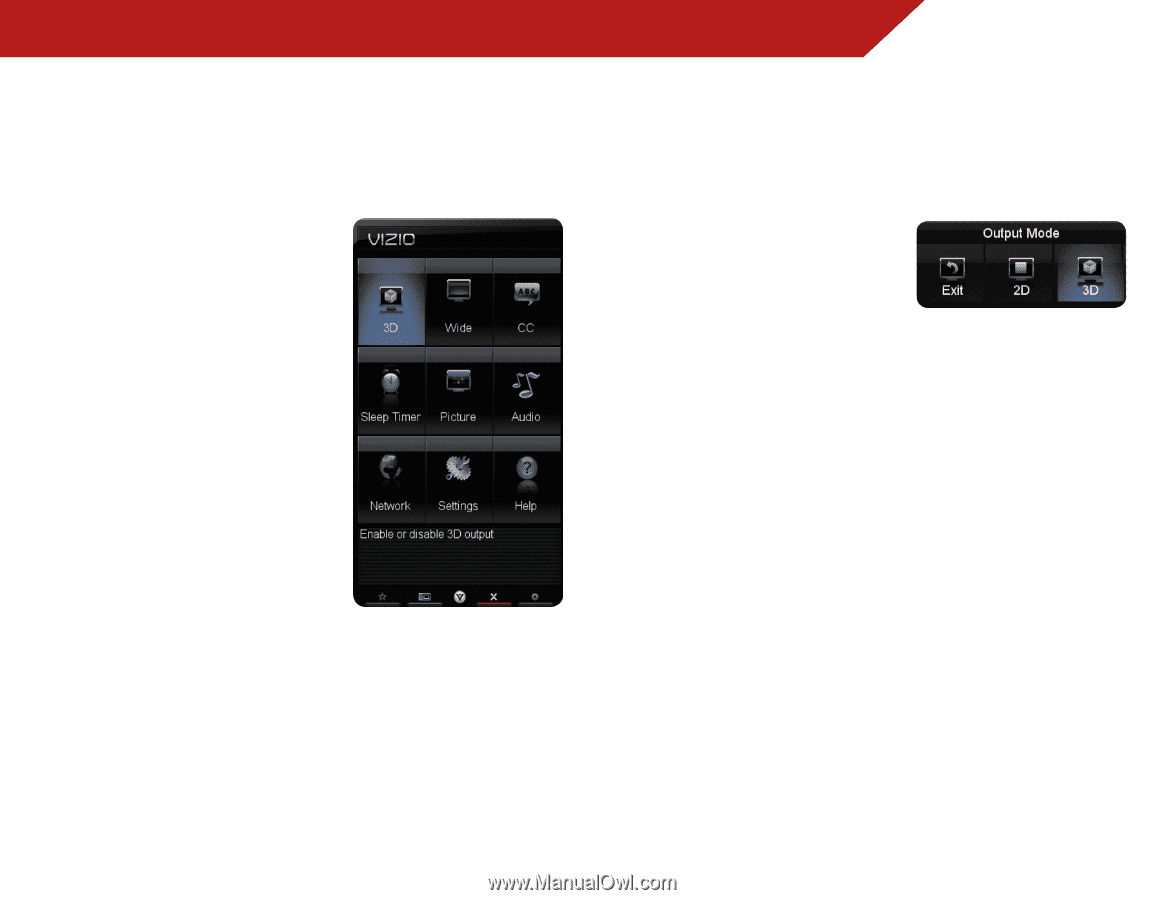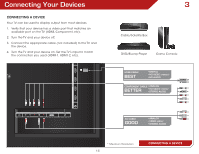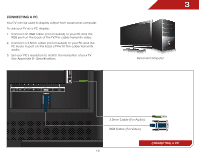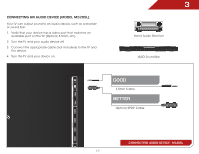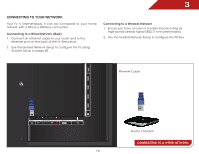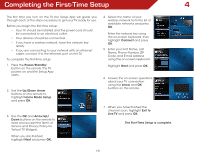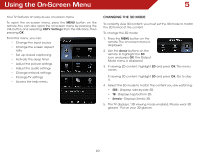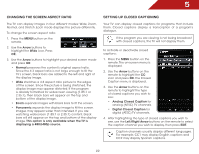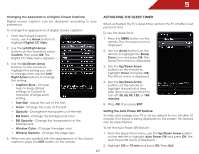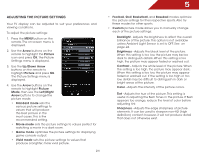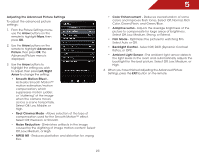Vizio M3D550KD M3D550KD User Manual - Page 27
Using the On-Screen Menu
 |
View all Vizio M3D550KD manuals
Add to My Manuals
Save this manual to your list of manuals |
Page 27 highlights
Using the On-Screen Menu 5 Your TV features an easy-to-use on-screen menu. To open the on-screen menu, press the MENU button on the remote. You can also open the on-screen menu by pressing the VIA button and selecting HDTV Settings from the VIA Dock, then pressing OK. From this menu, you can: • Change the input source • Change the screen aspect ratio • Set up closed captioning • Activate the sleep timer • Adjust the picture settings • Adjust the audio settings • Change network settings • Change TV settings • Access the help menu Changing the 3D Mode To correctly view 3D content, you must set the 3D mode to match the 3D format of the content. To change the 3D mode: 1. Press the MENU button on the remote. The on-screen menu is displayed. 2. Use the Arrow buttons on the remote to highlight the 3D icon and press OK. The Output Mode menu is displayed. 3. If viewing 2D content, highlight 2D and press OK. The menu closes. If viewing 3D content, highlight 3D and press OK. Go to step 4. 4. Select the 3D mode to match the content you are watching: • SBS - Displays side-by-side 3D. • TB - Displays top/bottom 3D. • Sensio - Displays Sensio 3D. 5. The TV displays, "3D viewing mode enabled. Please wear 3D glasses." Put on your 3D glasses. 20