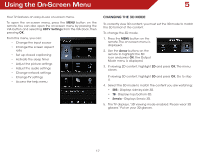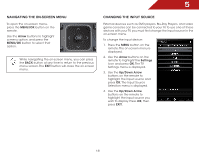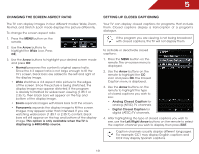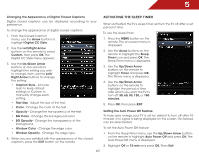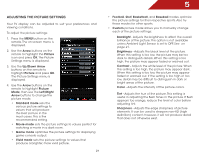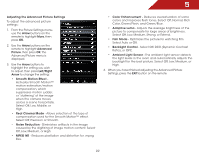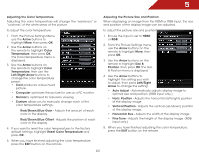Vizio M3D650SV M3D650SV User Manua - Page 25
Navigating The On-screen Menu, Changing The Input Source
 |
View all Vizio M3D650SV manuals
Add to My Manuals
Save this manual to your list of manuals |
Page 25 highlights
I I 5 Navigating the On-Screen Menu CC To open the on-screen menu, press the MENU/OK button on the EXIT remote. Use the Arrow buttons to highlight a menu option, and press the MENU/OK button to select that option. BACK OK INFO MENU Changing the Input Source CC INFO External devices such as DVD players, Blu-Ray Players, and video game consoles can be EcXoITnnected to your TV.To useMEoNnUe of these devices with your TV, you must first change the input source in the on-screen menu. To change the input device: OK 1. Press the MENU button on the GUIDE remote. The on-screeBAnCKmenu is displayed. GUIDE 2. Use the Arrow buttons on the While navigating the on-screen menu, you can press remote to highlight the Settings the BACK button at any time to return to the previous icon and press OK. The TV menu screen. The EXIT buttoVOnL will close the on-screen CH Settings menu is dispVlOaLyed. CH menu. 3. Use the Up/Down Arrow VOL CH buttons on the remoVteOL to CH highlight the input source and press OK. The Input Source 1 2 3 Selection menu is displa1yed. 4. Use the Up/Down Arrow 2 3 4 5 6 buttons on the remote t4o highlight the input source you 5 6 7 8 9 wish to display. Press OK7, then press EXIT. 8 9 3D 0 3D 0 18