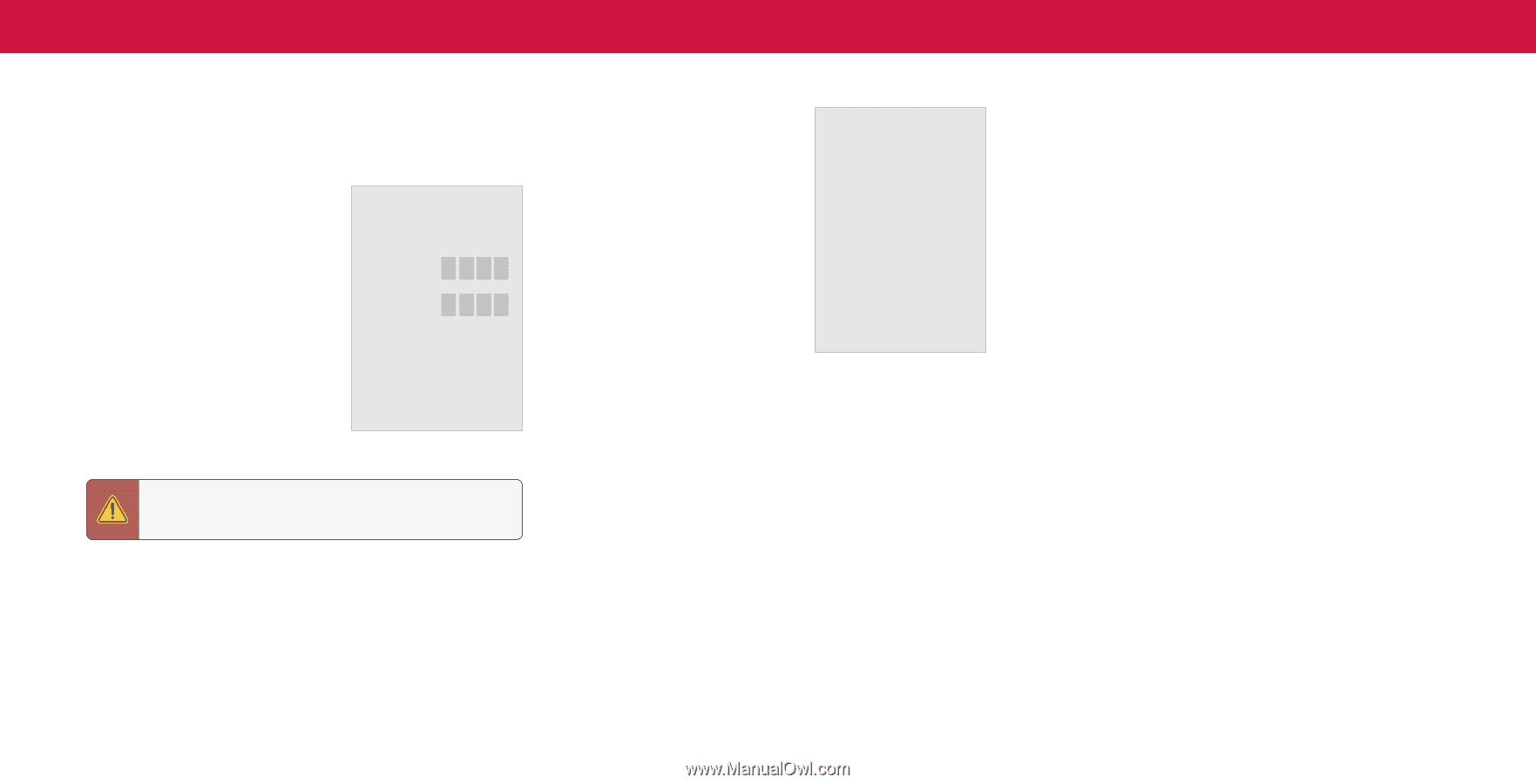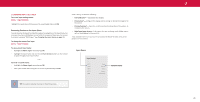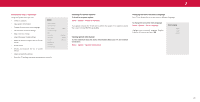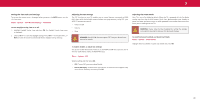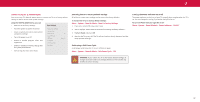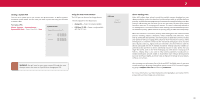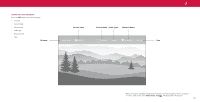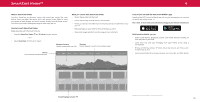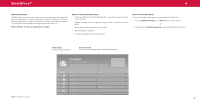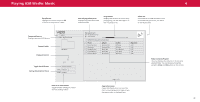Vizio M507RED-G1 User Manual - Page 33
About Viewing Data, Setting a System PIN, Using the USB Power Feature
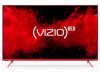 |
View all Vizio M507RED-G1 manuals
Add to My Manuals
Save this manual to your list of manuals |
Page 33 highlights
Setting a System PIN You can set a system pin to lock content and picture modes, as well as prevent accidental system resets. The first time you select System PIN code, you will need to create a PIN . To create a PIN . Menu > System > Reset & Admin > System PIN Code > Enter Your PIN > Save System Pin Code Change the PIN used for the System PIN. New PIN Confirm PIN Using the USB Power Feature The USB port can be used to charge devices . The two options for this feature are: • Always On - Power is always available . • Off When TV Off - Power is only available with the TV is on . USB Power Always On Off When TV Off WARNING: You will need to enter your current PIN code the next time you access this menu or if you'd like to change your PIN . 3 About Viewing Data Video ACR collects data related to publicly available content displayed on your television/display, such as the identity of your broadcast, cable, or satellite television provider, and the television programs and commercials viewed (including time, date, channel, and whether you view them live or at a later time) . We also collect unique identifiers about this TV, including the IP address. This data is collectively referred to as "Viewing Data ." For more information about Viewing Data and how VIZIO protects its customers' privacy, please consult our privacy policy at www .vizio .com/privacy . When ACR collection is turned on, we may share Viewing Data with authorized data partners including analytics companies, media companies and advertisers . VIZIO and its authorized data partners use Viewing Data to generate summary analysis and reports of how users engage with content on their TVs and other devices . VIZIO Viewing Data is sometimes enhanced with household demographic data and data about digital actions (e .g . digital purchases and other consumer behavior taken by devices associated with the IP Address we collect) . Viewing Data also enables our authorized data partners to deliver advertising relevant to your profile that you might find useful, both on the VIZIO TV/display and other devices sharing your IP Address . Viewing Data is also used to help content publishers, broadcasters or content distribution services create or recommend more relevant entertainment based on summary insights, as well as helps us improve the design of our products, software and services . You can easily turn this feature On or Off in the RESET & ADMIN menu. If you have trouble enabling or disabling Viewing Data, please contact VIZIO Customer Support by going to support.vizio.com and selecting Contact Us . For more information, see https://www .vizio .com/viewingdata and review VIZIO's privacy policy at https://www .vizio .com/privacy . 33