Vizio M556-G4 User Manual - Page 15
Changing The Screen Aspect Ratio
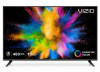 |
View all Vizio M556-G4 manuals
Add to My Manuals
Save this manual to your list of manuals |
Page 15 highlights
CHANGING THE SCREEN ASPECT RATIO To change the screen aspect ratio: Menu > System > Aspect Ratio Use the Arrow buttons to highlight the aspect ratio you wish to view and press OK . Some programs have black bars on the top or sides of the screen so that the picture keeps its original shape . Examples include widescreen movies and older TV programs . Your TV can display images in different modes: Normal, Wide, Zoom, and Panoramic. • Normal (default) - No change to aspect ratio . • Wide - Stretches a 4:3 aspect ratio to fill 16:9 screen. If a 16:9 image, adds black bars to top and bottom . • Zoom - Expands image both horizontally and vertically by 14% . • Panoramic* - Stretches a 4:3 image to fill 16:9 screen with an algorithm so the center doesn't look stretched . Normal Panoramic Wide Zoom TIP: The aspect ratio cannot be changed for Ultra HD content or HDR content . *Available aspect ratio settings may vary by input source. Panoramic mode is only available for standard definition TV (480i/480p). 3 15















