Vizio M70-F3 User Manual - Page 34
Accessibility Settings, Using The Reset & Admin Menu
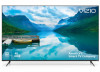 |
View all Vizio M70-F3 manuals
Add to My Manuals
Save this manual to your list of manuals |
Page 34 highlights
3 ACCESSIBILITY SETTINGS VIZIO is committed to providing intuitive, user-friendly products. Your new VIZIO TV offers several accessibility features that can help you get the most out of it. To access the ACCESSIBILITY menu: 1. Press the Menu button on the remote control. 2. Use the Arrow and OK buttons to navigate and select System à Accessibility. 3. Talk Back - Turn Text-to-Speech Talk Back On or Off. Text-to-Speech Talk Back enables your TV to speak all settings changes and adjustments using the remote in English. Accessibility Talk Back Speech Rate Zoom mode Back Off Normal Off 4. Speech Rate* - Adjusts the rate in which Text-to-Speech is spoken. Select Slow, Normal (Default), or Fast. 5. Zoom Mode - Enlarges a section of the screen by approximately 200%. To access the Closed Caption** menu: • Press the Menu button on the remote control. • Use the Arrow and OK buttons to navigate and select Closed Captions. USING THE RESET & ADMIN MENU You can use the TV's RESET & ADMIN menu to restore the TV to its factory default settings as well as access other system settings. Using the RESET & ADMIN, you can: • Reset the TV to factory settings • Force the system to power off and on • Create a system pin code to lock content and picture settings • Enable or disable program offers and suggestions • Enable or disable anonymous debug data for system performance. • Start or stop the Store Demo Mode Reset & Admin Back Reset to Factory Defaults Soft Power Cycle Power Indicator On System PIN Code USB Power Always On Viewing Data On VIZIO Privacy Policy Store Demo Restoring the TV to Factory Default Settings All of the on-screen menu settings can be reset to the factory defaults. If you restore the TV to the factory default settings, all changes you have made to the settings will be lost! This includes any wireless or picture settings. To restore the TV to its factory default settings: 1. Press the Menu button on the remote. The on-screen menu is displayed. 2. Use the Arrow buttons on the remote to highlight System and press OK. The SYSTEM menu is displayed. 3. Highlight Reset & Admin and press OK. The RESET & ADMIN menu is displayed. 4. Highlight Reset to Factory Defaults and press OK. If you have changed the set system PIN, enter it now. The TV displays, "Select Reset to restore all TV settings to factory defaults and clear all account information." 5. Highlight Reset and press OK. 6. Wait for the TV to turn off. The TV will turn back on shortly afterward and the Setup App will begin. To access the Video Description** menu: • Press the Menu button on the remote control. • Use the Arrow and OK buttons to navigate and select Settings à Channel à Digital Audio à Spanish/ Video Description. 34















